- Customizing Your Profile and Publishing Your Batoi Academy Public Page
- Registering in a Batoi Academy Program as a Participant
- Navigating to a Program in the Batoi Academy as a Participant
- Reviewing Program Lessons as a Participant in Batoi Academy
- Participating in a Program Forum at Batoi Academy
- Accessing and Answering Test Questions in a Batoi Academy Program
- Submitting Assignments at Batoi Academy
- Accessing Program News in the Batoi Academy as a Participant
- Reviewing the Upcoming Schedule of a Program in Batoi Academy
- Monitoring Program Activities as a Participant in Batoi Academy
- Viewing and Downloading Your Program Certificate in Batoi Academy
- Overview of Batoi Academy
- Decoding the Roles in Batoi Academy: A Glossary of Terms
- Reviewing Quizzes of a Lesson in Batoi Academy
- Using Batoi Academy as a Coordinator
- Accessing the Lessons of a Program as a Coordinator in Batoi Academy
- Utilizing the Participants Portal in Batoi Academy
- Engaging with the Program Forum at Batoi Academy
- Managing Groups as a Coordinator at Batoi Academy
- Managing Schedules for a Program in Batoi Academy
- Monitoring the Activity of a Program as a Coordinator in Batoi Academy
- Using Batoi Academy as an Expert
- Reviewing Program Lessons as an Expert in Batoi Academy
- Evaluating Participant Quizzes in Batoi Academy
- Managing Program Schedules in the Batoi Academy as an Expert
- Monitoring the Activity of a Program as an Expert in Batoi Academy
- Using the Participants Portal as an Expert in Batoi Academy
- Engaging with the Program Forum in the Batoi Academy as an Expert
- Understanding Group Dynamics as an Expert in Batoi Academy
- Keeping Updated with Program News in Batoi Academy
- Evaluating Participant Submissions in Batoi Academy
- Assigning Participant Rankings in Batoi Academy
- Reviewing Test Results in the Batoi Academy as an Expert
- Sharing Updates through the News Feature in Batoi Academy
- Viewing Participant Submissions in the Batoi Academy
- Ranking Participants as a Batoi Academy Coordinator
- Reviewing Test Results in the Batoi Academy
- Issuing Certificates as a Coordinator in the Batoi Academy
- How to Apply for Career Opportunities at Batoi: A Comprehensive Guide
Using Batoi Academy as a Coordinator
To login to the Batoi Academy dashboard click on the link, and enter your email address and password.
Upon doing so, the Batoi Academy dashboard will be displayed on the screen.
To view for which organizations you are the coordinator for, click on the Organization button, as illustrated in Figure 1.
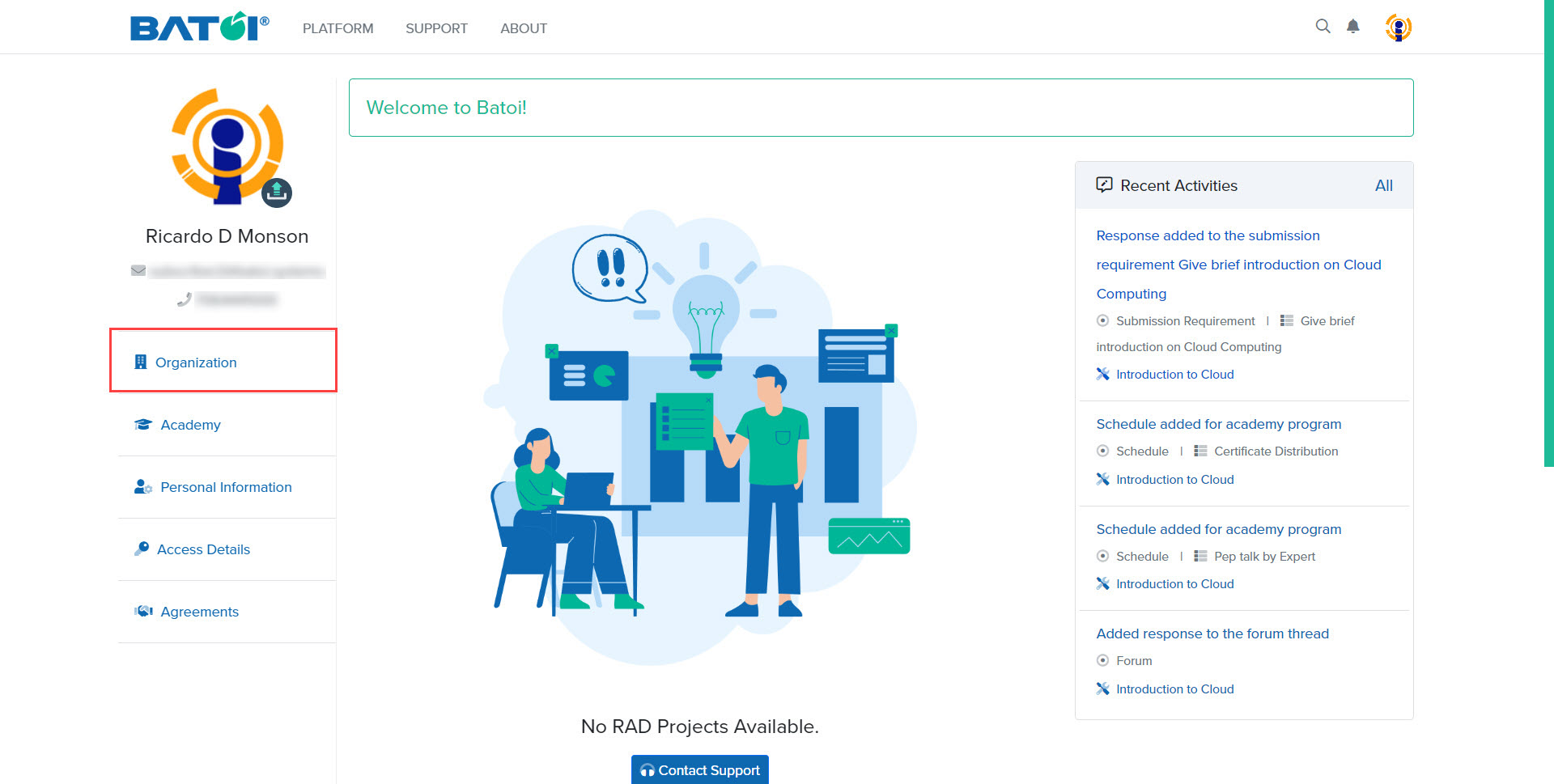
The Organization Portal gives information about the organization you work for, its various partnerships, and how you can become a coordinator for them. You can also add new organizations if needed.
A list of all the organizations with which the Coordinator is associated will be available on the My Organizations page, as illustrated in Figure 2.
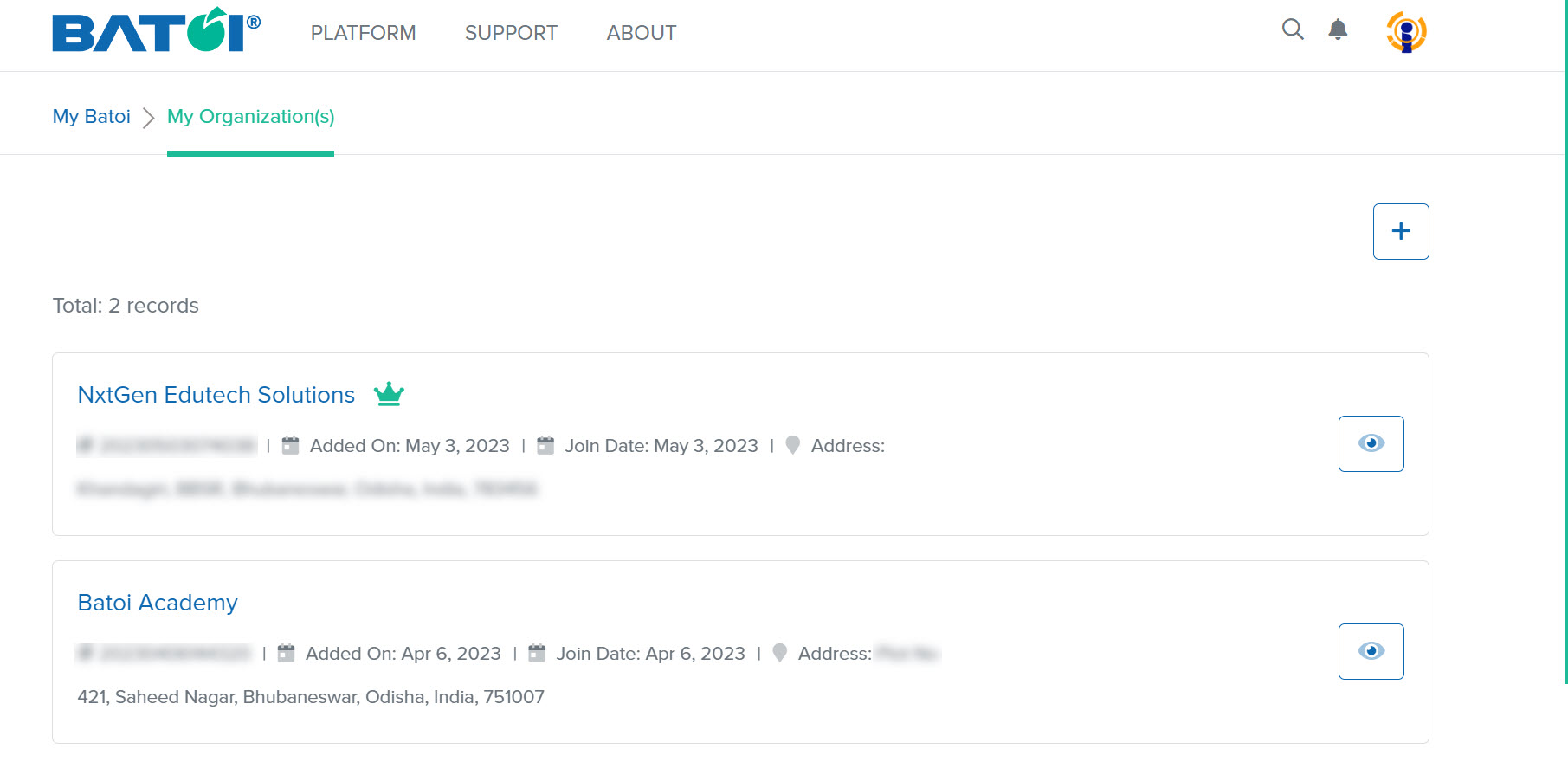
Click on any organization on the My Organization(s) page, as illustrated in Figure 3.
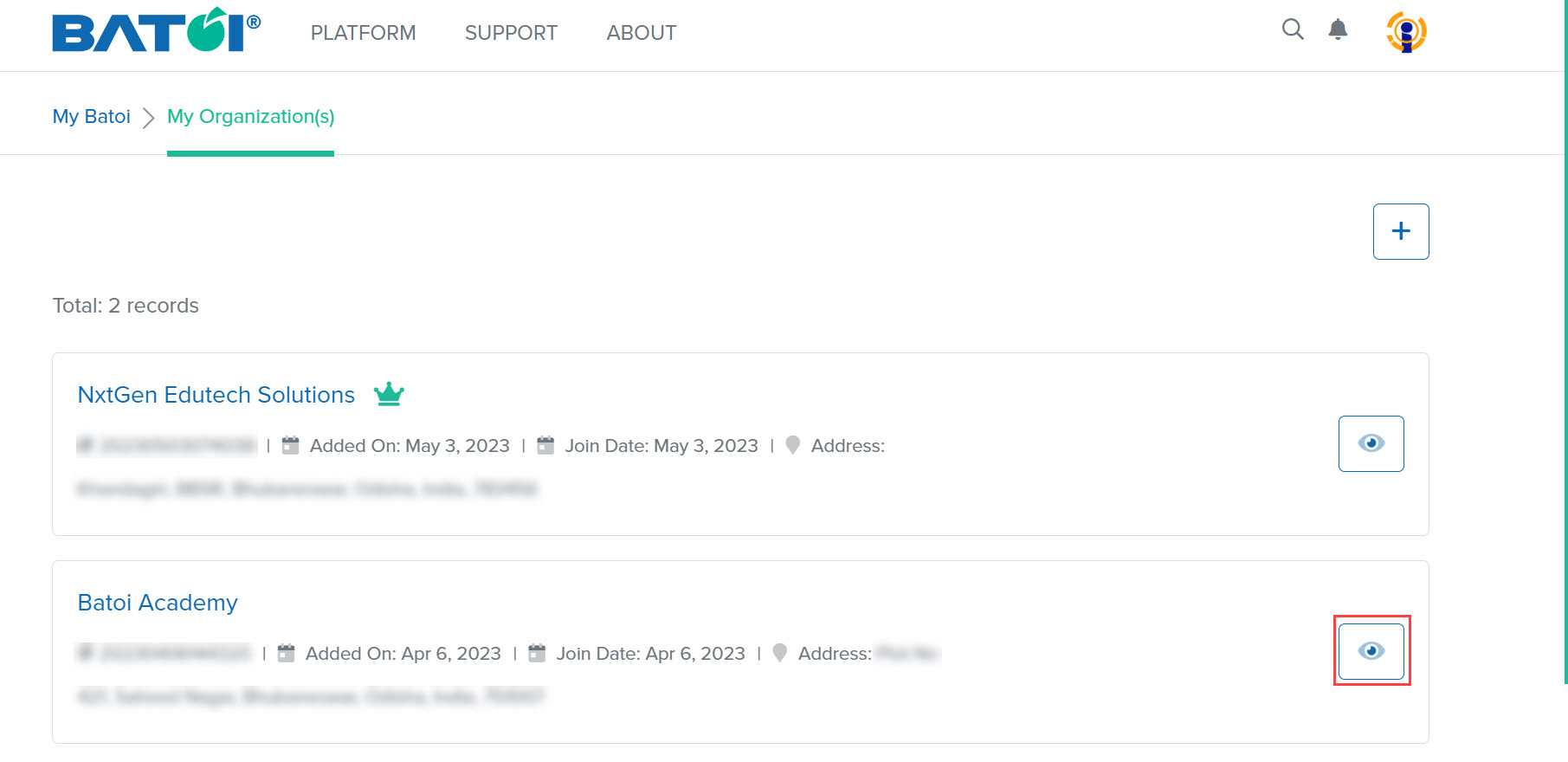
You can view the Organization Information in detail, as illustrated in Figure 4.
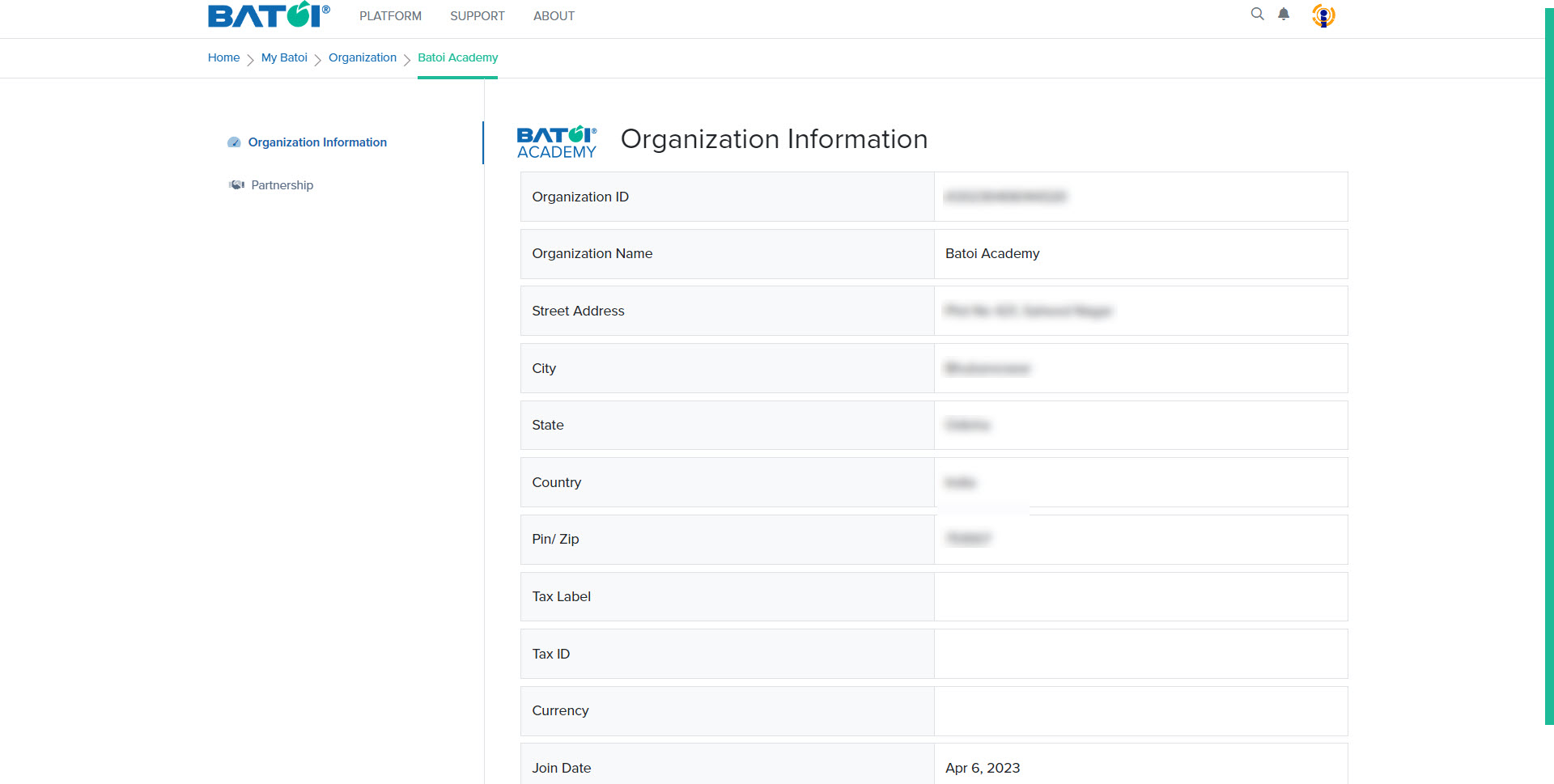
Click on the Partnership button and you can view the partnership category that you are a part of, as illustrated in Figure 5. There can be other partnership categories namely Software Integration Partners(SIPs) and Market Outreach Partners (MOPs) which will be displayed if you are a part of it.
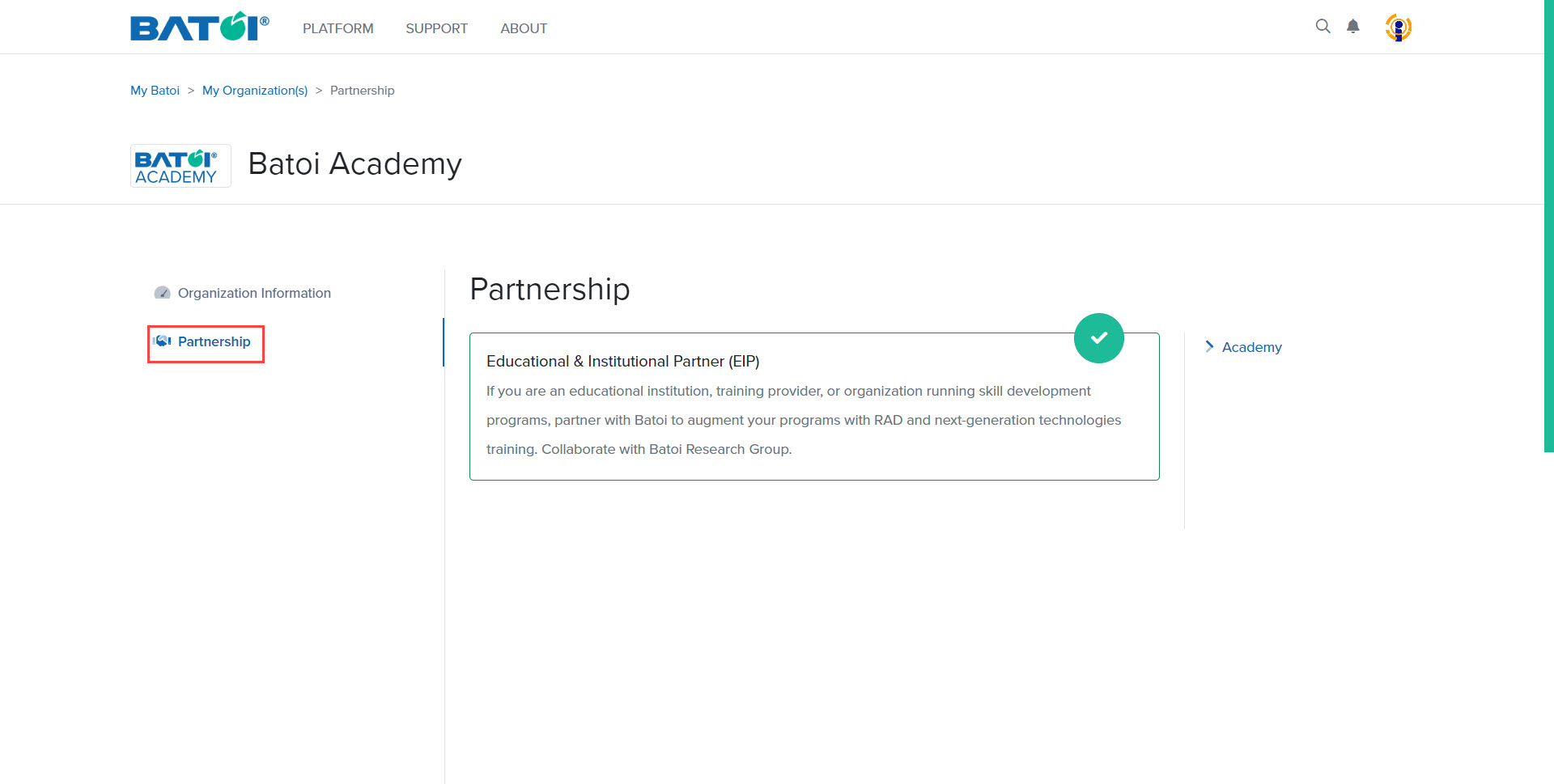
To go to the Academy Coordinator dashboard, click on the Academy button as illustrated in Figure 6.
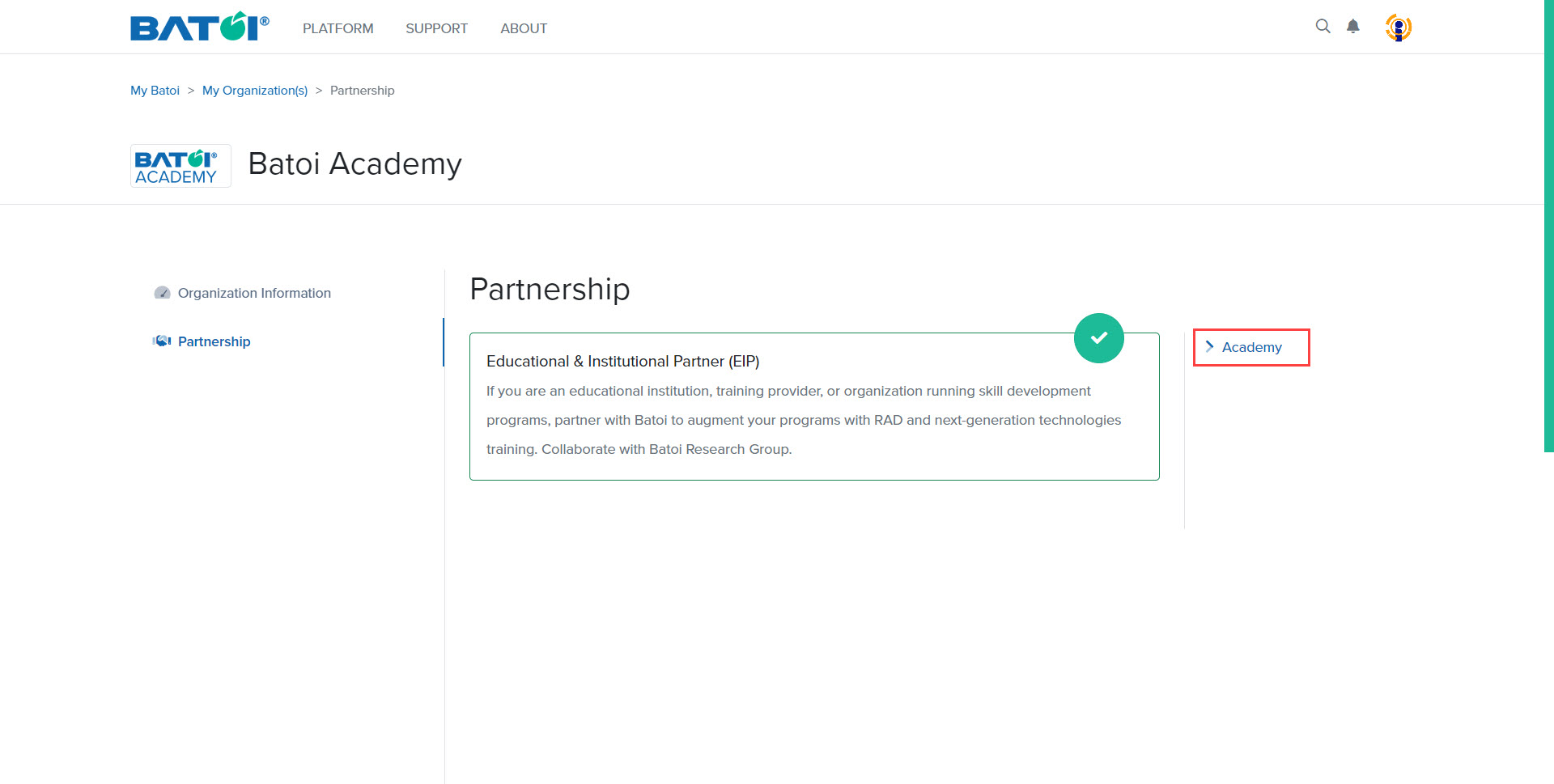
Upon doing so, you can view the list of all programs you are assigned as the coordinator, as illustrated in Figure 7.
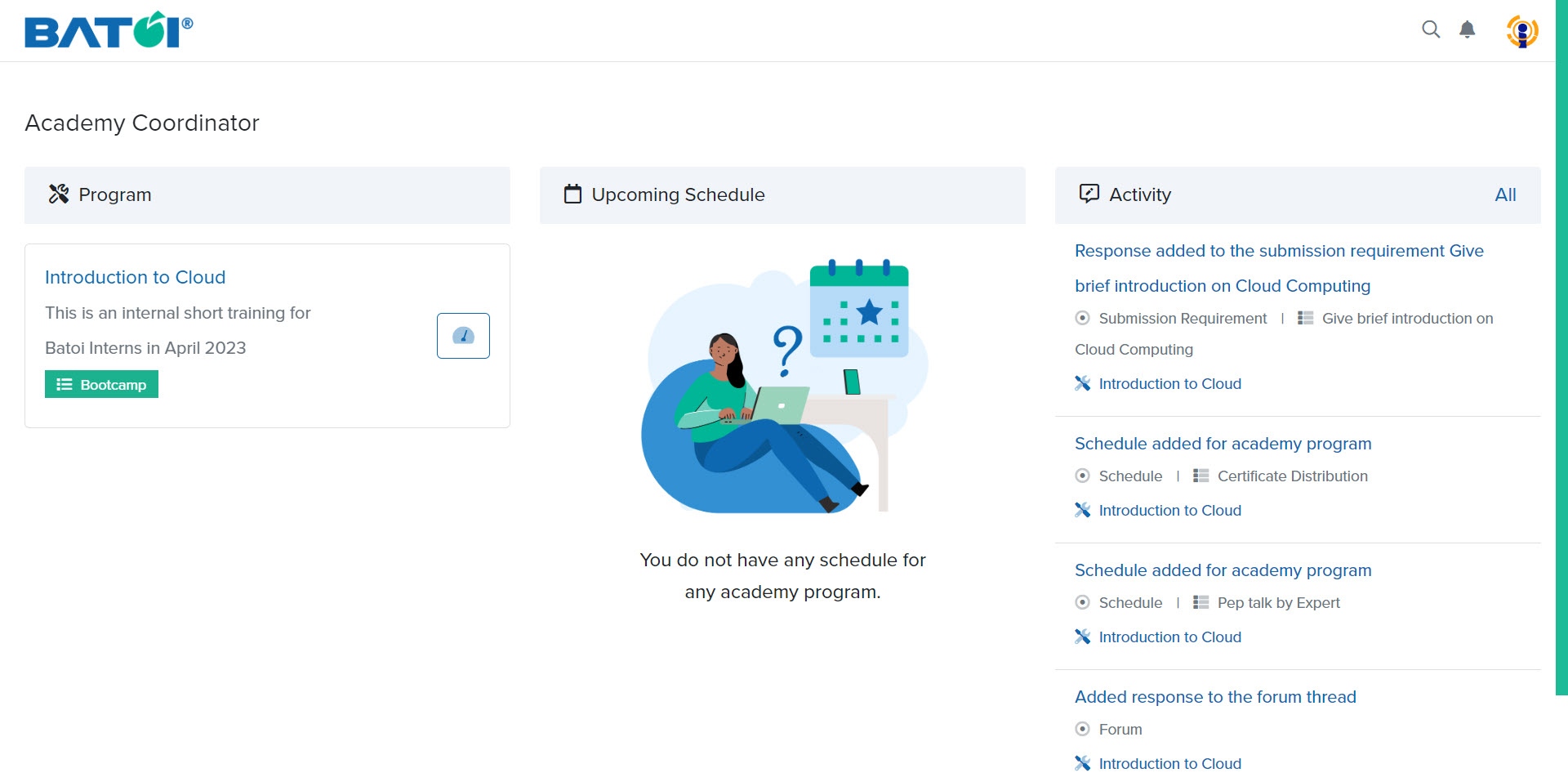
Now, click on the program dashboard button for the program you want to manage, as illustrated in Figure 8.
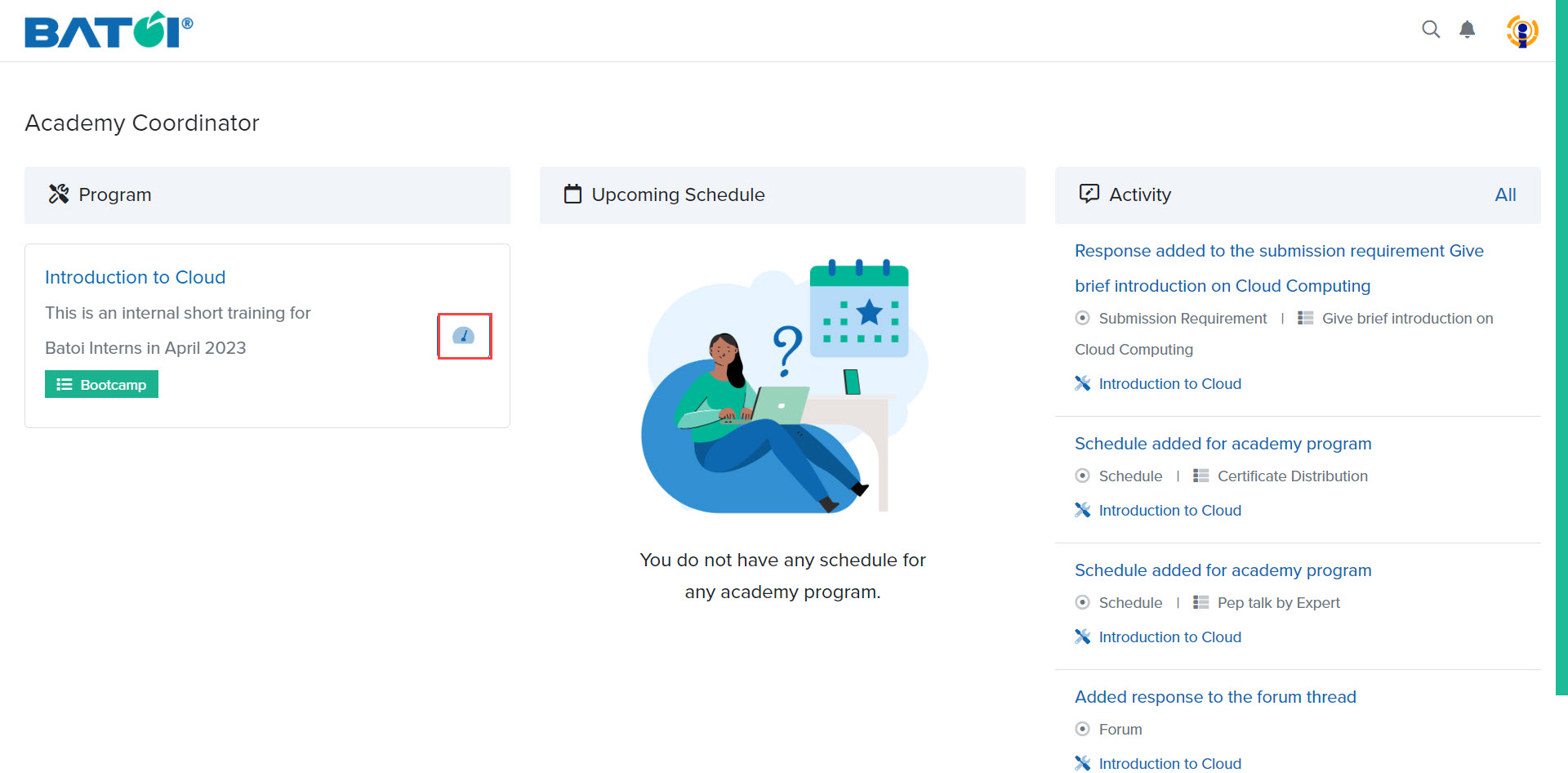
To get detailed information about the program, click on the Down Arrow button available in the description section, as illustrated in Figure 9.
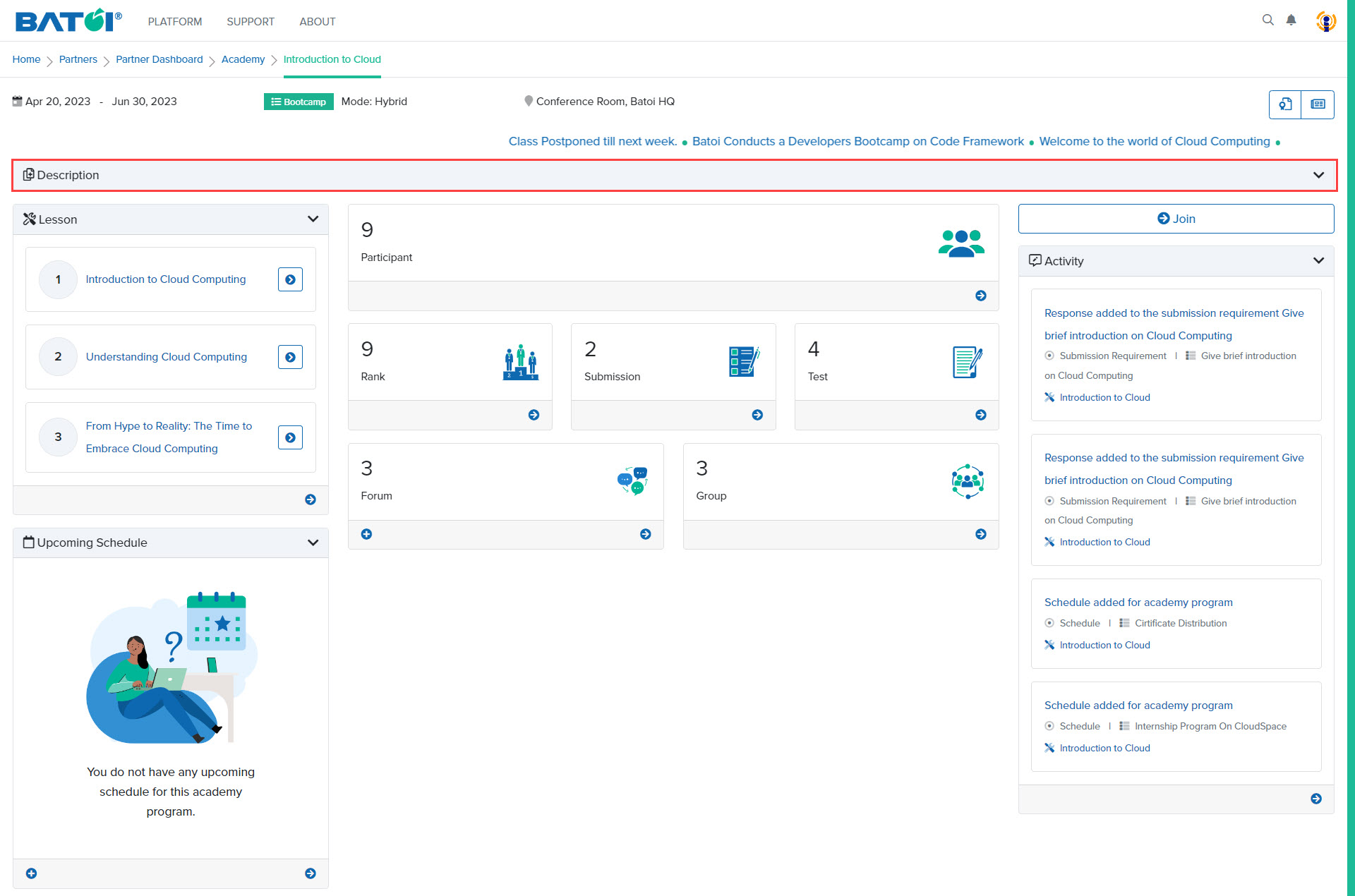
Upon doing so, detailed information about the program will be displayed as illustrated in Figure 10.
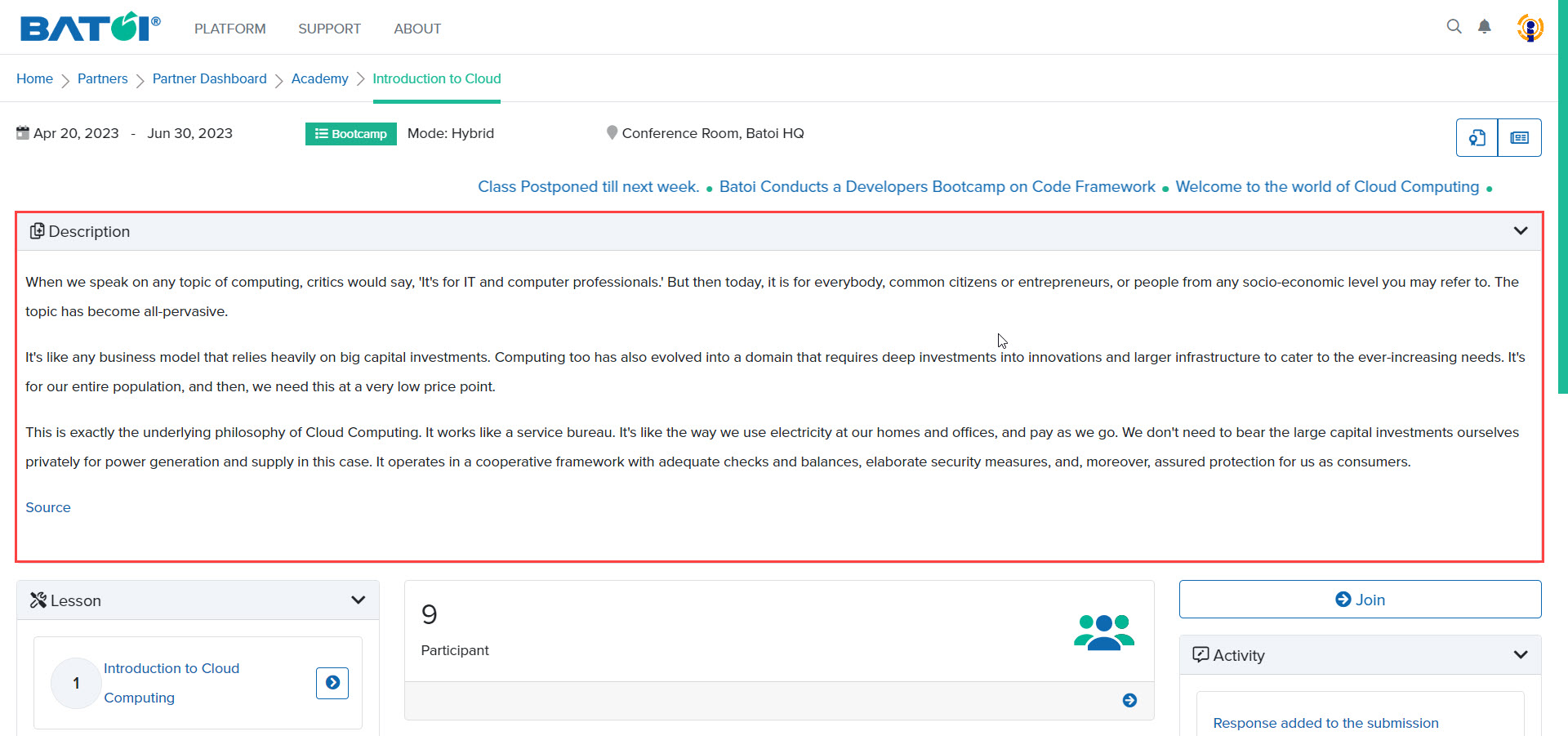
When the program mode is online or hybrid, the Join button will be displayed, as illustrated in Figure 11. Here you can have discussions with participants, other coordinators, and experts related to the program.
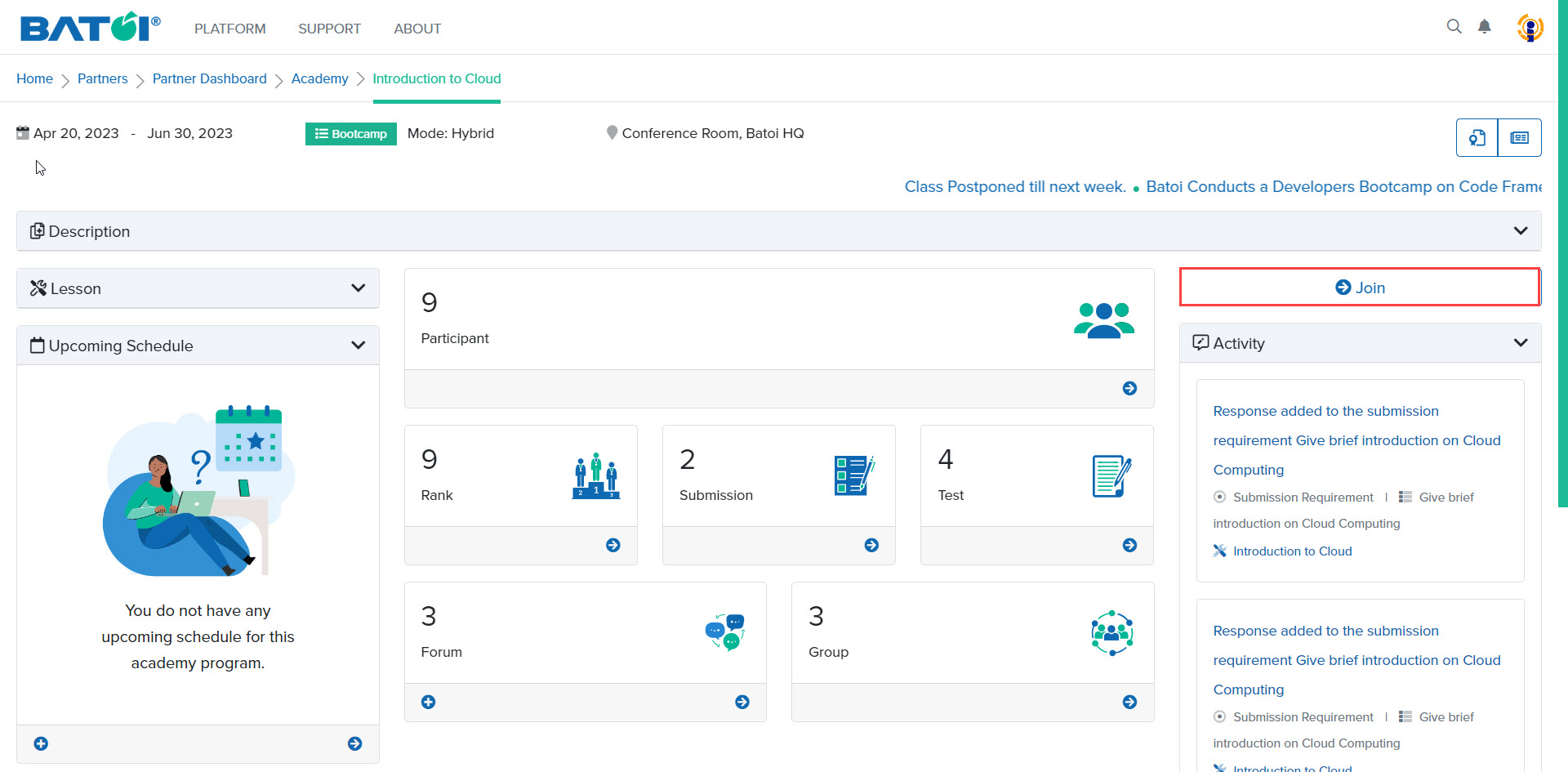

 Batoi Academy
Batoi Academy