- Overview of Bridge
- Glossary of Terms Used in Bridge
- Access Your Portal as a Member
- Update My Profile
- Manage Your Product and Service
- Access My Courses
- View New and Files
- Consume My Course Lessons
- Participate in Course Forum
- Submit My Course Assignment
- Appear in My Course Test
- Access My Course Certificate
- Access My Event Program
- Set up My Meeting Availability
- Manage My Event Meetings
- Manage Your Event Networking
- View Members Marketplace Items
Platform Overview
Cloud platform for automation and security.
Foundation Apps
Core tools for work, content, and workflow.
Business Modules
Apps for sales, projects, events, and learning.
Advanced Studios
Automate, secure and govern digital assets.
Batoi Bridge
Secure access for members and partners.

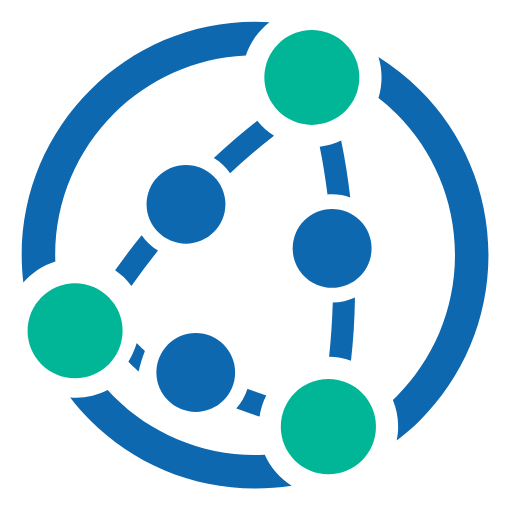 Batoi Bridge
Batoi Bridge