Manage Your Teams as a Tenant
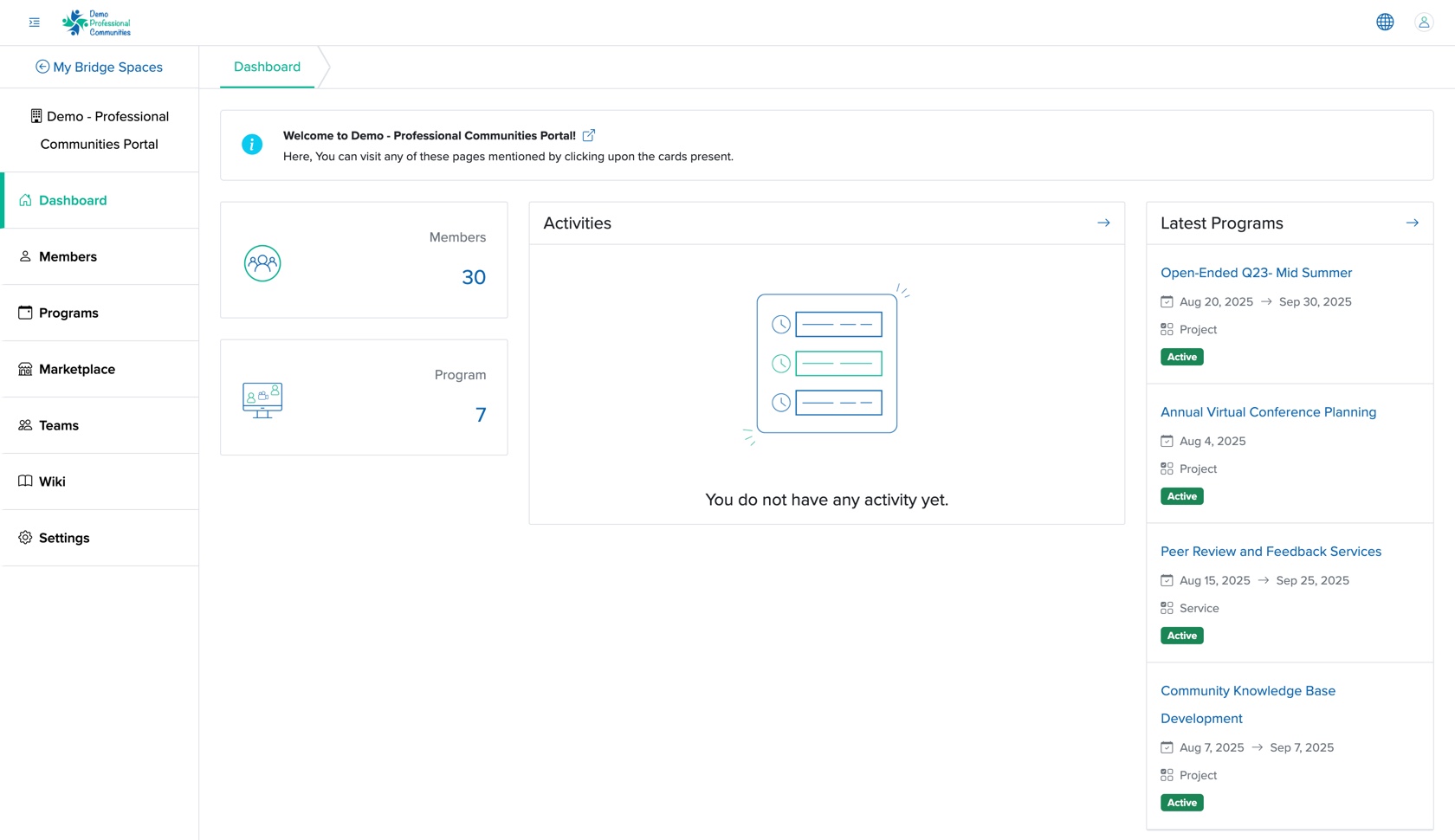
Click the Teams menu from the dashboard, as shown in Figure 1 above, and you will be redirected to the teams list page, as shown in Figure 2 below.
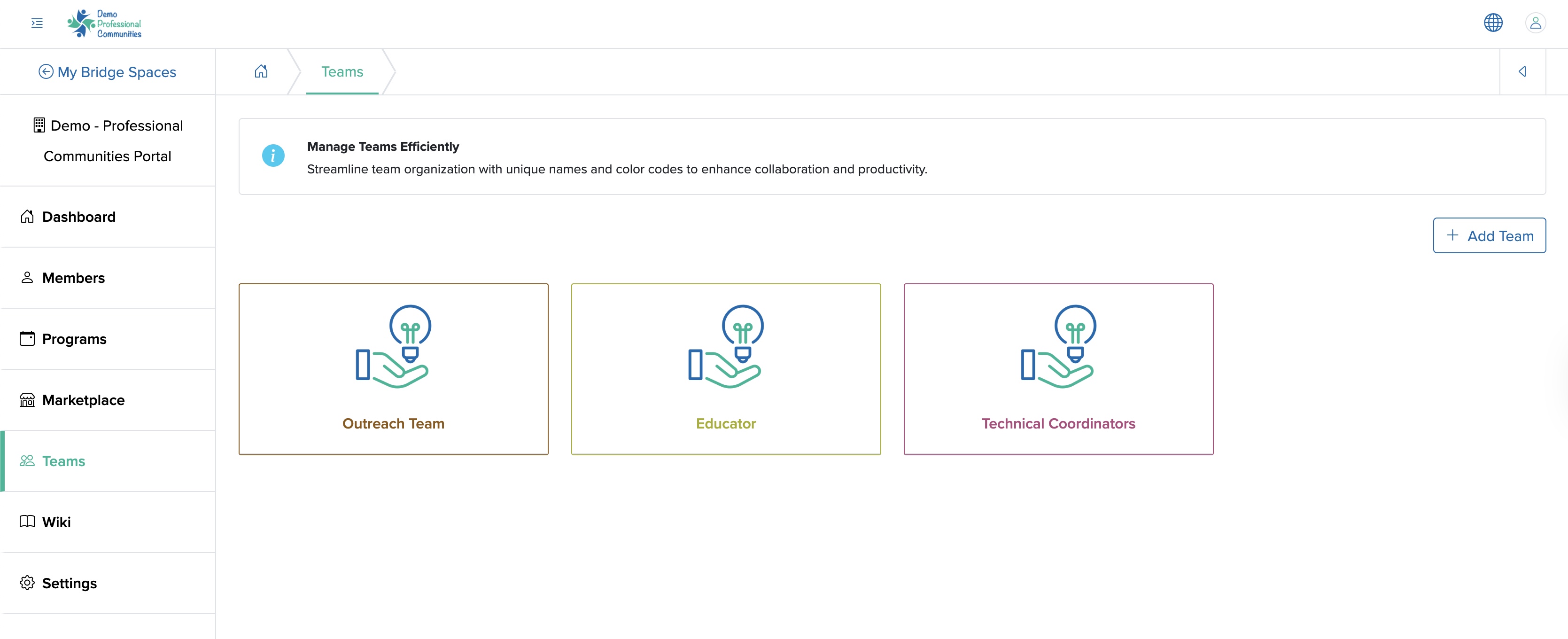
Add Team
Click on the Add Team button available on the top right side of the list screen, as shown in Figure 2 above, and you will be redirected to the add team page, as shown in Figure 3 below.
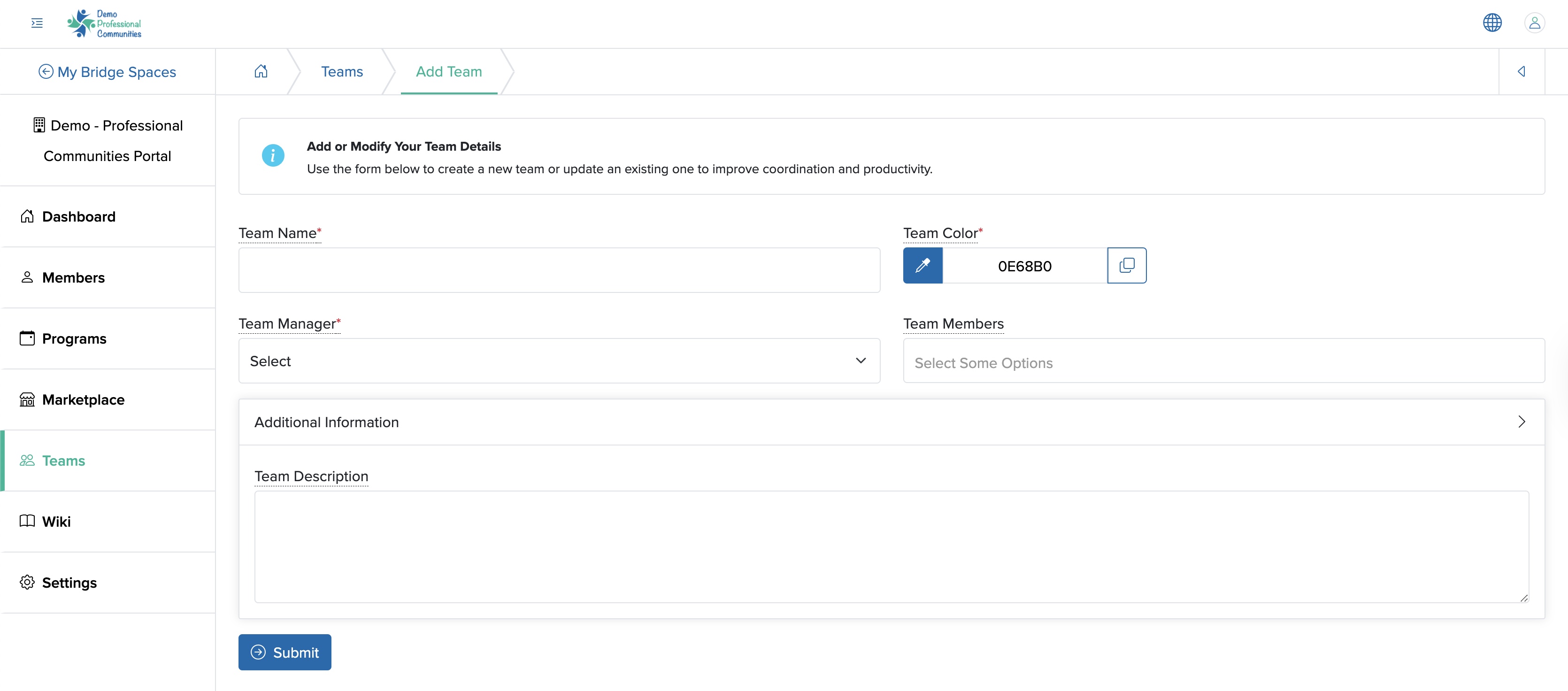
You can enter the details below and click the Submit button to create a new team, as shown in Figure 3 above.
- Team Name (Textbox - Mandatory): Enter the Title of Team
- Team Color (Color Picker - Mandatory): Select the team title color. The default color will appear, if you do not select any color from the color picker.
- Team Manager (Select Box - Mandatory): Select the team manager from the drop-menu. All the manager users of the particular space will appear in the drop-menu.
- Team Member (Select Box - Mandatory): Select the team members from the drop menu. All the manager users of the particular space will appear in the drop-menu. You can select multiple team member here.
- Team Description (Textarea - Optional): Enter the team description in the additional information section.
View Team Dashboard
Click the Team Card from the team list page, as shown in Figure 2 above, and you will be redirected to the individual team dashboard page, as shown in Figure 4 below.
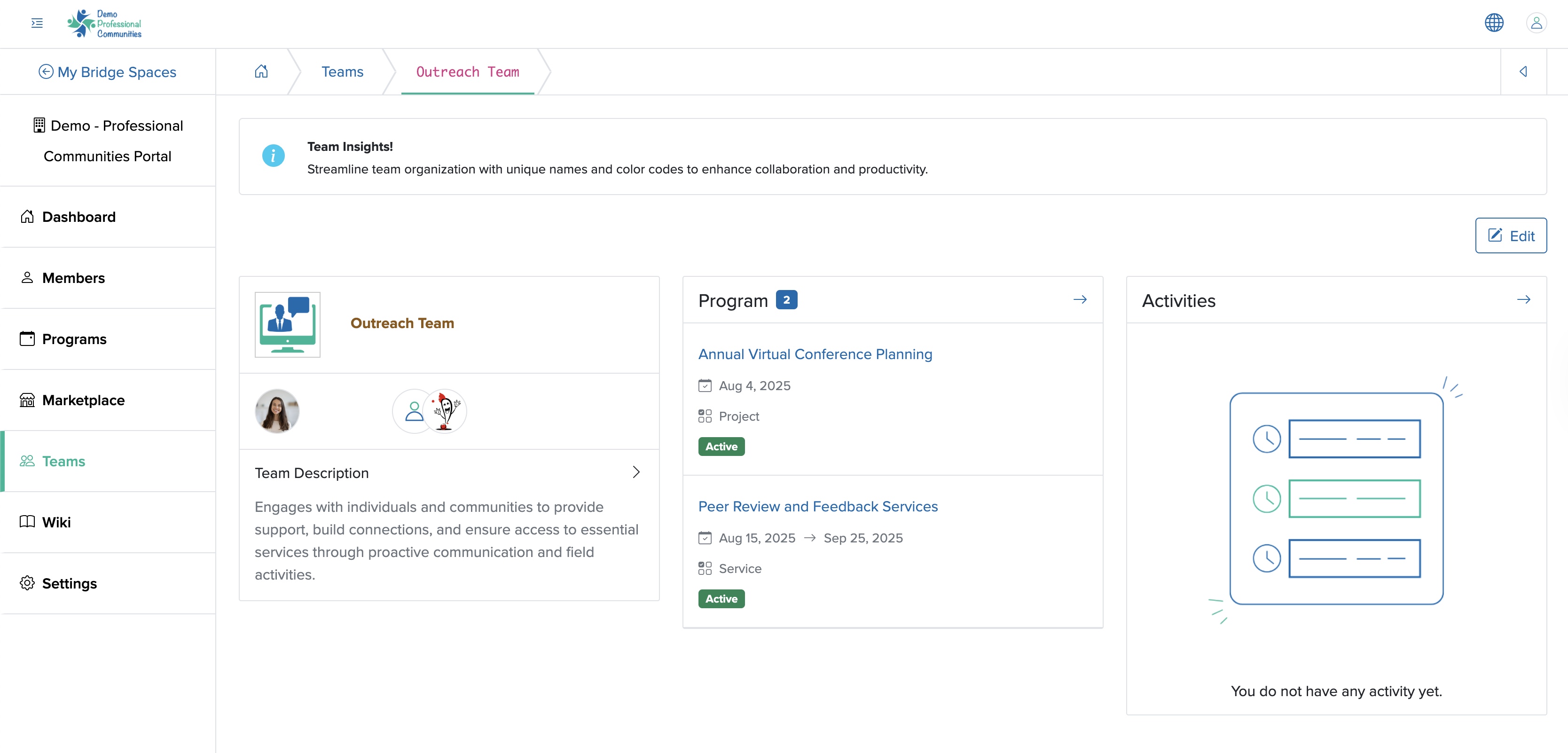
The team dashboard consists of three broad sections.
In the left section, the Team Logo and Team Name will be displayed along with the Team Manager and Team Members, followed by the Team Description.
In the middle section, the list of Programs associated with the team will be displayed.
In the right section, the list of Activities of the team will be displayed.
Click on the Arrow associated with the right side of program header, and you will be redirected to the Program dashboard.
Edit Team
Click on the Edit button available on the top right side of the team dashboard, as shown in Figure 4 above, and you will be redirected to the team edit page, as shown in Figure 5 below.
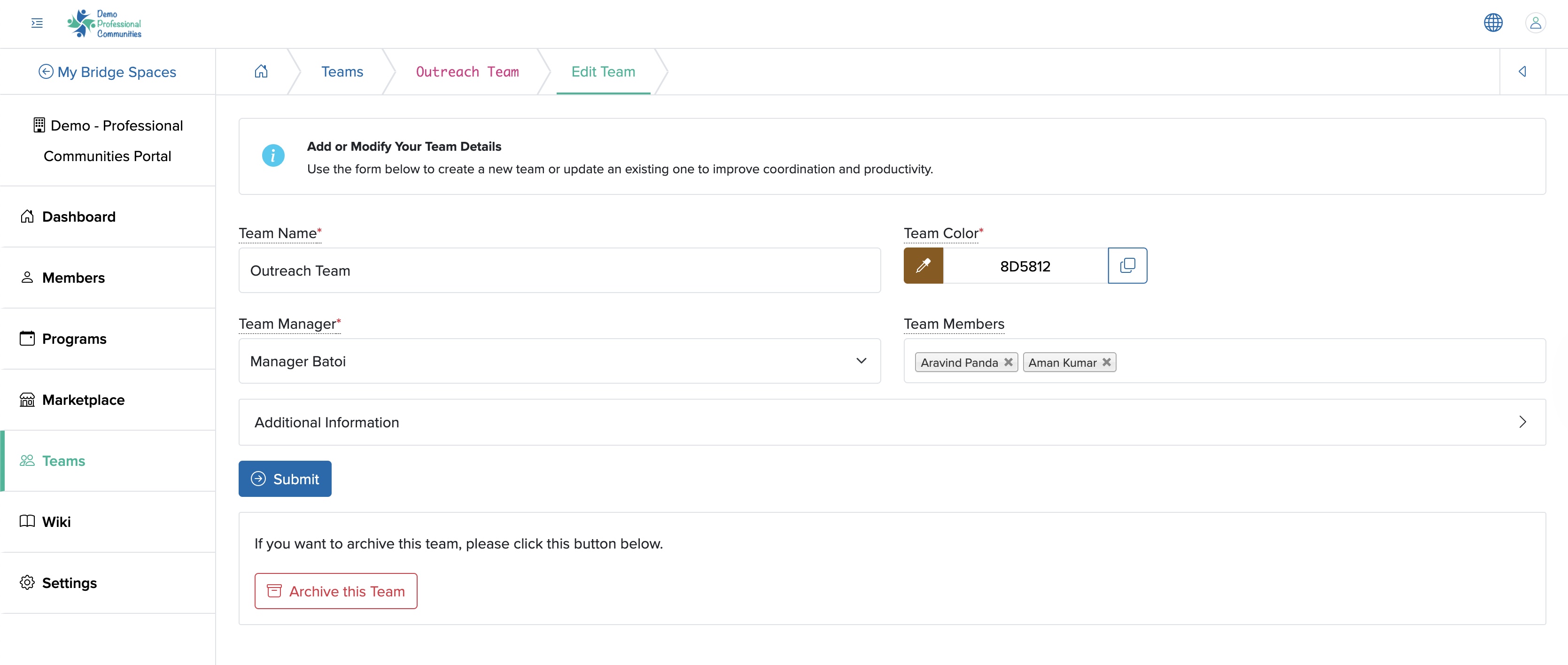
You can update the details and click the Submit button to modify the team details, as shown in Figure 5 above.
Archive Team
To archive the team, go to the edit page of that particular team, as shown in Figure 5 above, and click the Archive this Team button available on the bottom of the page, as shown in Figure 5 above.















