Employers
Click the Employers link from the nav menu, and the Employers list page will open, as shown in Figure 1 below.
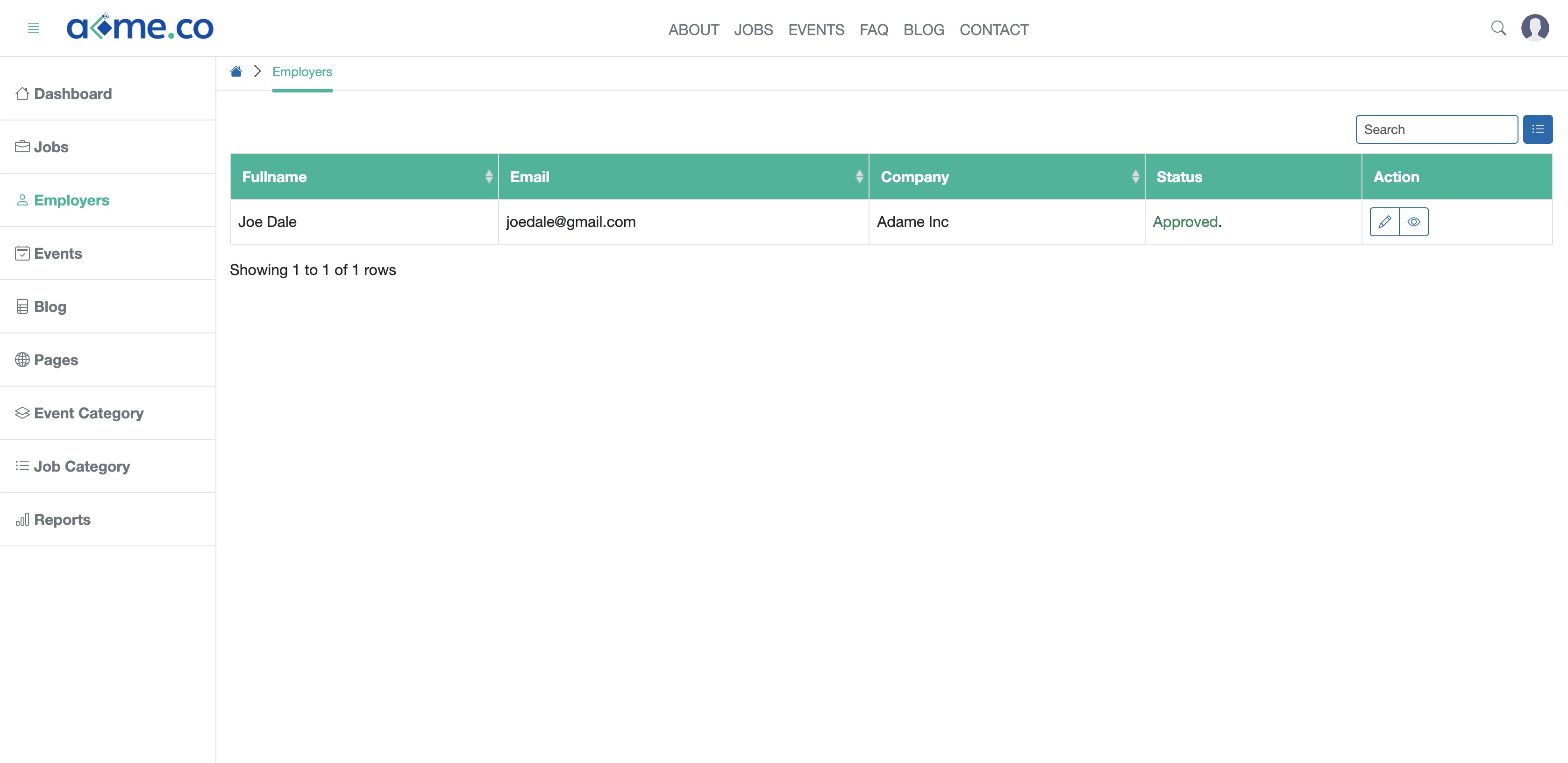
Employers will be available in a tabular form on the list page, as shown in Figure 1 above.
If an Employer has registered through the registration page, by default the status will be Pending for Approval. Click the Approve icon appearing for an employer to approve, as shown in Figure 1 above. After approval, an Employer will be able to log in to the portal.
Click the View icon for an Employer as available under the Action column, as shown in Figure 1 above and a new window will open with the Employer details, as shown in Figure 2 below.
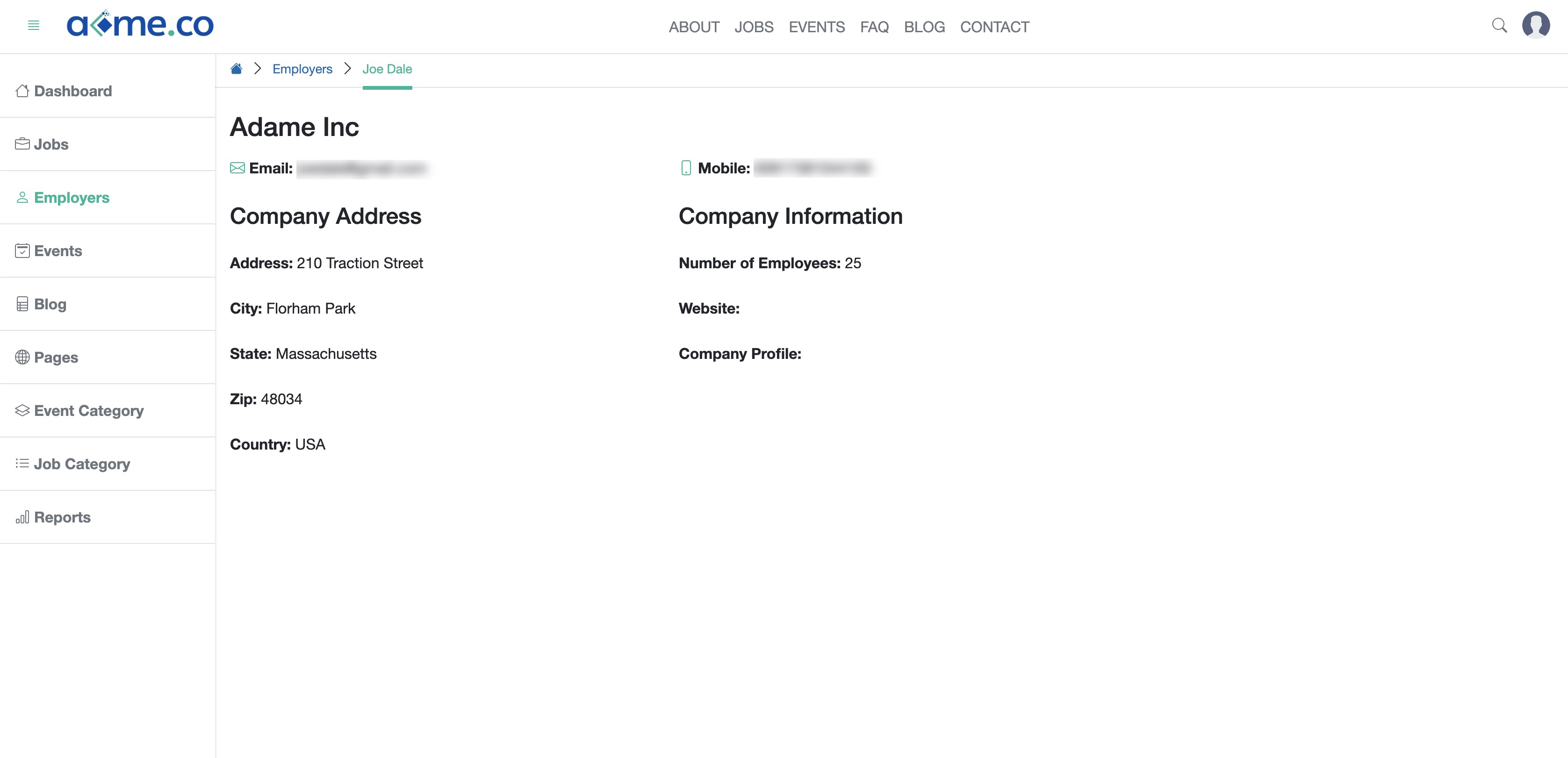
Click the Edit icon for an Employer as available under the Action column, as shown in Figure 1 above and a new window will open with the Employer details for edit, as shown in Figure 3 below.
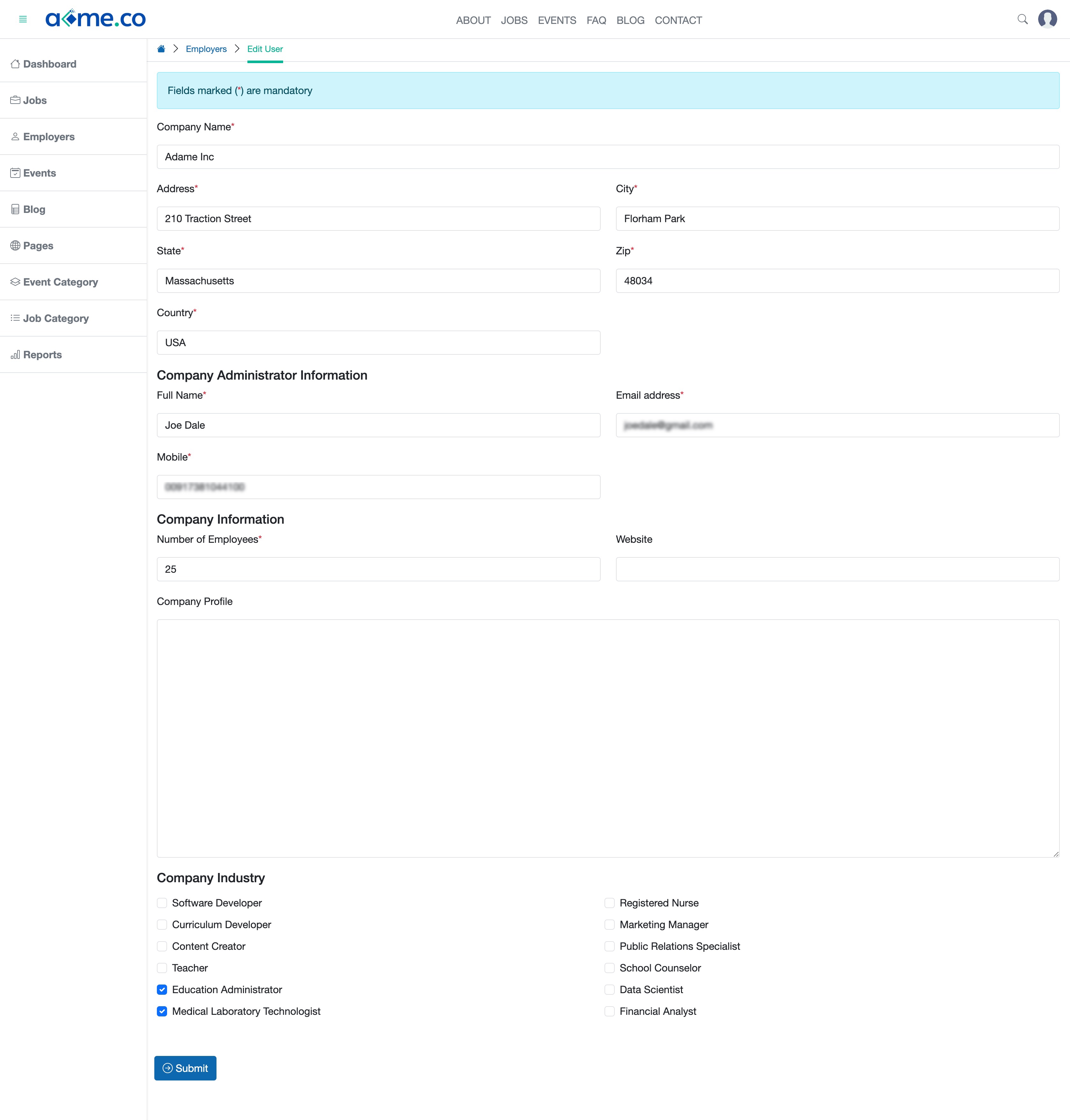
Once you finish editing, click the Submit button to save the edits.

 Batoi WorkforceConnect
Batoi WorkforceConnect