Click the Blog link from the nav menu, and the blog list page will open, as shown in Figure 1 below.
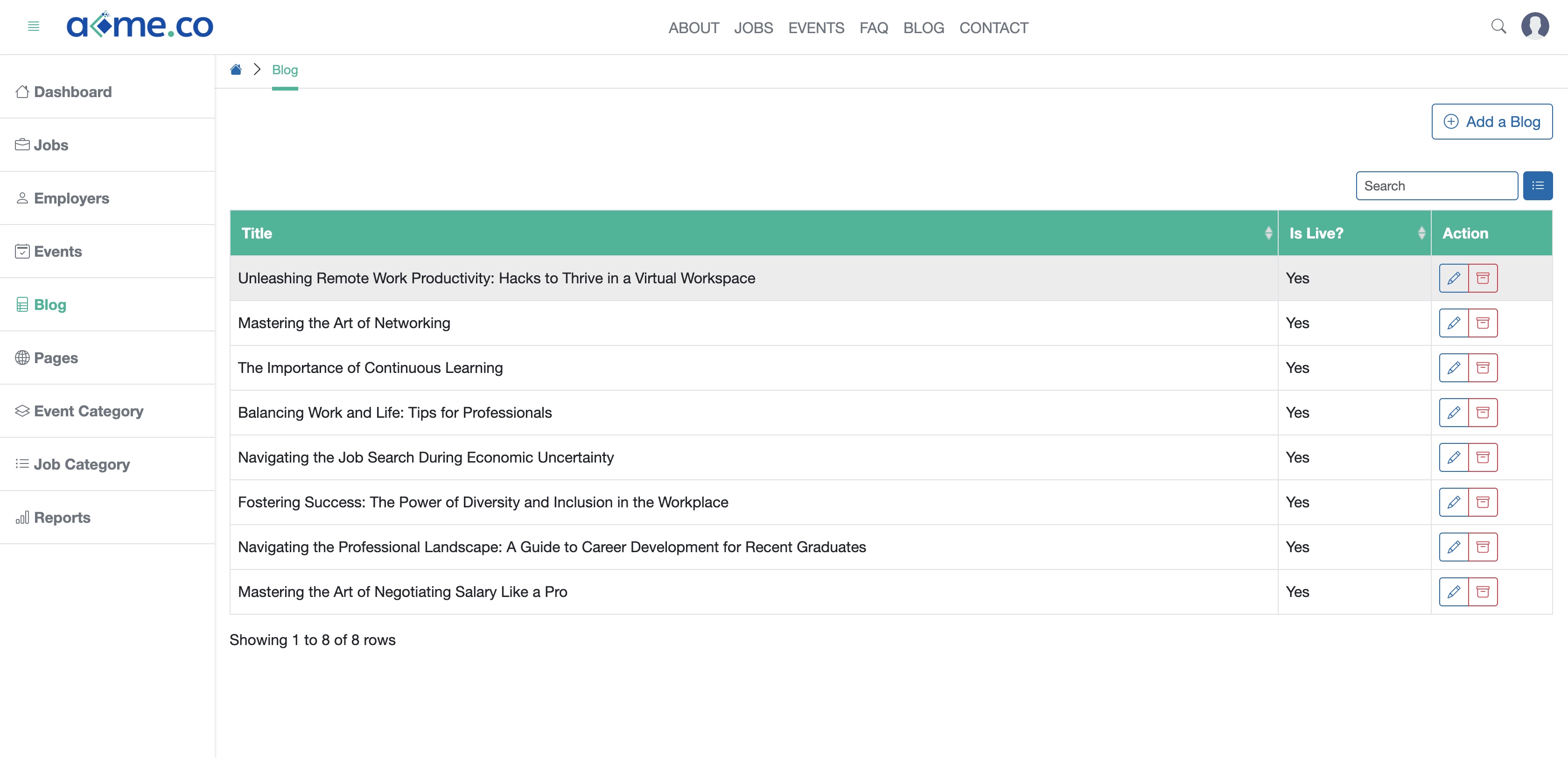
All the blogs will be available in a tabular form, as shown in Figure 1 above.
Click the Add a Blog button available on the top right corner of the screen, and a new page will open, as shown in Figure 2 below.
Click the Edit icon available on the right side of the individual blog on the Action column, as shown in Figure 1 above and the system will open the edit page, as shown in Figure 3 below.
Click the Archive icon available on the right side of the individual blog on the Action column to remove the blog from the website, as shown in Figure 1 above.
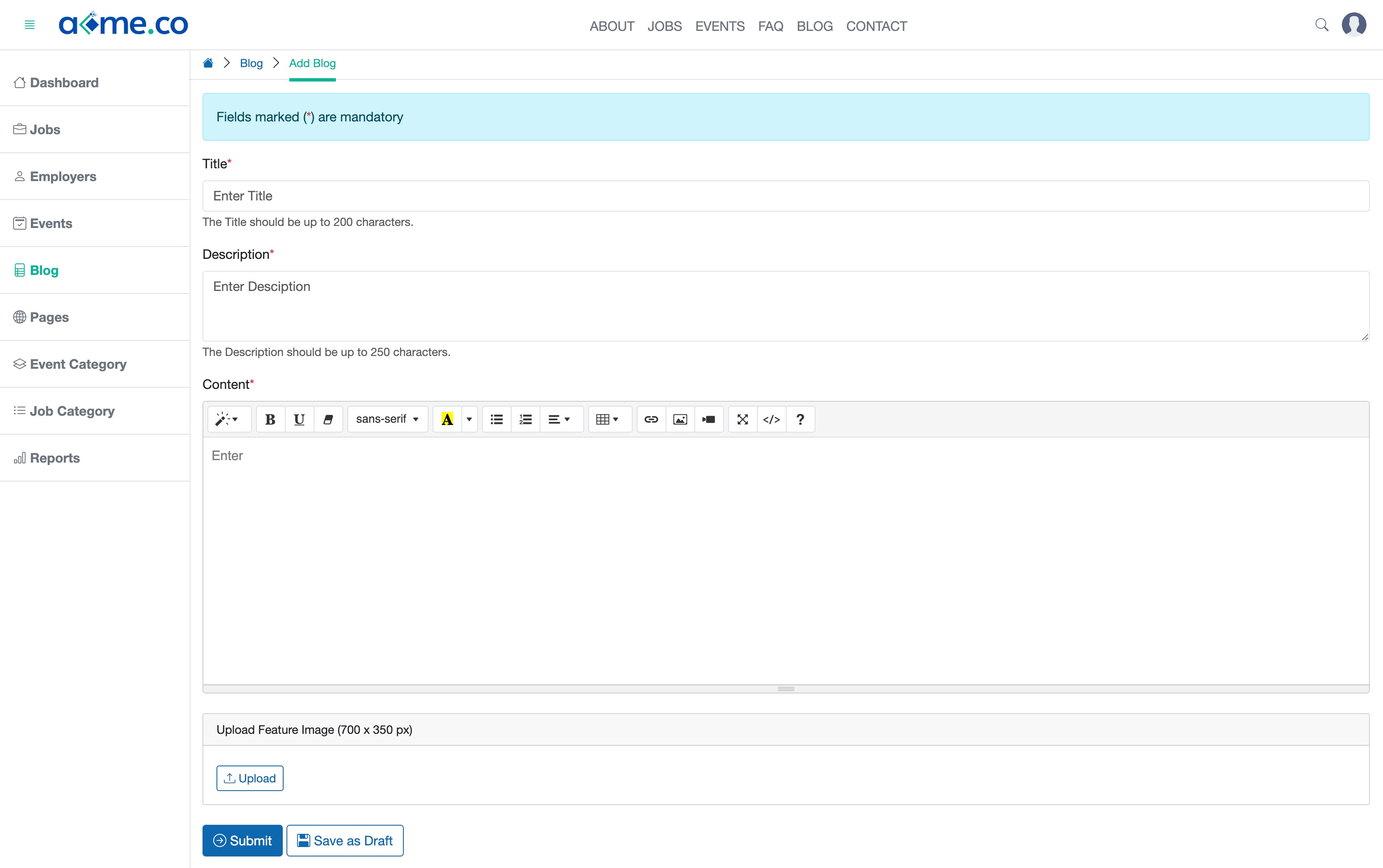
Enter the Blog Title, Description, Content, upload the Featured Image and click the Submit button, as shown in Figure 2 above to add a new blog.
Click the Save as Draft button to save the page, as shown in Figure 2 above.
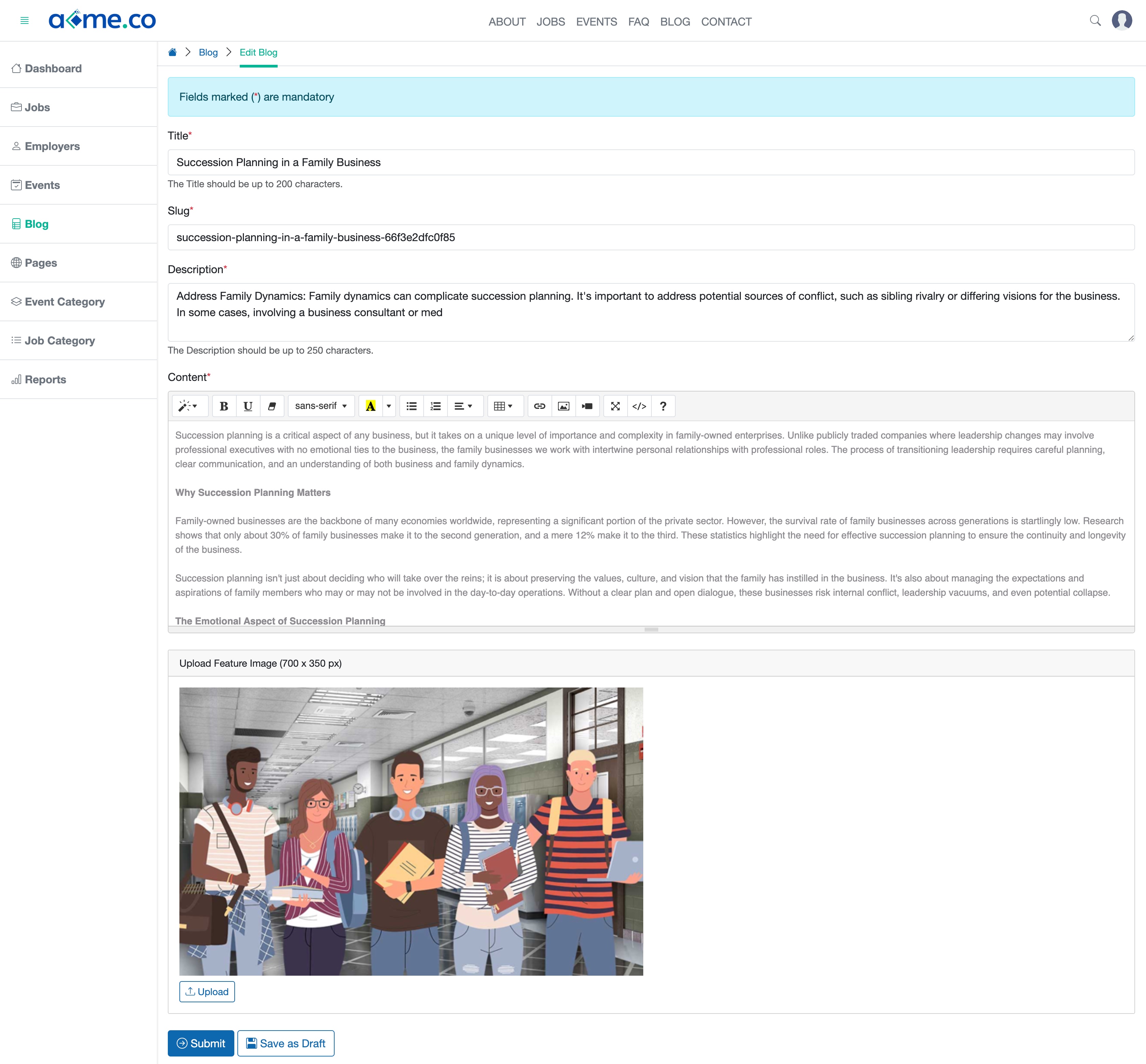
You can edit the Blog Title, Slug, Description, Content, update the Featured Image and click the Submit button, as shown in Figure 3 above to update the blog.
Click the Save as Draft button to save the page, as shown in Figure 3 above.

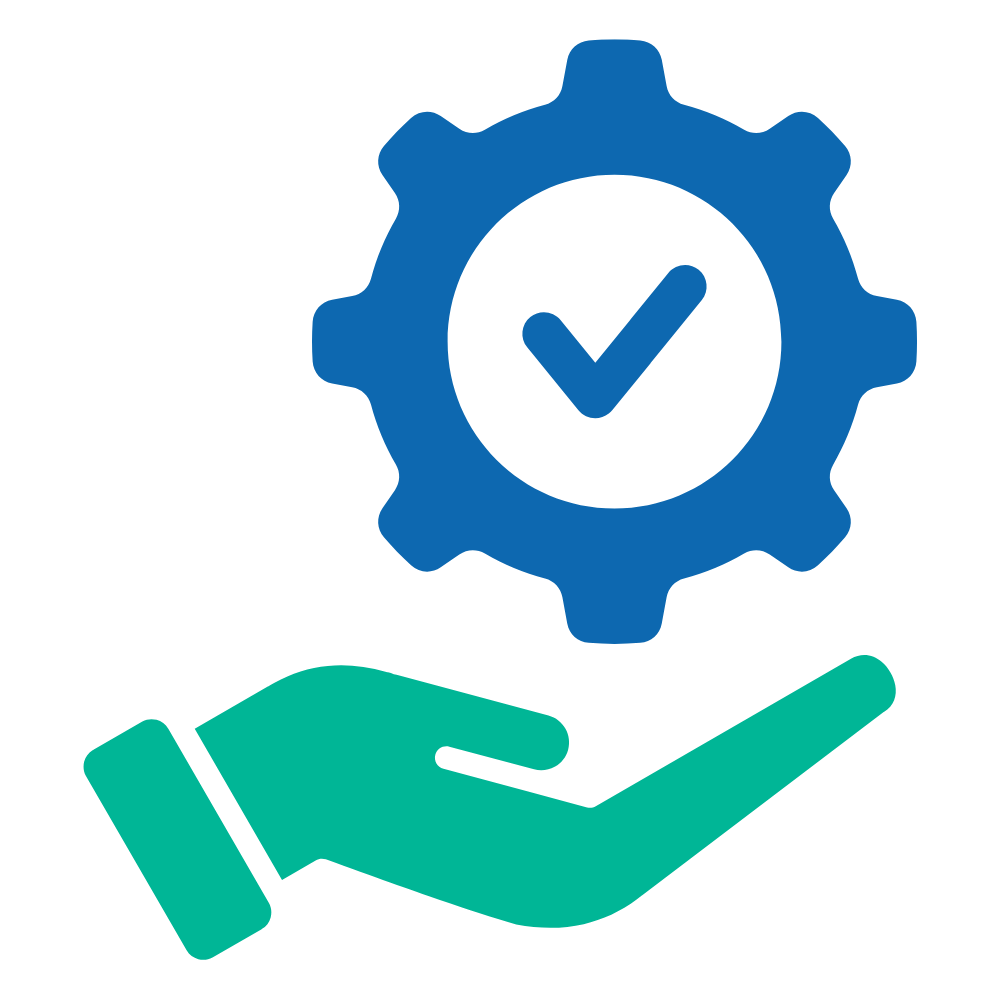 Help Articles
Help Articles