Click the Reports menu from the primary menu section, and the Reports list page opens with available reports in cards, as shown in Figure 1 below.
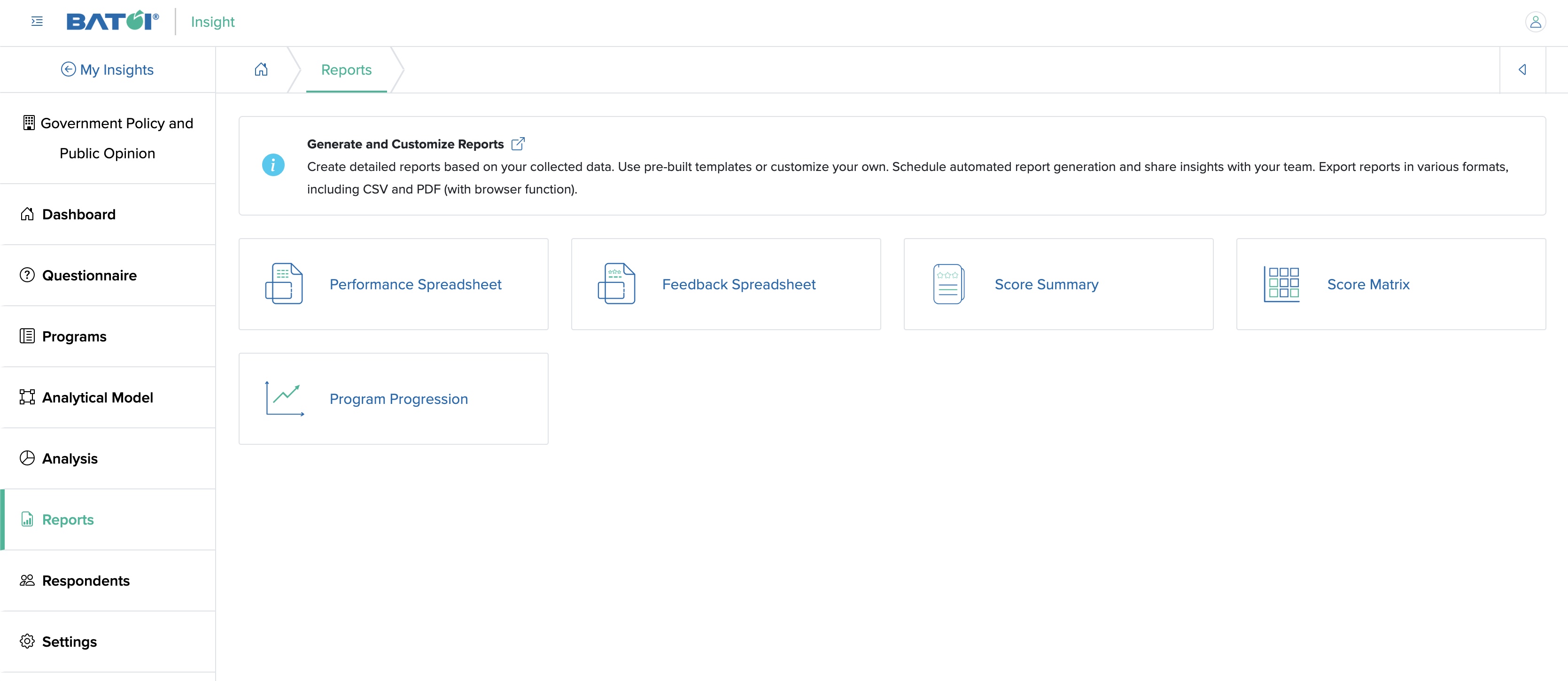
The Performance Spreadsheet, Feedback Spreadsheet, Score Summary, Score Matrix, and Program Progression reports are available, as shown in Figure 1 above.
Performance Spreadsheet
Click the Performance Spreadsheet card on the reports dashboard, and the detail page opens, as shown in Figure 2 below.
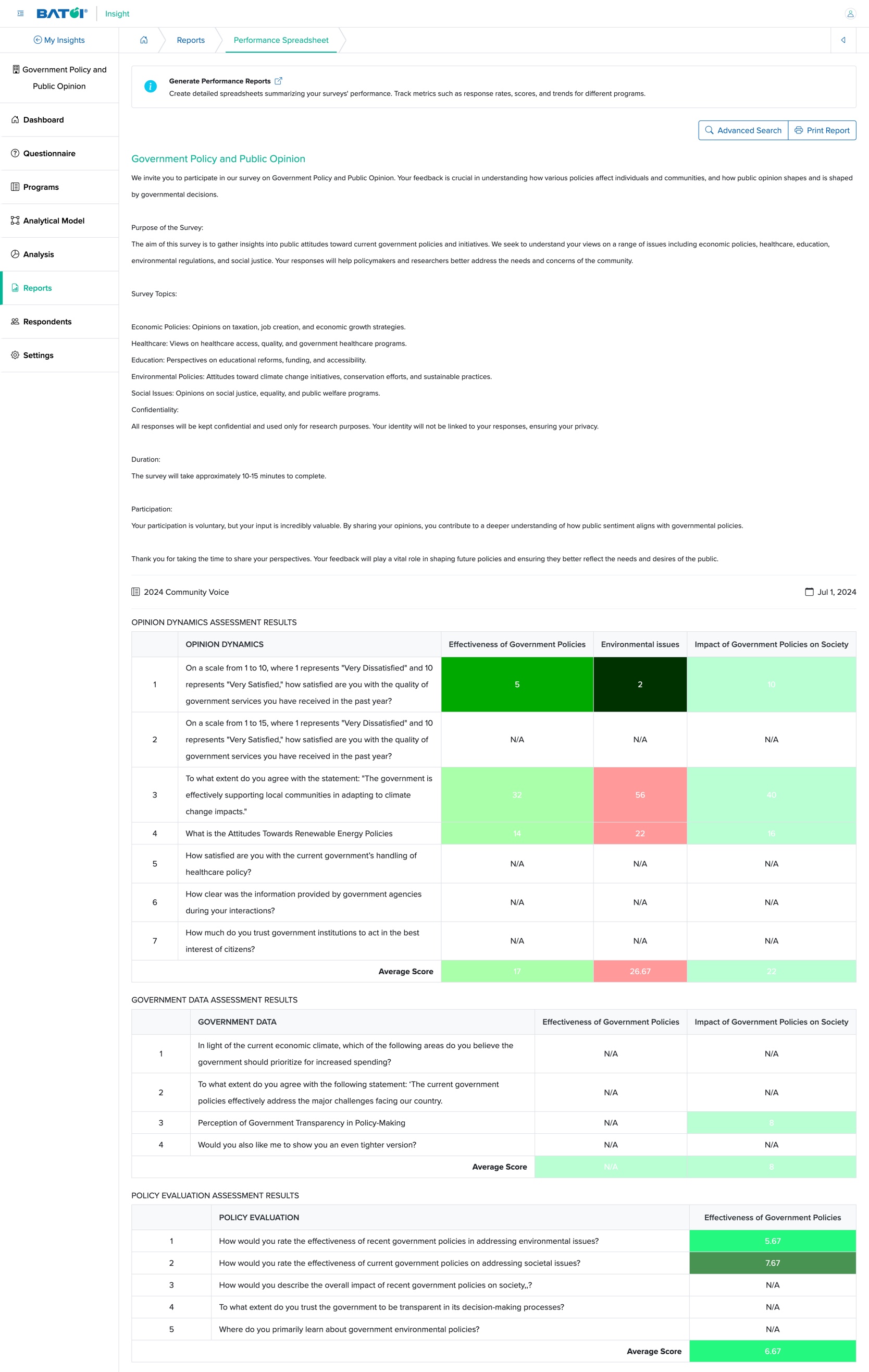
Click the Print Report button to print the report, as shown in Figure 2 above.
Click the Advanced Search button, as shown in Figure 2 above, and the Advanced Search accordion section opens, as shown in Figure 3 below.
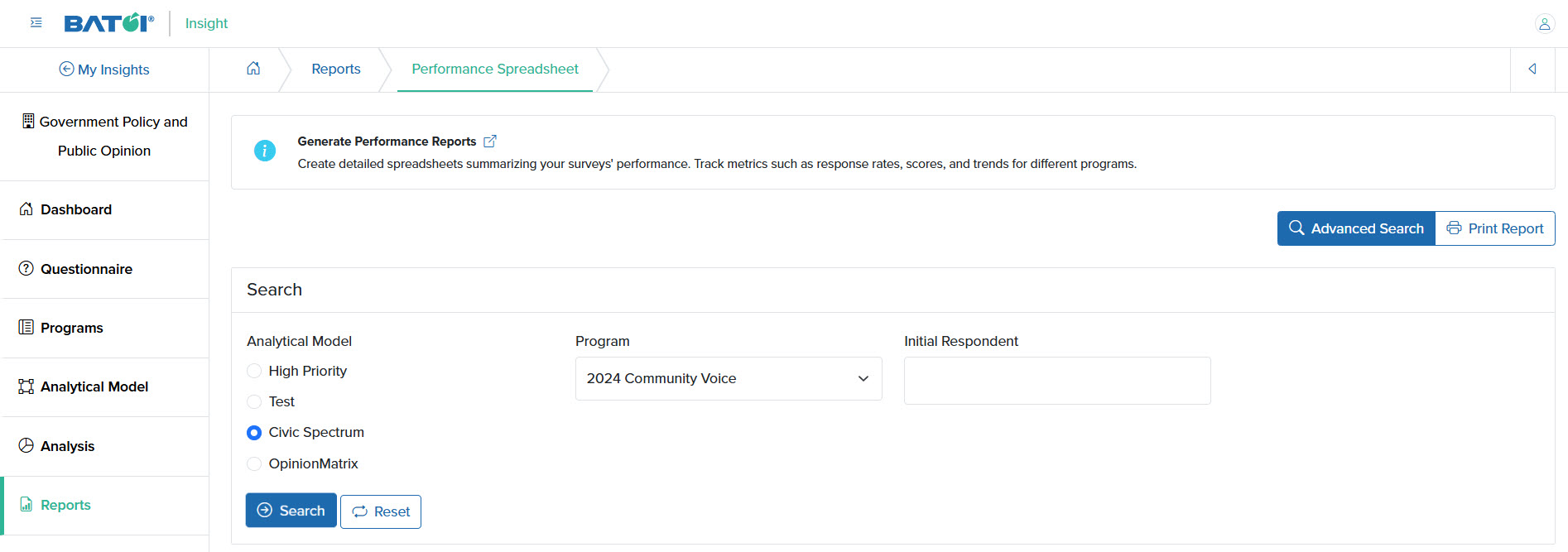
You can select a parameter option from the radio button and drop-down menu for Advanced Search, as shown in Figure 3 above.
NOTE: If the program is marked as ‘Double Tier’, then the Initial Responded drop-down menu will appear in the advanced search, as shown in Figure 3 above.
Spreadsheet
Click the Spreadsheet card on the reports dashboard (which appears only for Groups Mapped survey type), and the detail page opens, as shown in Figure 4 below.
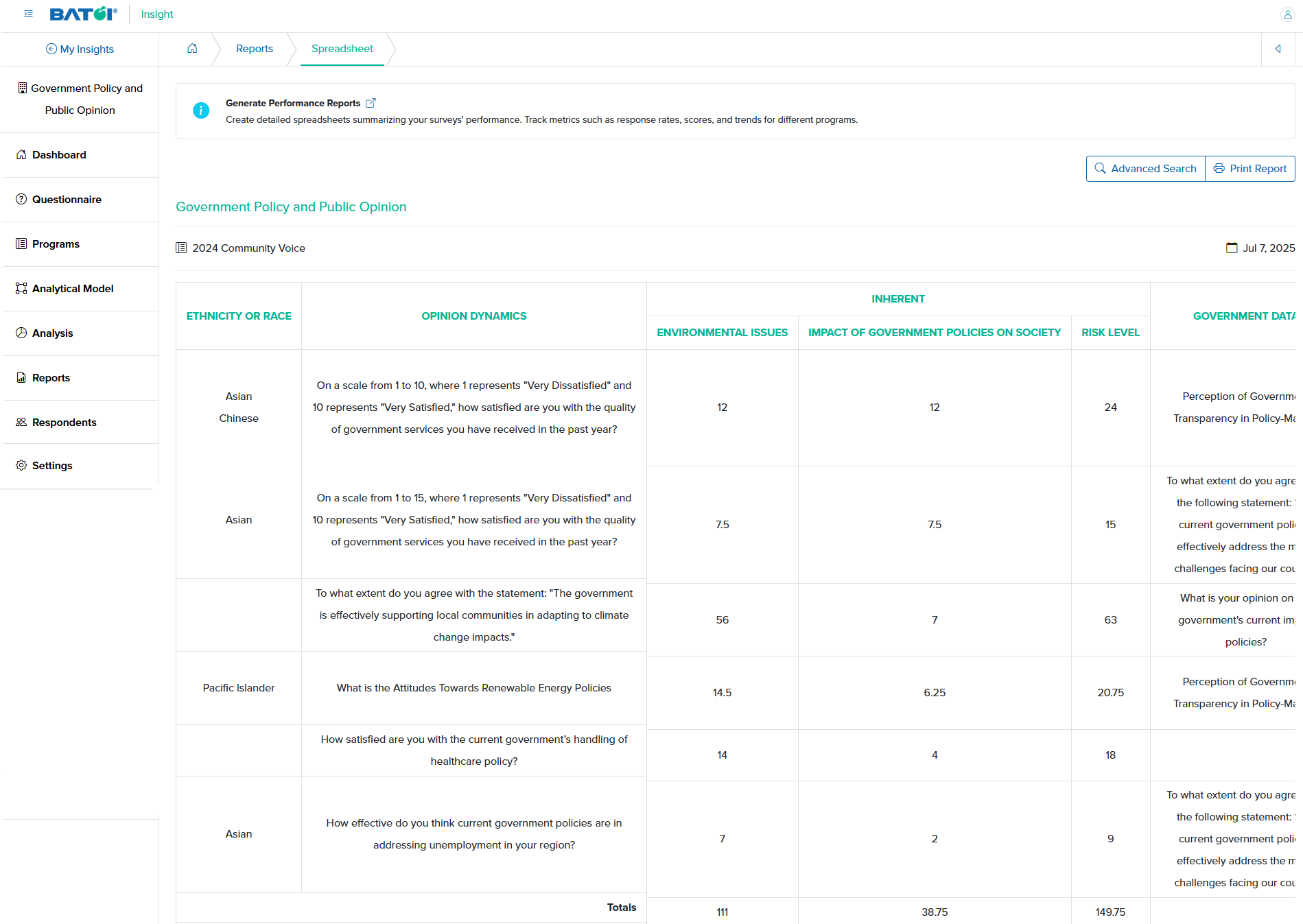
Click the Print Report button to print the report, as shown in Figure 4 above.
Feedback Spreadsheet
Click the Feedback Spreadsheet card on the reports dashboard, and the detail page opens, as shown in Figure 5 below.
Click the Print Report button to print the report, as shown in Figure 5 below.
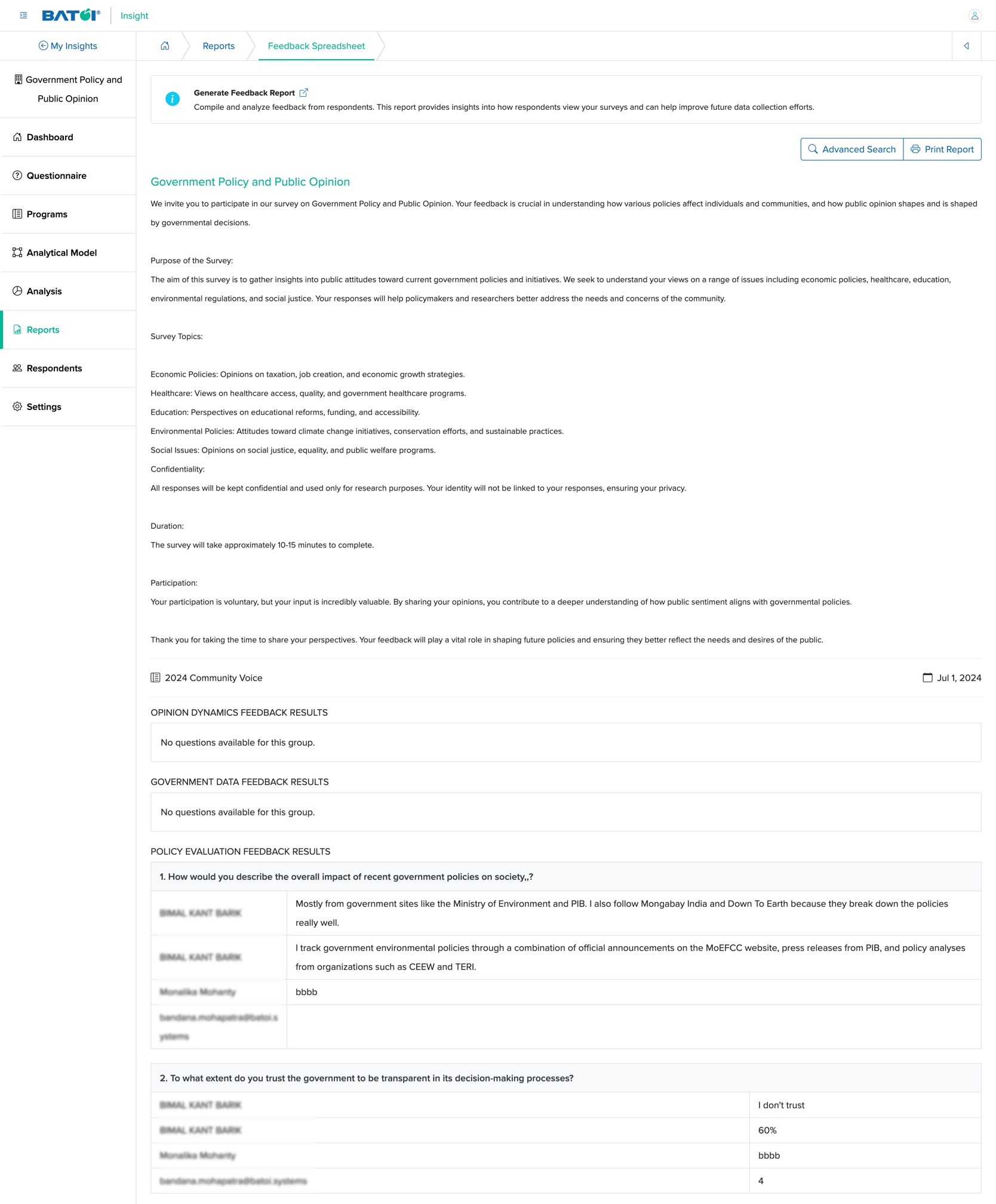
Click the Advanced Search button, as shown in Figure 5 above, and the Advanced Search accordion section opens, as shown in Figure 6 below.
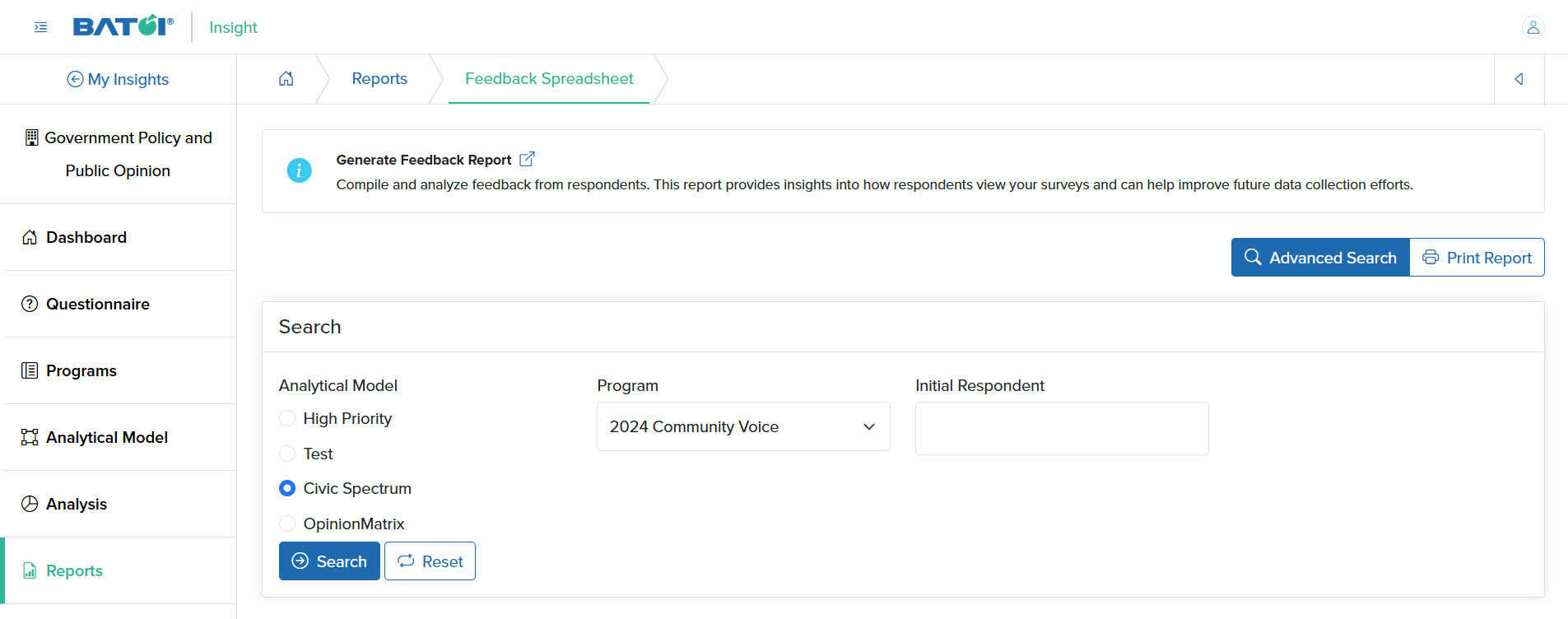
NOTE: If the program is marked as ‘Double Tier’, then the Initial Responded drop-down menu will appear in the advanced search, as shown in Figure 6 above.
Score Summary
Click the Score Summary card on the reports dashboard, and the detail page opens, as shown in Figure 7 below.
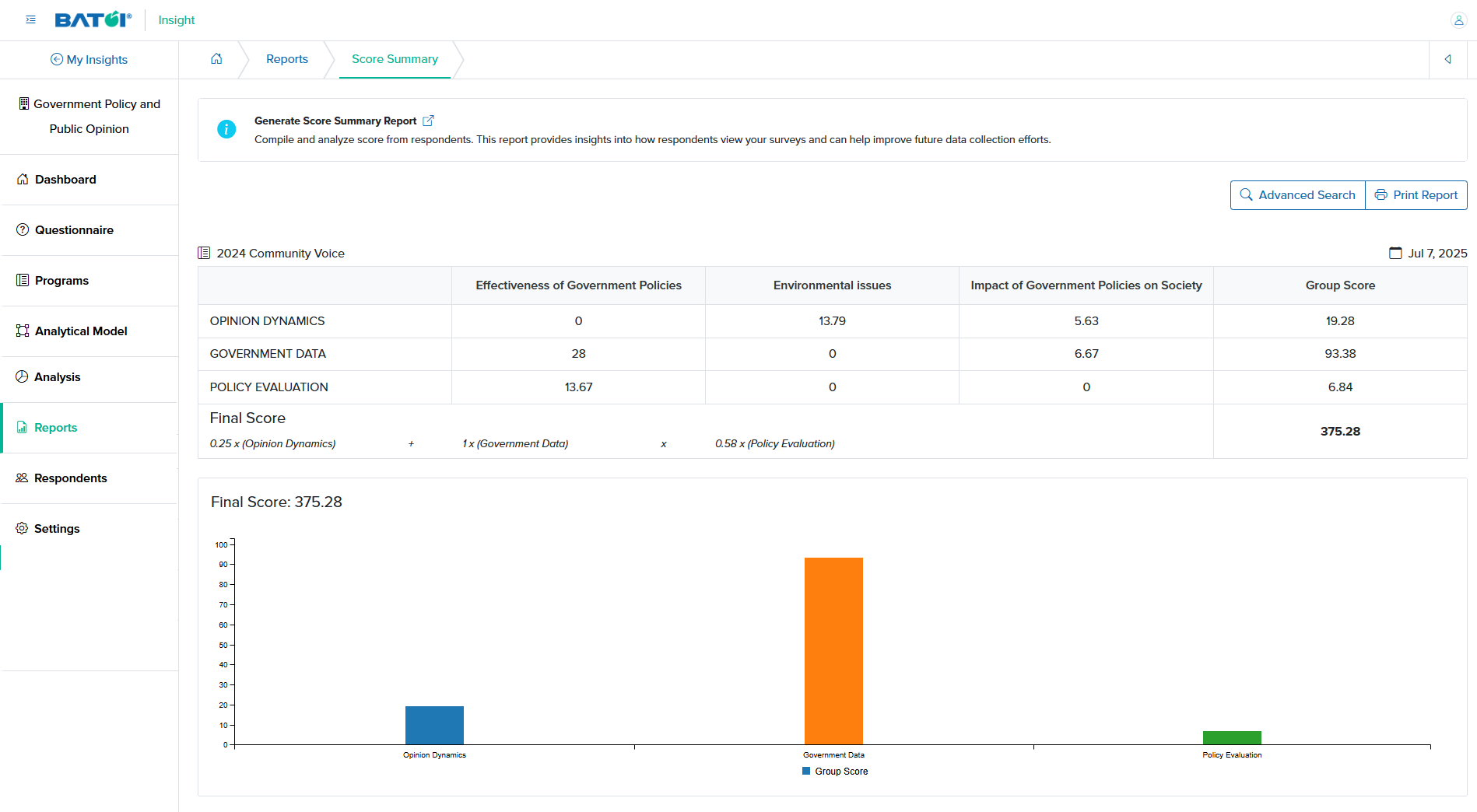
Click the Print Report button to print the report, as shown in Figure 7 above.
Click the Advanced Search button, and the dropdown section opens with Advanced Search, as shown in Figure 8 below.
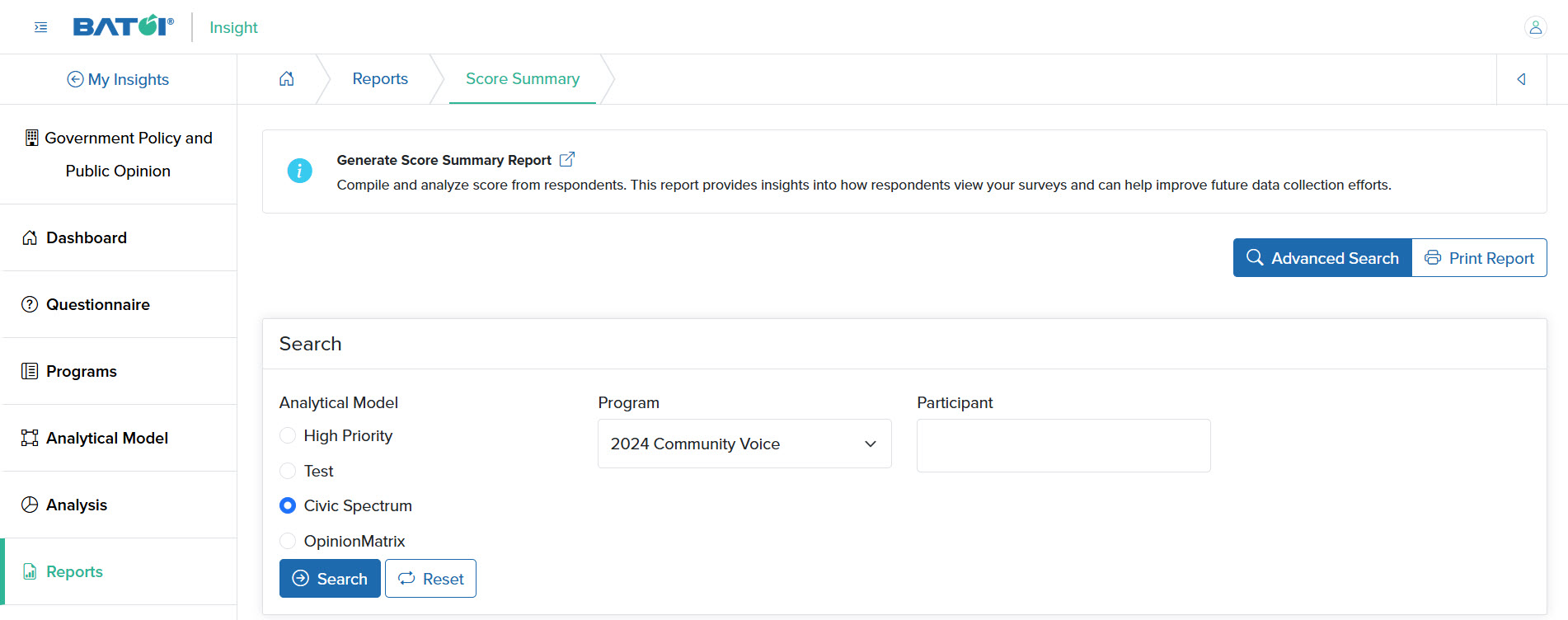
NOTE: If the program is marked as ‘Double Tier’, then the Initial Responded drop-down menu will appear in the advanced search, as shown in Figure 8 above.
Score Matrix
Click the Score Matrix card on the reports dashboard, and the detail page opens, as shown in Figure 9 below.
Click the Print Report button to print the report, as shown in Figure 9 below.
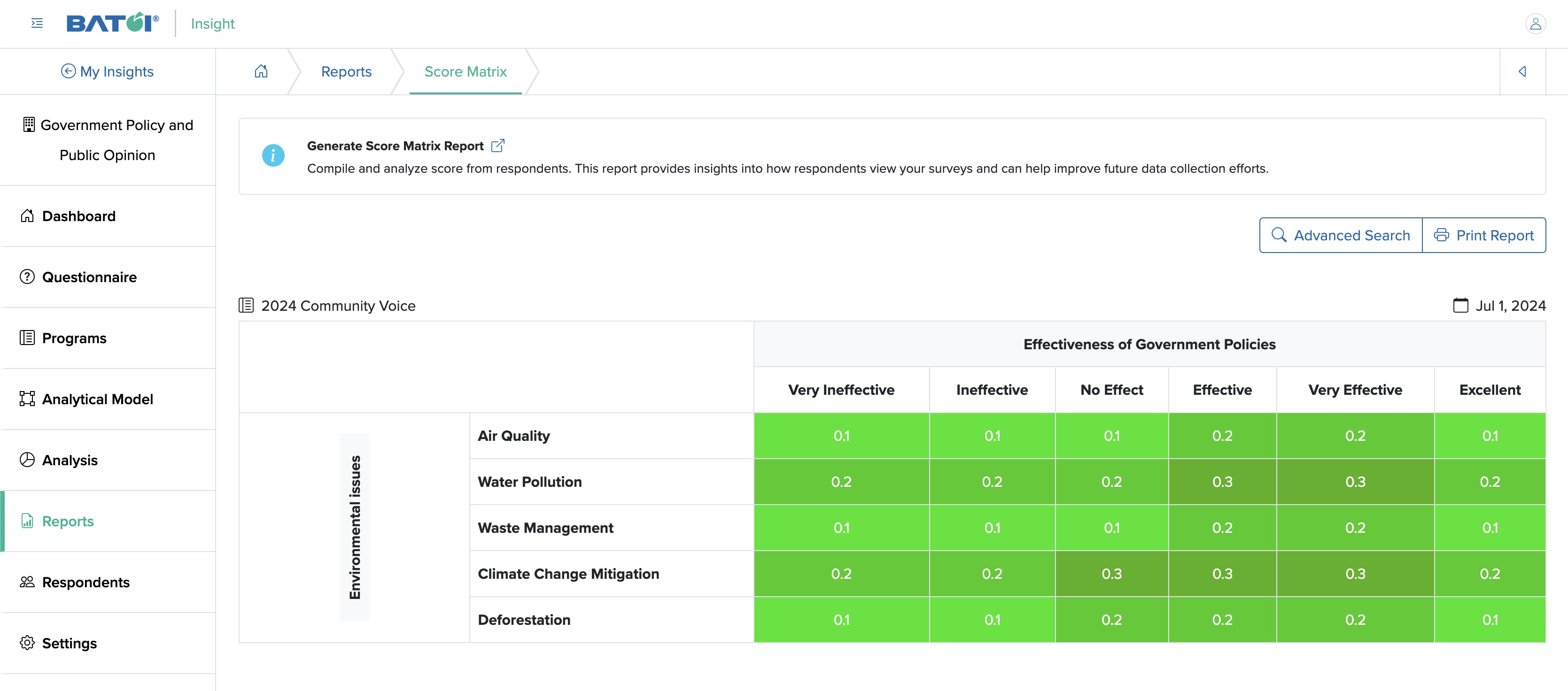
Click the Advanced Search button, and the dropdown section opens with advanced search, as shown in Figure 10 below. In the advanced search option, you can search the Default Parameter for X axis, the Default Parameter for Y axis, and Program from the drop-down menu.
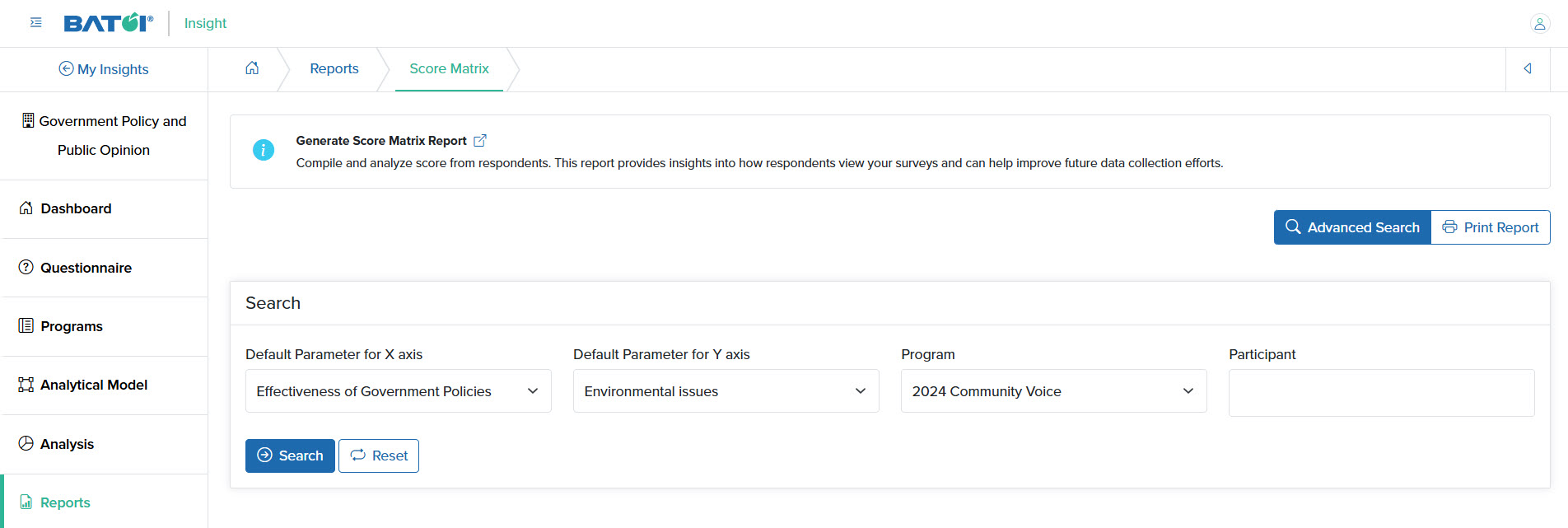
NOTE: If the program is marked as ‘Double Tier’, then the Initial Responded drop-down menu will appear in the advanced search, as shown in Figure 10 above.
Program Progression
Click the Program Progression card on the reports dashboard, and the detail page of the report opens, as shown in Figure 11 below.
NOTE: To generate a Program Progression report, at least two programs must be running.
Click the Print Report button to print the report, as shown in Figure 11 below.
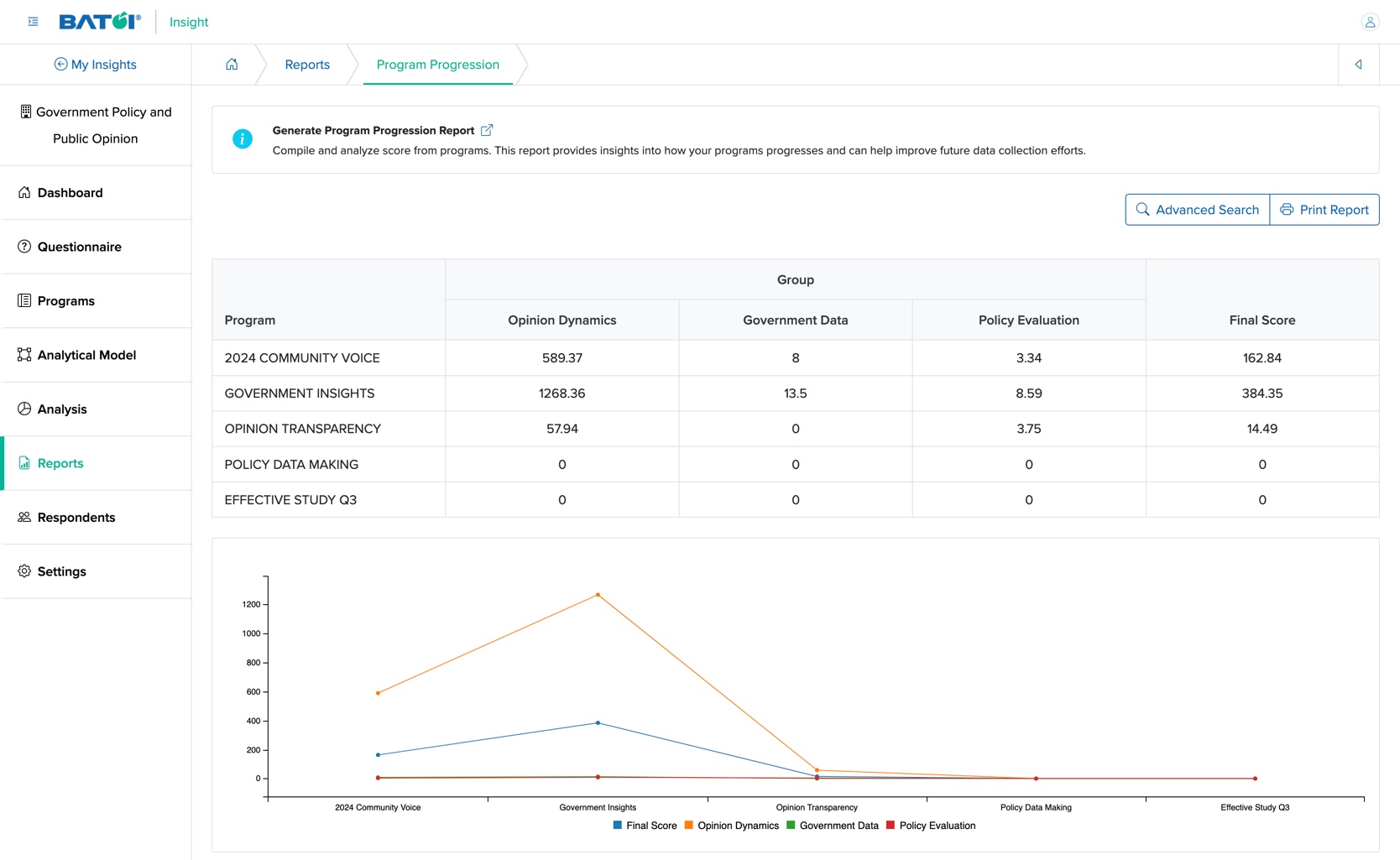
Click the Advanced Search button, and the dropdown section opens with Advanced Search, as shown in Figure 12 below.
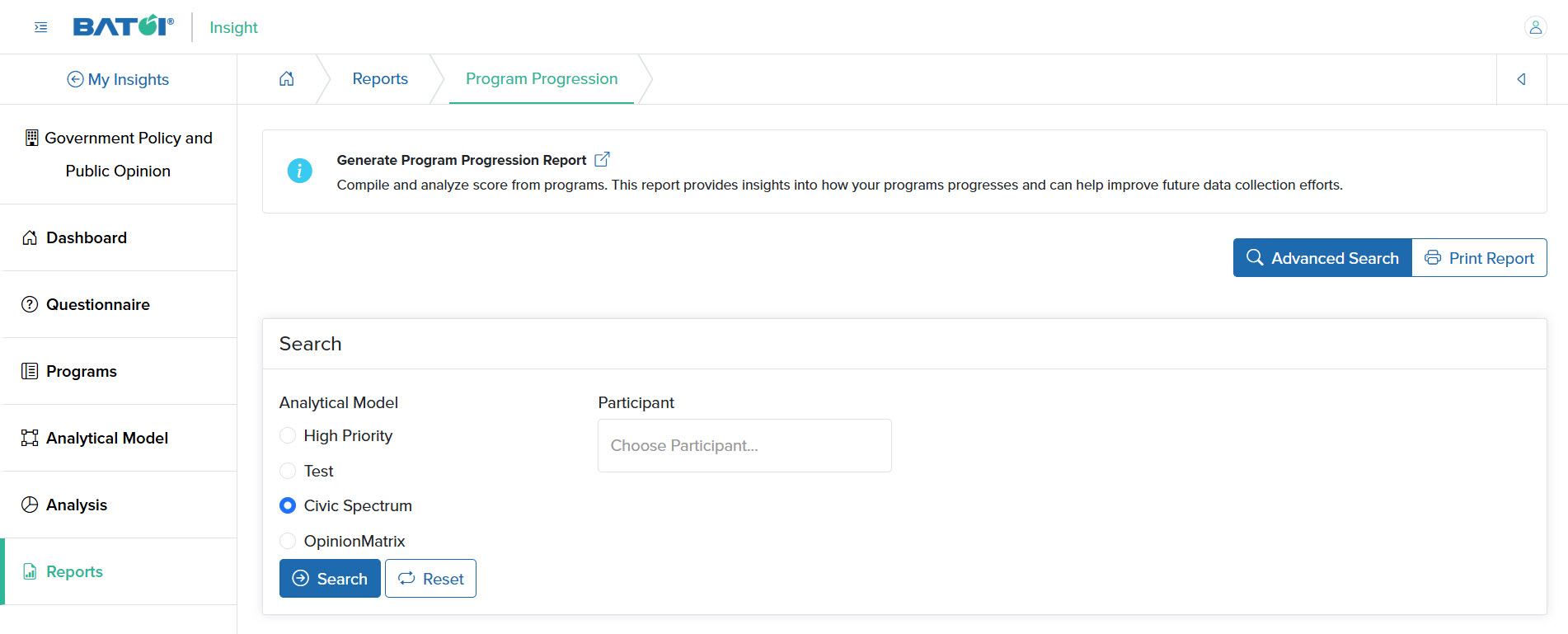
NOTE: If the program is marked as ‘Double Tier’, then the Participant drop-down menu will appear in the advanced search, as shown in Figure 12 above.

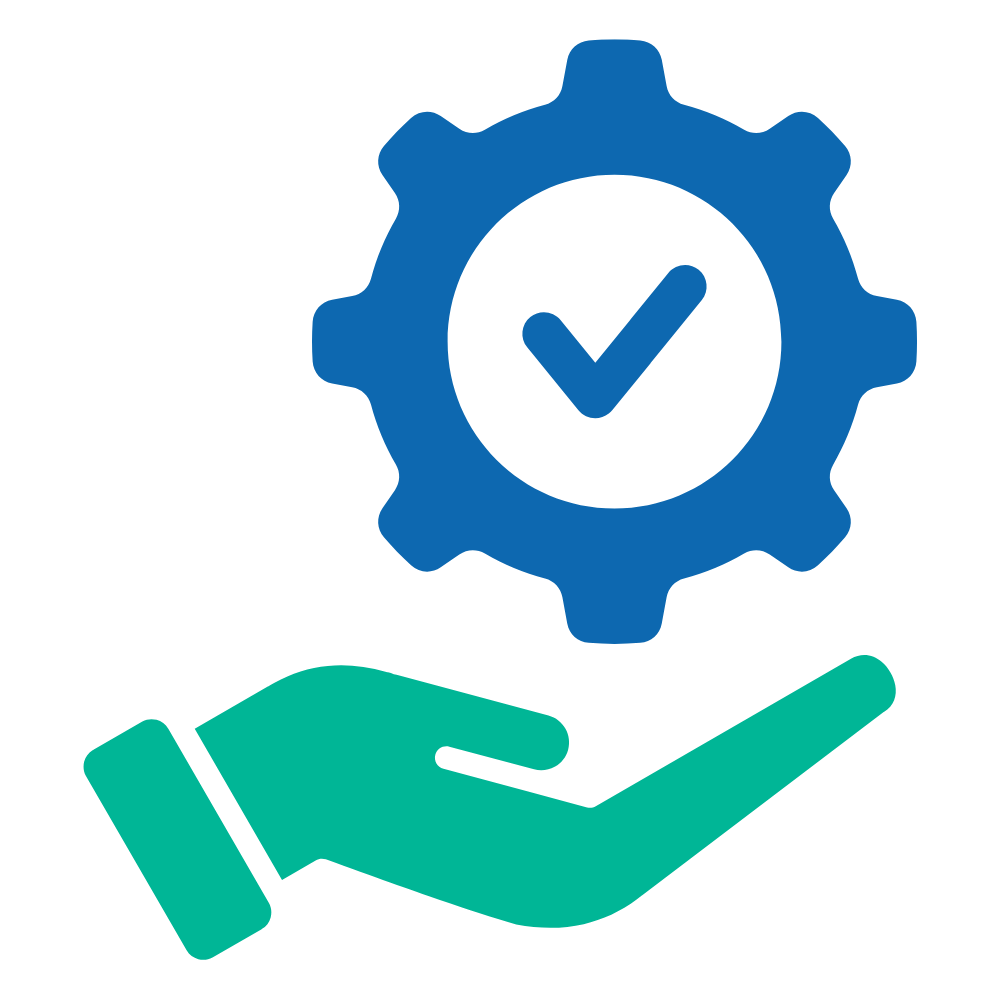 Help Articles
Help Articles