- Overview of Batoi Insight
- Glossary of Terms Used in Batoi Insight
- Using Batoi Insight SaaS Spaces
- Create and Manage Your Questionnaires
- Manage Your Programs
- Define and Apply Analytical Models
- Analyze Your Collected Data
- Generate and Customize Reports
- Manage Your Respondents
- Configure Your Insight Settings
- Scoring Parameter Types in Batoi Insight
- Guide to Analytical Model Calculations in the Batoi Insight
- Calculating Central Tendency with Mode and Median in Batoi Insight
- Handling Multiple Score Parameters in Batoi Insight
- Calculating Final Score (PS) in Bimodal Scenarios
Define and Apply Analytical Models
Click the Analytical Model menu from the primary menu section, and the Analytical Model list page opens, as shown in Figure 1 below.
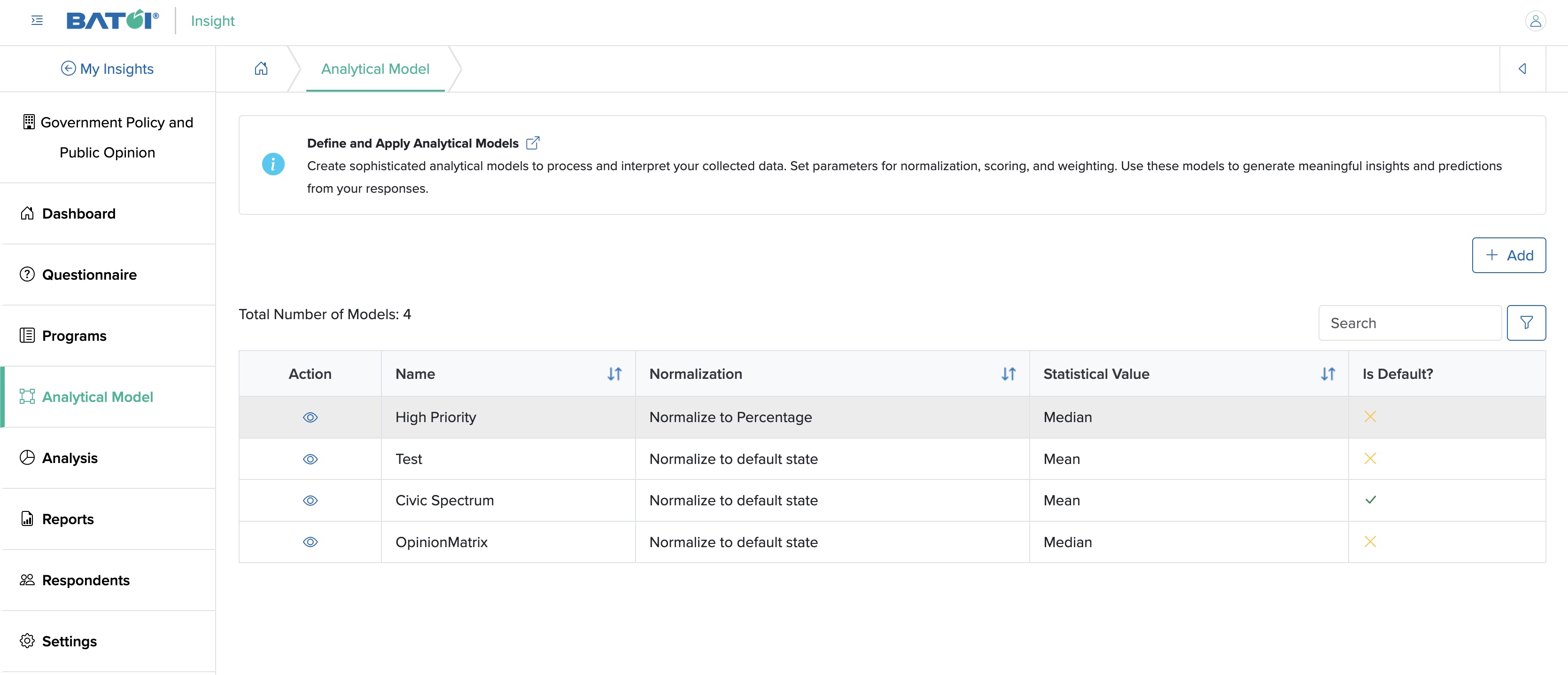
Add Analytical Model
Click the Add button as shown in Figure 1 above, and the Add screen opens, as shown in Figure 2 below.
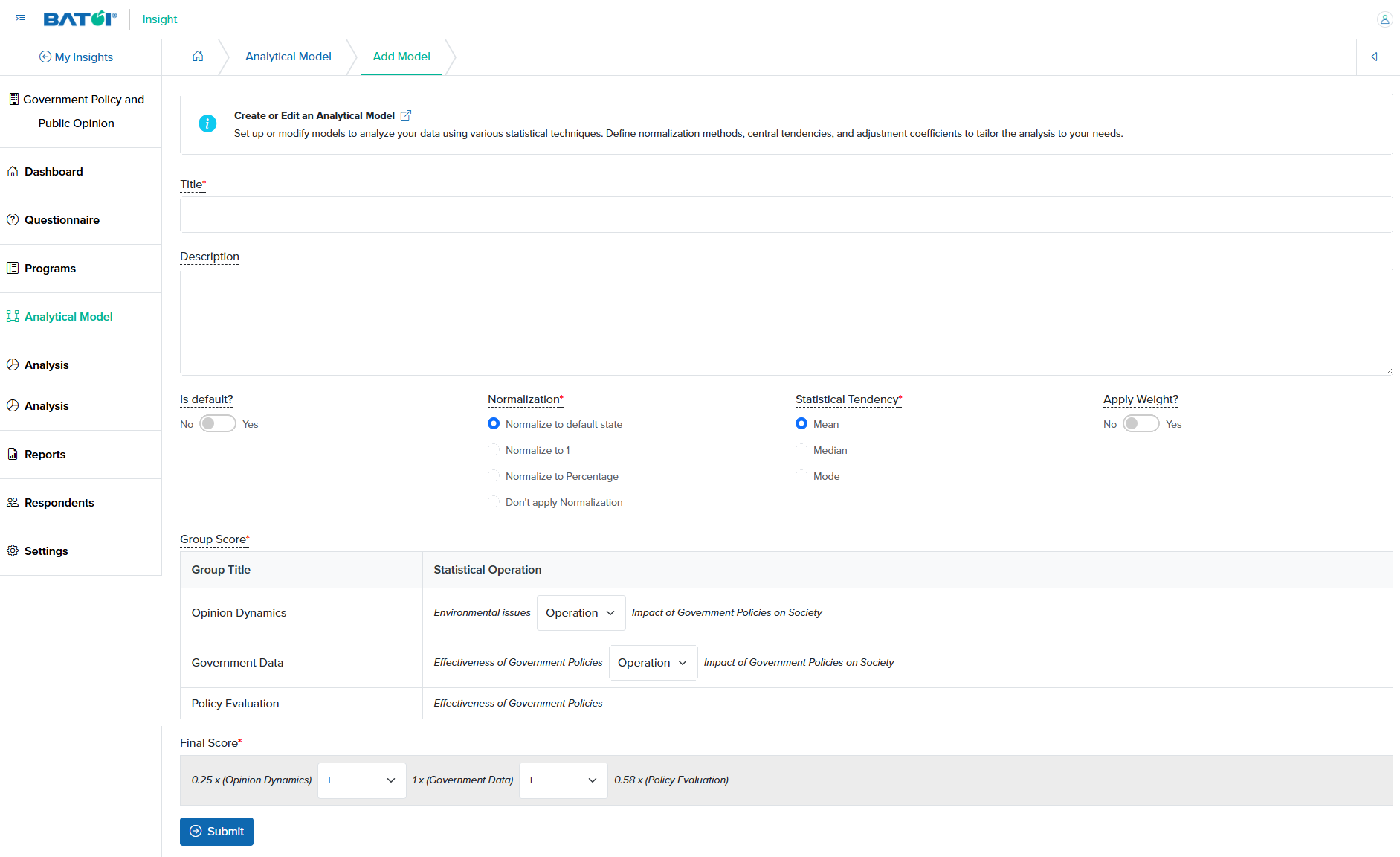
You can enter the details below and click the Submit button to save the Analytical Model, as shown in Figure 2 above. The details that need to be filled in are:
- Title (Textbox - Mandatory): Title of the Analytical Model
- Description (Text area - Optional): Description of the Analytical Model
- Is default (Switcher - Optional): Yes or No
- Normalization (Radio button - Mandatory): Choose one of the following:
- Normalize to the default state
- Normalize to 1
- Normalize to Percentage
- Don't apply Normalization
- Statistical Tendency (radio button - Mandatory): Choose one of the following:
- Mean
- Median
- Mode
- Apply Weight? (Switcher - Optional): Yes or No
- Group Score (Mandatory): All the groups on the questionnaire will be shown in tabular format
- Final Score (Mandatory): Select the mathematical operator for the final score
Weight
If you select the switcher to Yes while adding an Analytical Model, the Group Score of the individual group will be multiplied by the Statistical Operation, as shown in Figure 3 below.
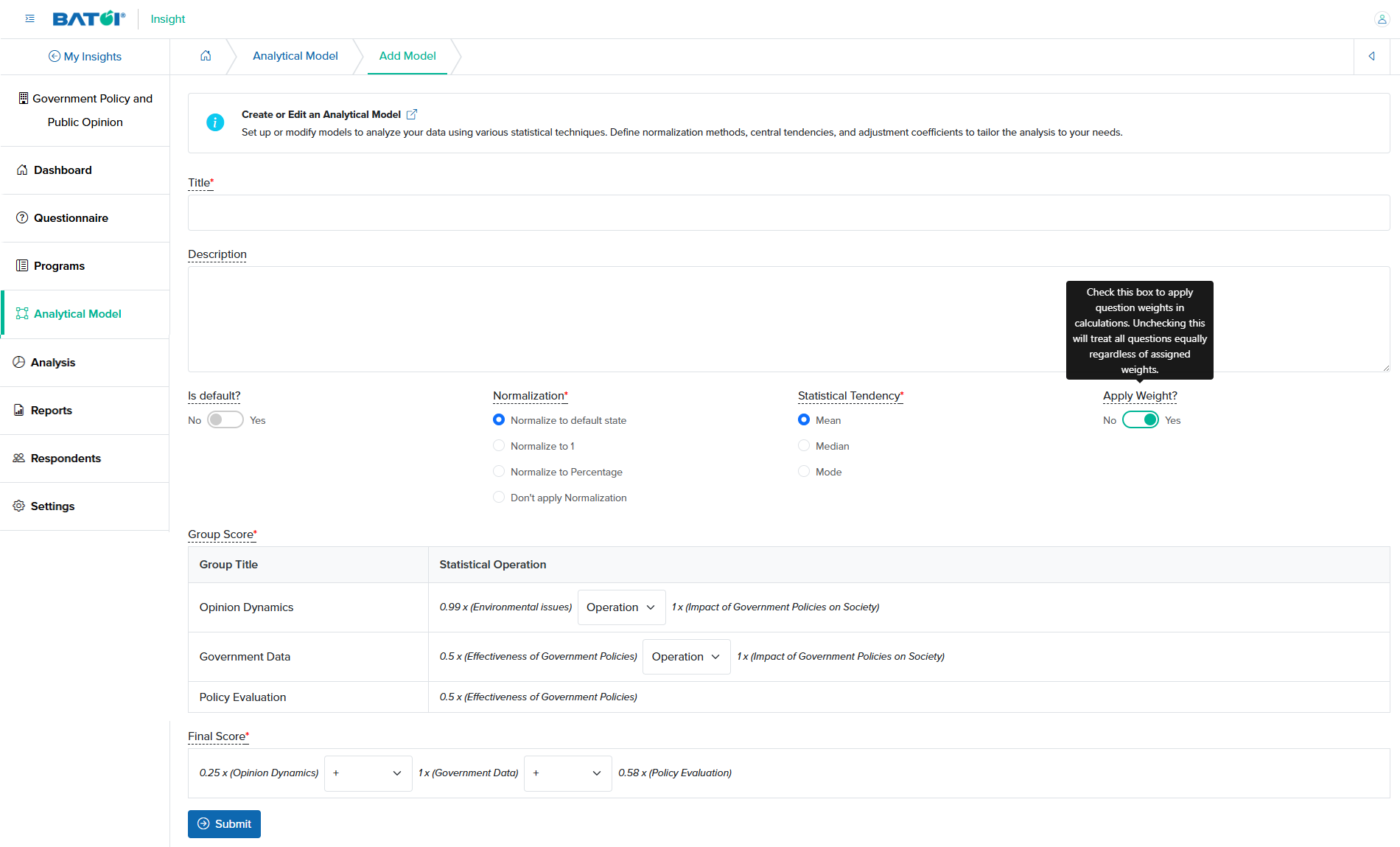
Multiple Score Parameter
If multiple score parameters are selected for a group, the Statistical Operation for that group will be associated with the operator selection drop-down menu, as shown in Figure 4 below.
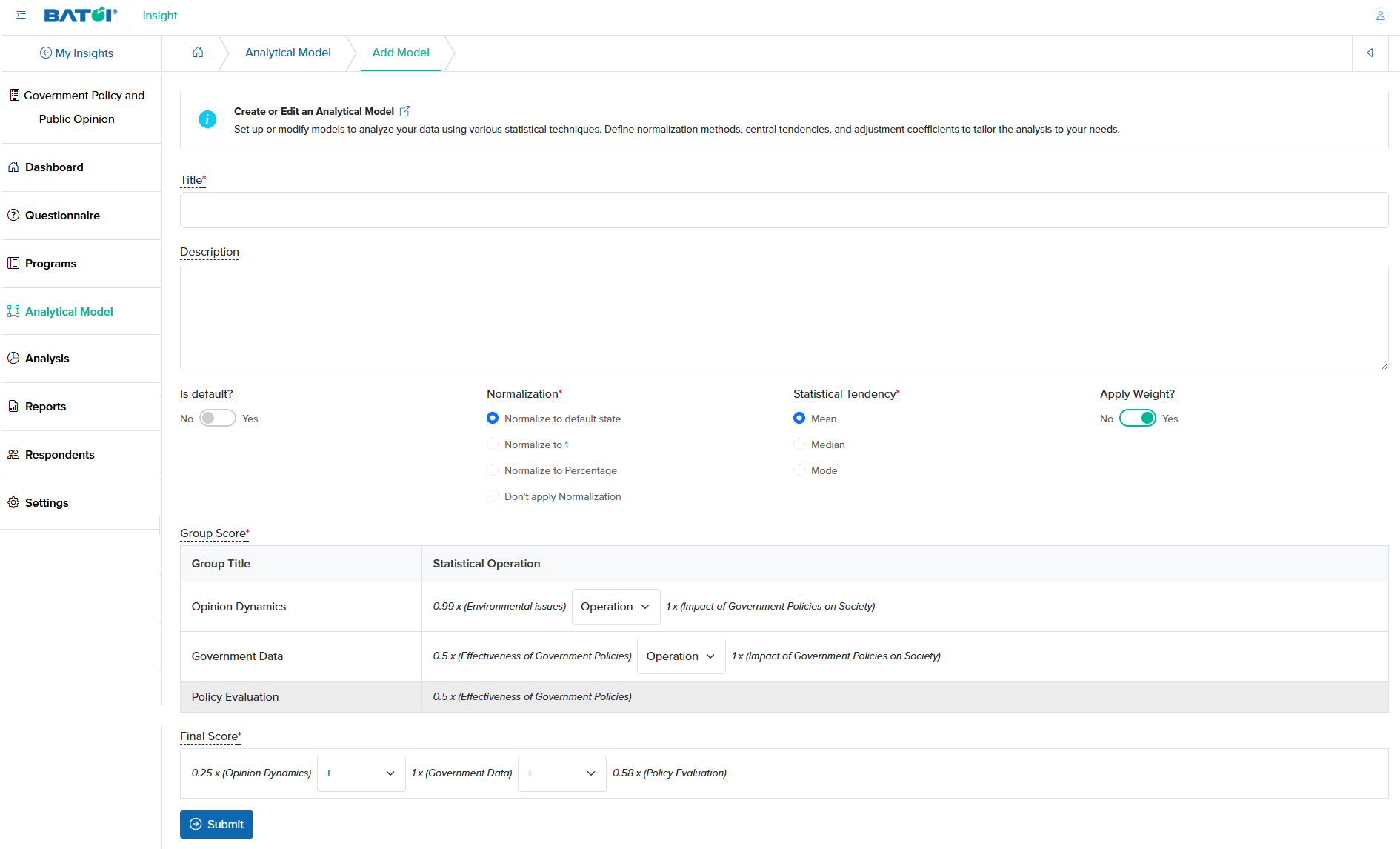
Further, you can select the mathematical operator from the drop-down menu, as shown in Figure 5 below.
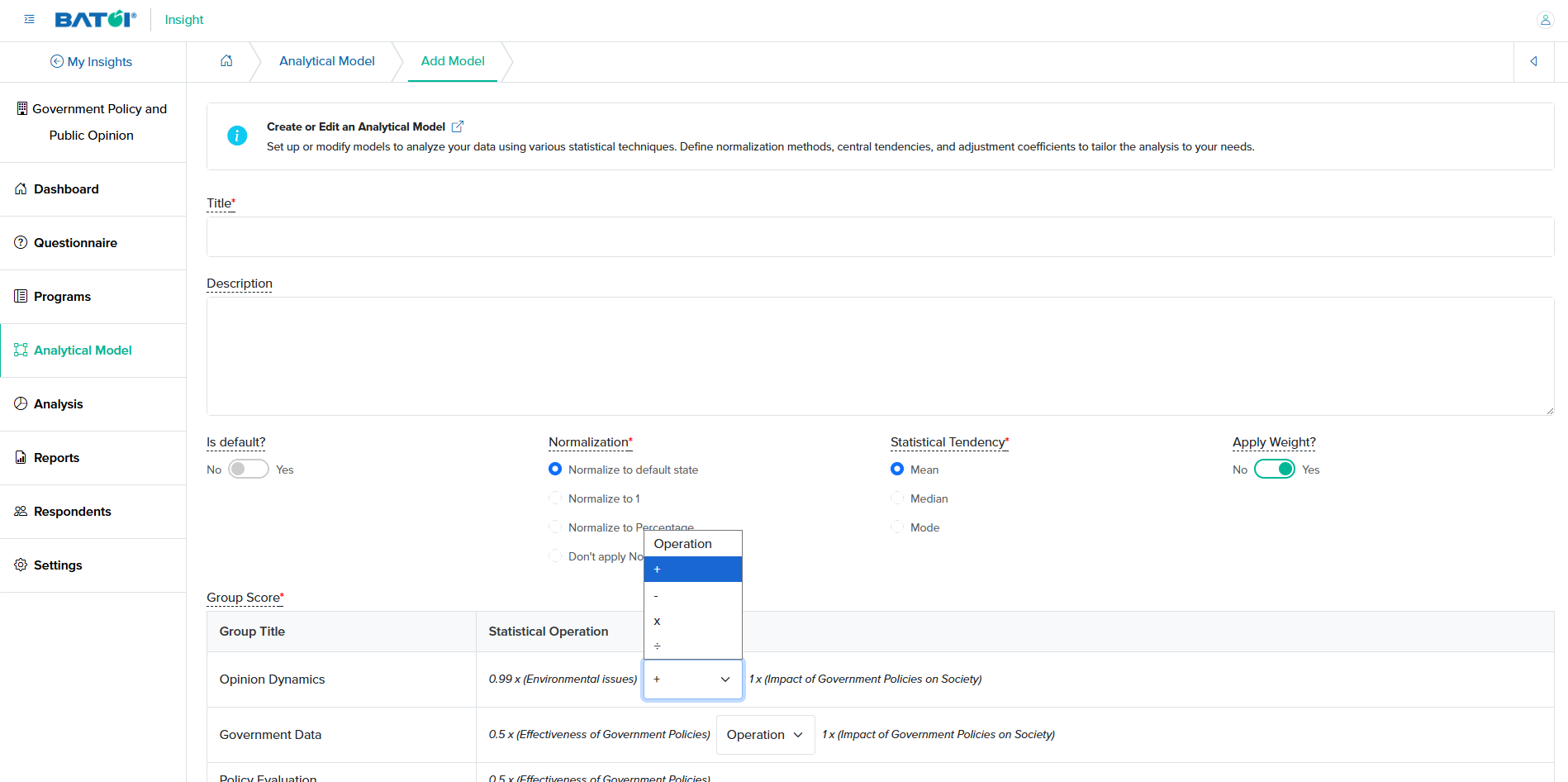
View Analytical Model
Click the View icon associated with an Analytical Model, as shown in Figure 1 above, and the view screen opens, as shown in Figure 6 below.
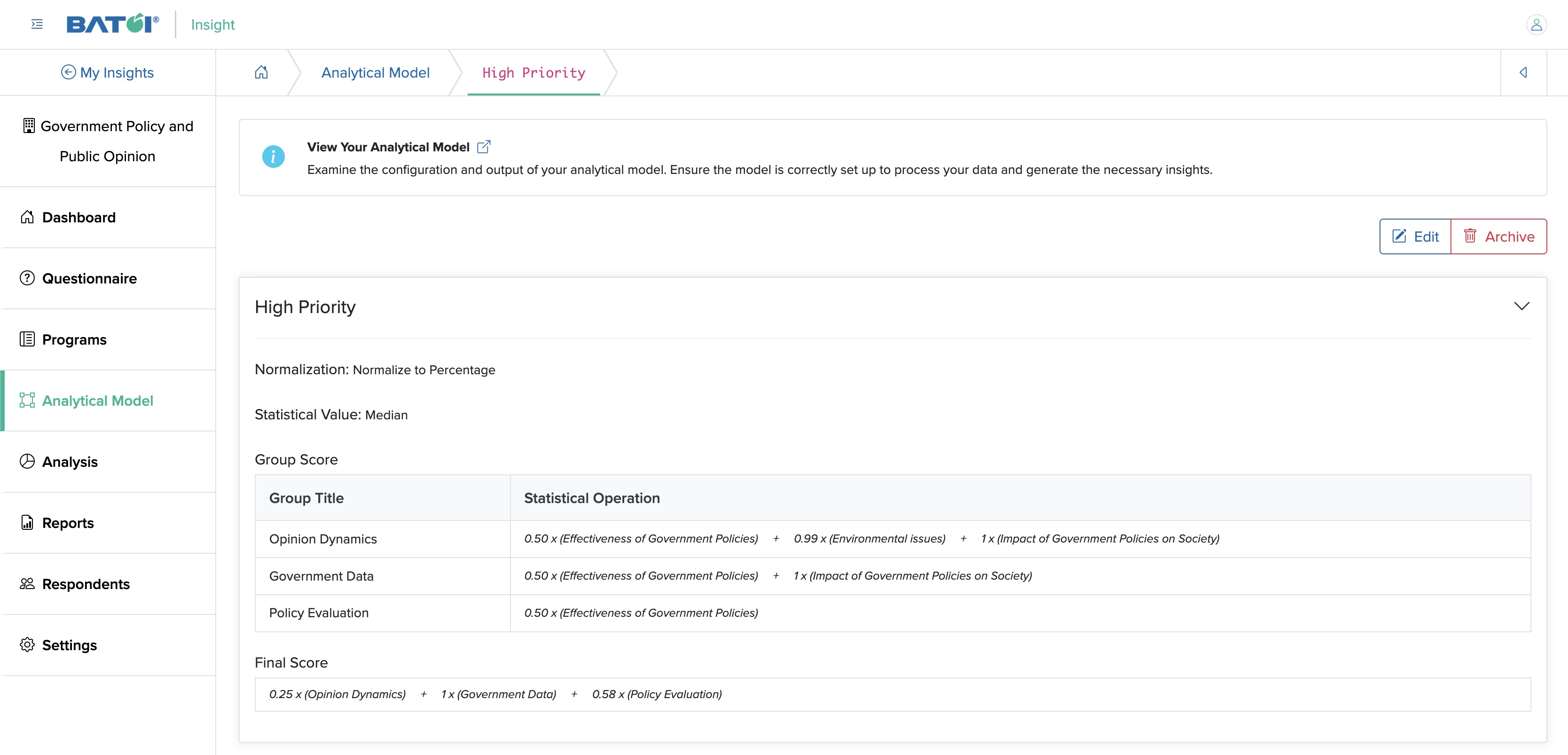
Edit Analytical Model
Click the Edit button on the top right side of the View Analytical Model screen, as shown in
Figure 6 above, and the edit screen opens, as shown in Figure 7 below.
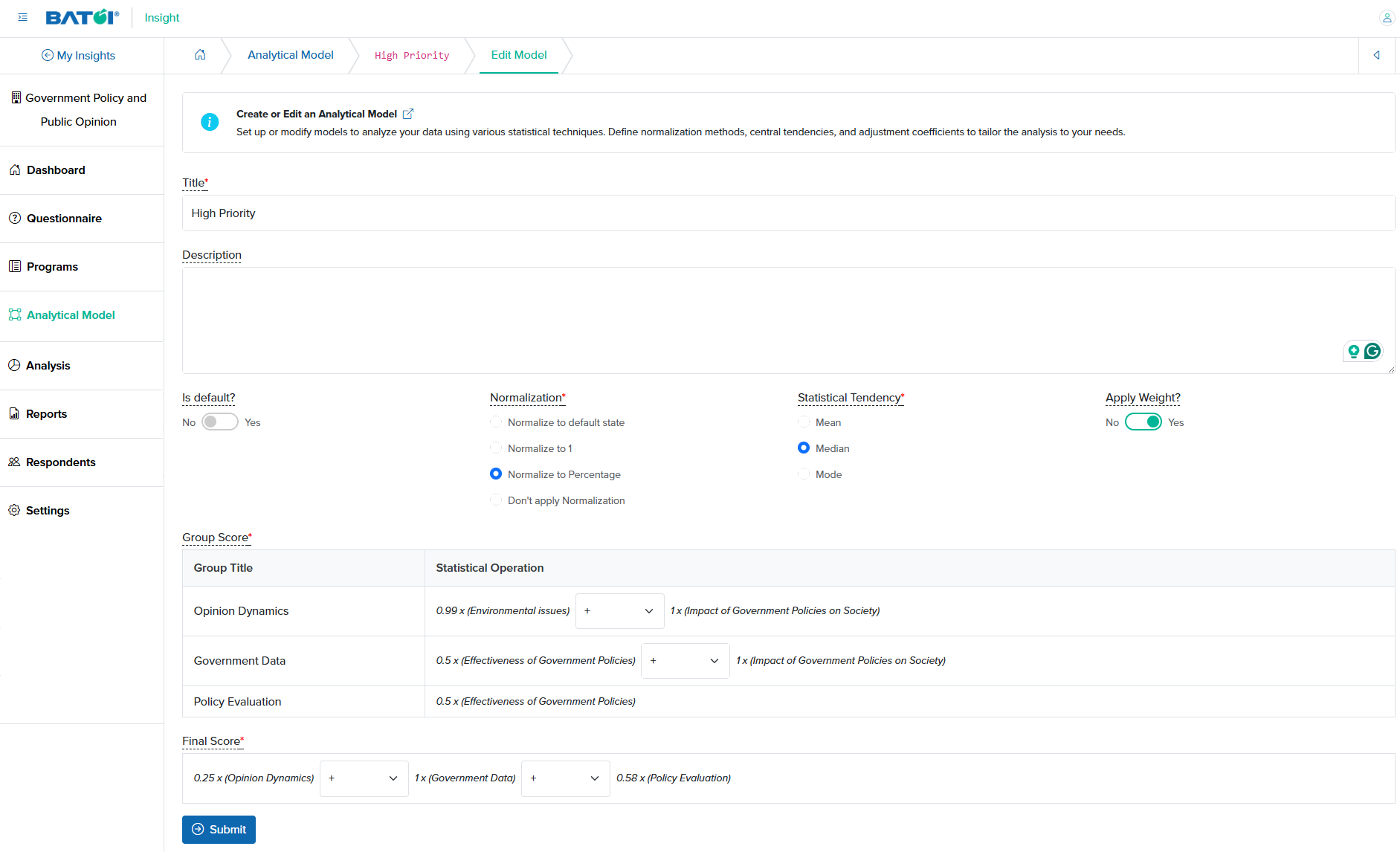
You can edit the details below and click the Submit button to save the edits, as shown in Figure 7 above.
Archive Analytical Model
Click the Archive button on the top right side of the View Analytical Model screen, as shown in Figure 7 above, to archive an analytical model.
