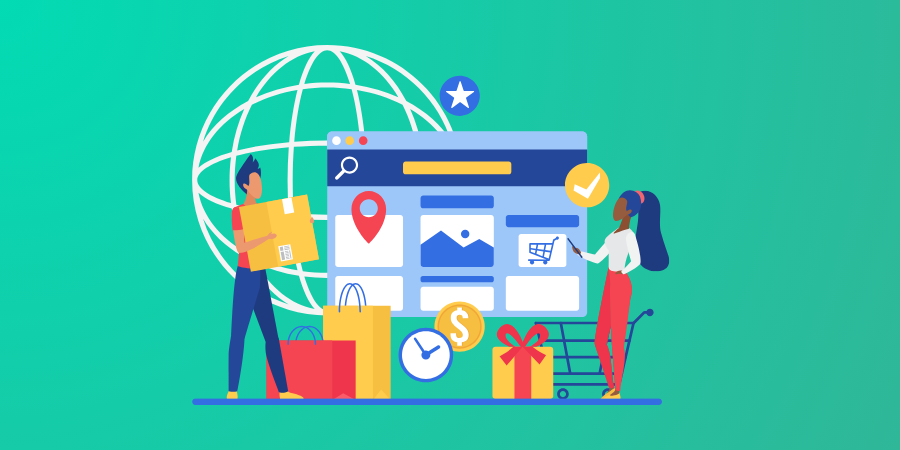
E-commerce solutions are prevalent in the market that can range from a hundred dollar to exorbitant price ranges, perhaps without any limit. However, there are two reasonable solutions for this purpose. The first one is the cloud solution (subscription of an e-commerce platform like Batoi’s) and the second one is to build a solution around popular open source software stack like WordPress. While the first option will be preferred by many decision makers, the second option may have inroad in the market where subscription-based software with data stored in public cloud does not find favour in terms of business perspective or legal compliance of the country. In this article, we discuss the second choice in detail. You will learn how to implement an e-commerce solution by installing and configuring WordPress on LAMP platform and integrating PayPal payment solution with it.
Before we proceed, let us note that PayPal is one of the most stable and popular payment solution available today. It’s due to the availability of PayPal solutions for merchants in most countries across the globe and the support for multi-currency transactions. From merchants’ perspective, its transaction-friendly features are attractive though there is a common disappointment for the significant transaction cost.
It’s PayPal Time
The first step is to create a PayPal account. Always ensure that you are accessing the right website that has the SSL lock https://www.paypal.com. The PayPal account creation and setup has three steps after you finish the signup. These include verify email, verify account by linking your credit card with the newly created PayPal account, and finally, linking your bank account with PayPal. The last item will ensure that the payment that you will receive by your e-commerce setup can be withdrawn to your bank account.
Drive with WordPress
The second stage will involve registering the domain name and finding a hosting for the new website (if you have not done this yet). You may use Batoi’s hosting facility for this purpose. The usual choice for hosting will be LAMP (Linux, Apache, MySQL/MariaDB, PHP) with a popular control panel like cPanel. In fact, PHP/MySQL hosting is essential for setting up the WordPress.
Now, you should move for installing the WordPress on your new website. The essential component in this process is to choose a theme for your website. You may search and browse on the popular WordPress theme marketplaces like the Themeforest.net to locate the right theme for your website. The criterion is to look for WordPress e-commerce theme that is WooCommerce compatible. Let us understand the last item, "WooCommerce" – a popular and well-tested plugin for implementing e-commerce on WordPress driven websites. When you install a "WooCommerce compatible WordPress theme” chosen by you, you may see that the WooCommerce plugin may already have been installed by going to the “Plugins” page of WordPress Admin Panel.
If you do not see this plugin in your list, please search and install through your Plugin installer on the Admin Panel. After you have the plugin installed (in either case), you need to activate the plugin.
Once you have your website is ready with WordPress and WooCommerce, you need to proceed for configuring the WooCommerce settings within the Admin Panel. There are several settings tabs: General, Products, Shipping, Checkout, Accounts, Email, API Settings.
The General Settings include transaction currency, store (base) location and selling (local or worldwide) location apart from others. You can go to Products tab to setup the kind of products and the display properties, etc. Shipping tab helps in inputting tax and shipping information as applicable for your business and transactions.
The Checkout settings include Payment Gateway integration. You will see that PayPal, Direct Transfer, Bank Transfer, Cash on Delivery are available as different options to receive your payment through sale, and you will need to enable one or more options. We talk about PayPal here, and the setup is rather straightforward unlike general perception. In the PayPal setup on WooCommerce, you need to your PayPal username (email), and API password and API signature (you may find the information from your PayPal account).
Extend E-commerce Functions
You can associate WordPress pages to different stages of e-commerce (in fact, these associations are automatically done at the time of installing and activating WooCommerce). Email tab facilitates emailing method and content across different stage of e-commerce like processing order, cancelling order and successful order placing, etc. You may choose to use an excellent plugin by Mailchimp that can help you to send transactional emails to your customers during e-commerce process without being hassled with situation of spamming. The last tab API may be used if you would like to associate your WooCommerce system with external software for data transactions through ReST API.
There are two major add-ons that you may include in your e-commerce setup is multi-currency payment option for transaction and enabling recurring payment if you are selling subscriptions. Multi-currency option may be enabled and configured through the plugin WooCommerce MultiCurrency and the subscription facility may be achieved through the plugin WooCommerce Recurring Subscription.
Finally, you need to create products and assign their prices by going to the “Product” tab on the WordPress Admin Panel. This will result in achieving the basic function of e-commerce on your website.

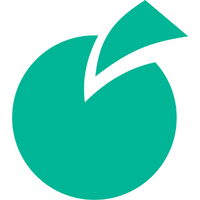 Batoi Corporate Office
Batoi Corporate Office