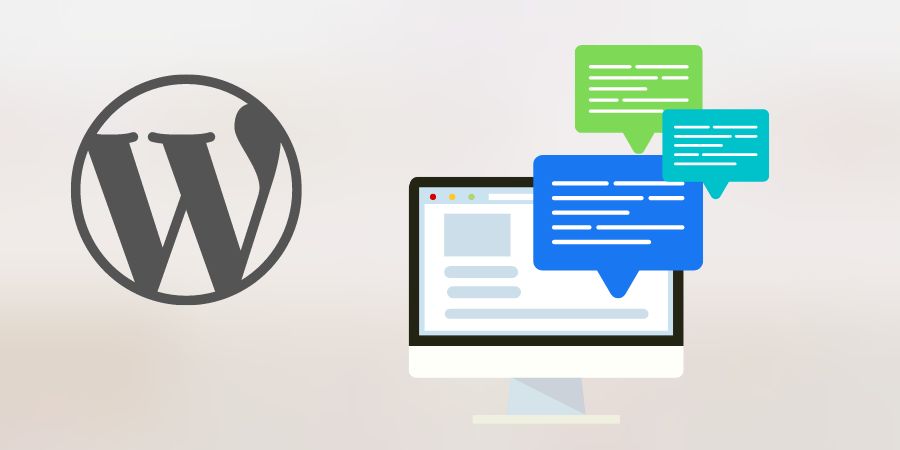
What are Comments?
Comments allow your website visitors to communicate with you and other readers. They can add their input on a specific article that you have written, ask questions, and provide feedback.
Once someone submits a comment, it will be held for moderation for you to approve or delete. This allows you to control what appears on your website.
You can see all comments on your WordPress website by clicking on the 'Comments' menu in WordPress as shown in Figure 1.
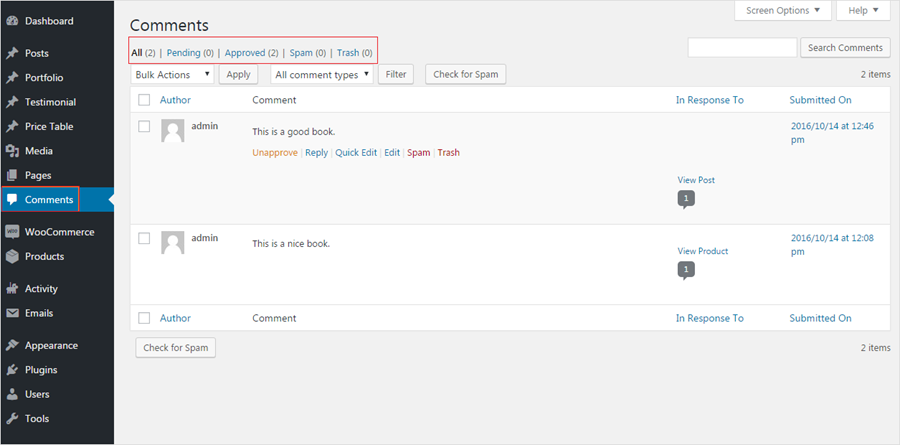
On the Comments page you will see five different tabs on the top as shown in Figure 1.
- All
- Pending
- Approved
- Spam
- Trash
Note: Comments that need your approval will appear under the 'Pending' tab. To approve a comment take your mouse over to the comment, and you will see action links appearing below the comment as shown in Figure 2.
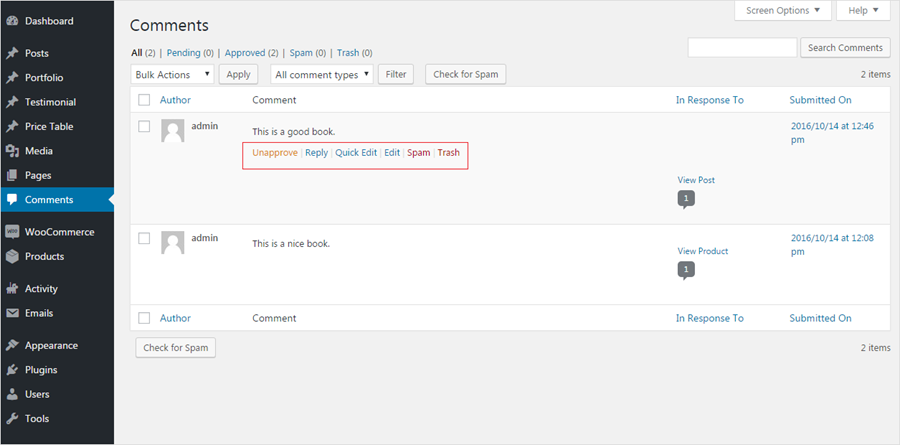
- Approve: Click to make a comment publicly visible on your website.
- Reply: Click to reply to a comment. Replying to a comment automatically approves the comment as well.
- Quick Edit: Click to edit the comment inline and then make a comment publicly visible on your website.
- Edit: Click to edit the comment.
- History: Click to view the comment history.
- Spam: Click to mark a comment as Spam.
- Trash: Click to move a comment to Trash.
To help you reduce spam, WordPress comes pre-installed with Akismet, but you need to activate the plugin and signup for this anti-spam service.
Once you mark a particular comment as spam, Akismet will catch similar comments in future and shall move it to the Spam tab. All comments marked as spam will appear under the Spam tab. However, if you find a comment that is wrongly caught by Akismet as spam, then you can take your mouse over to the comment click on 'Not Spam' link as shown in Figure 3 to move it from the Spam tab to the Pending tab.
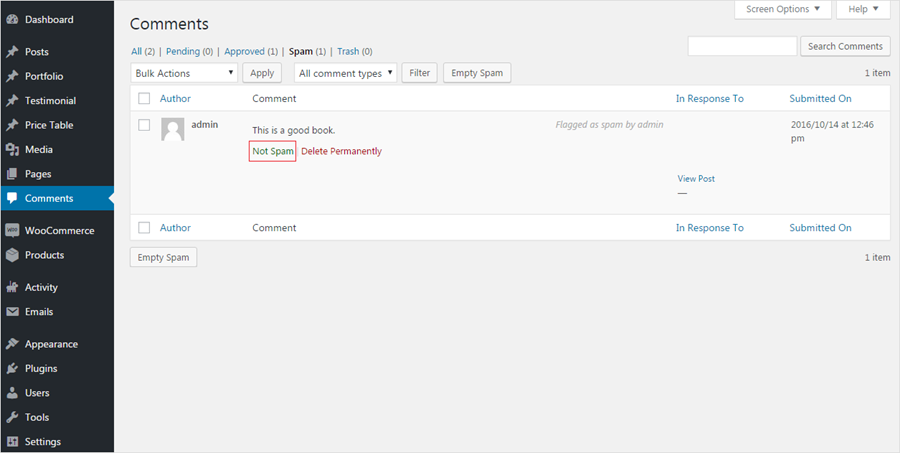
If for some reason you accidentally got hundreds of spam comments appearing in the Pending, then simply come to the Spam tab and click on the 'Check for Spam' button as shown in Figure 4. This will trigger a spam check on existing comments on your website and Akismet will move spam comments from Pending to Spam.
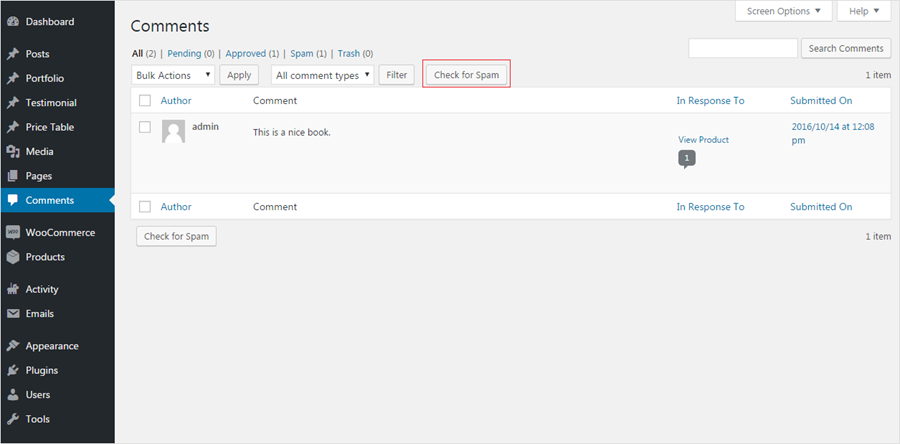
You can also click on the 'Empty Spam' button as shown in Figure 5 to delete all spam comments at once.
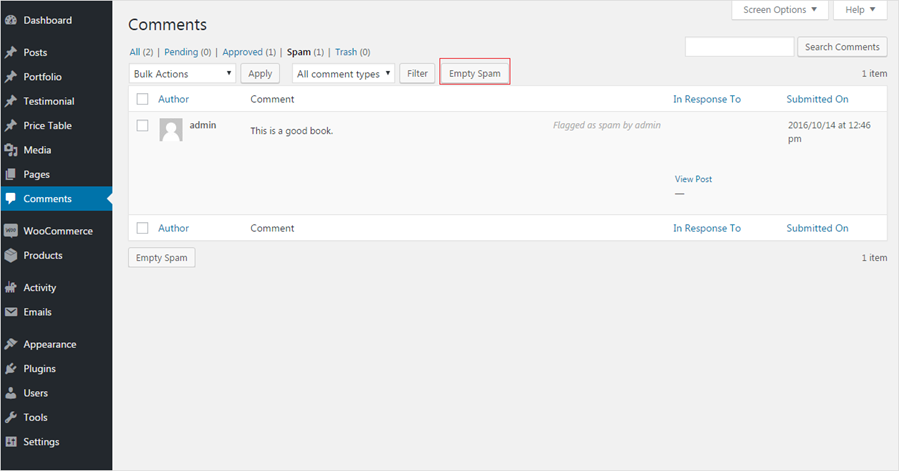
If you want to remove a comment without marking it as spam, then simply click on the 'Trash' link below the comment as shown in Figure 6. Comments deleted by you will be sent to trash and will live there for the next 30 days. After this time WordPress will automatically delete them forever. If you accidentally deleted a comment, then simply visit the 'Trash' tab and click on 'Restore' link below the comment.
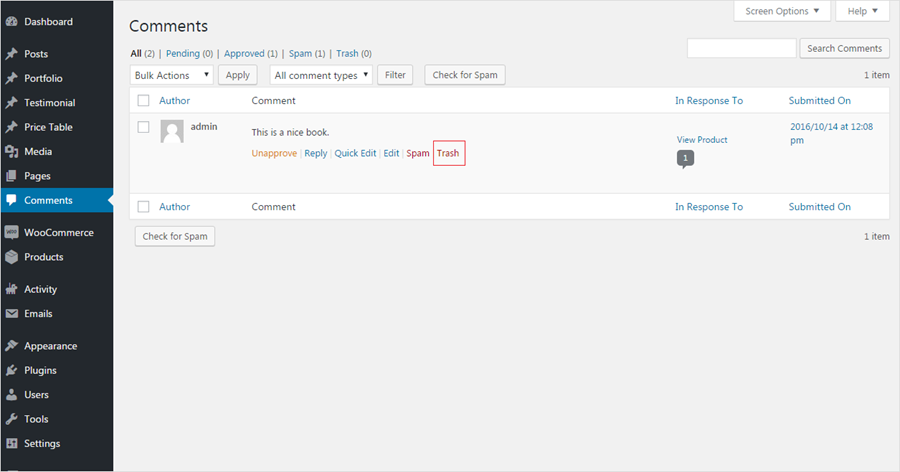
While the Comments moderation area shows comments for all posts and pages, you can individually view the comments left on a particular post by either visiting that post on your site or through your admin area.
Viewing Comments for a Single Post in WordPress Admin Area
You can view all approved and pending comments for a post by opening it in the post editor. Please follow the steps below.
Go to 'Posts > All Posts' and click on the 'Edit' link below the post you want to open. On the post editor screen scroll down to the bottom, and you will see all comments made for the post as shown in Figure 7. You can edit, delete, reply and moderate comments directly from here.
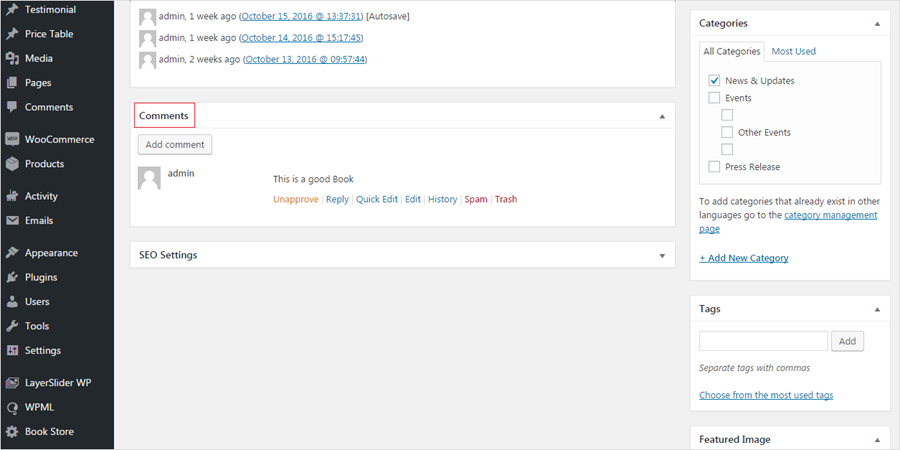
Note: In case you don't see the comments under the post editor, then click on the 'Screen Options' button at the top right corner of the screen as shown in Figure 8. This will bring a fly down menu where you need to check the box next to Comments. After that simply scroll-down, and you will see comments for that post under the post editor.
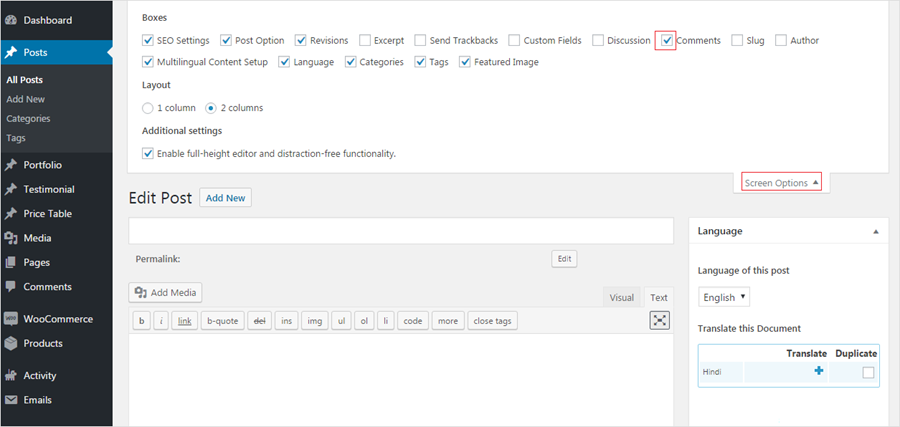
Turn Comments On/Off for Specific Posts in WordPress
Sometimes you may not want comments to be enabled on some posts. WordPress allows you to turn comments off for single posts or pages. Please follow the steps below.
Edit a post and on the post editor screen scroll down to the Discussion metabox. There you can uncheck the box next to the 'Allow Comments' option as shown in Figure 9.
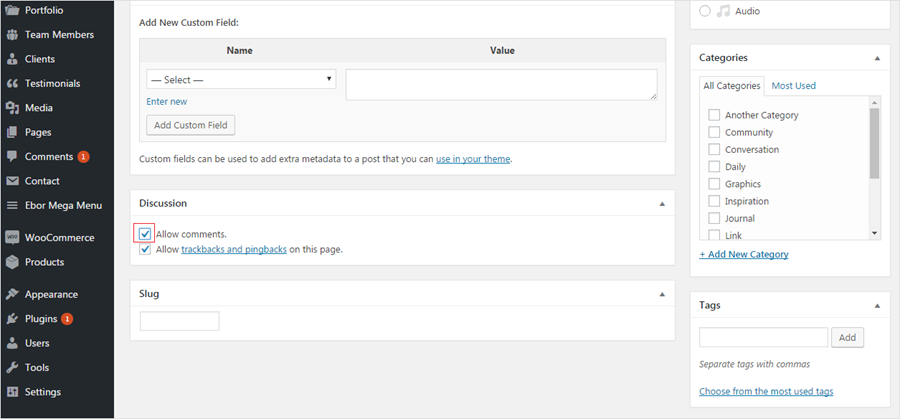
Note: In case you don't see the discussion metabox on the post editing screen, then you need to click on the 'Screen Options' button. This will bring a fly down menu where you need to check the box next to discussion. After that scroll down and you will see the discussion metabox under the post editor.

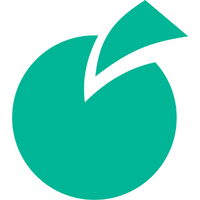 Batoi Corporate Office
Batoi Corporate Office