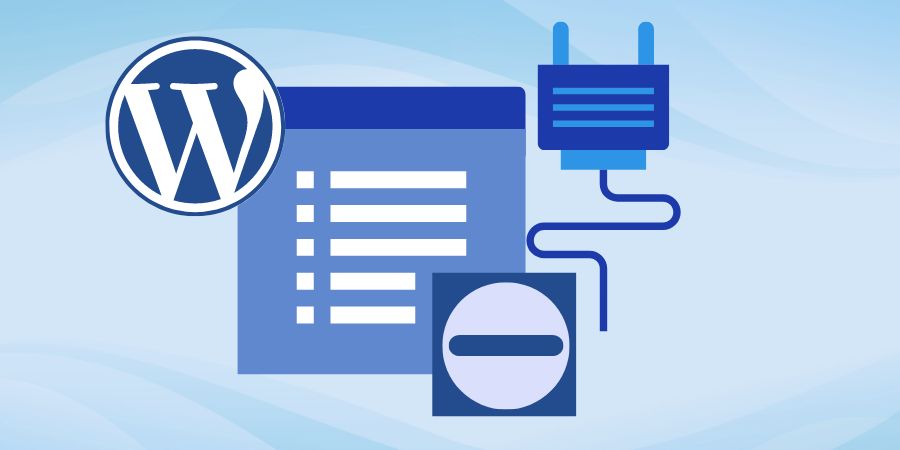
Deactivate a WordPress Plugin
To deactivate a plugin without permanently deleting it follow the steps as mentioned below.
Log in to your WordPress Dashboard. You will see your main menu on the left. Click on 'Plugins > Installed Plugins' as shown in Figure 1.
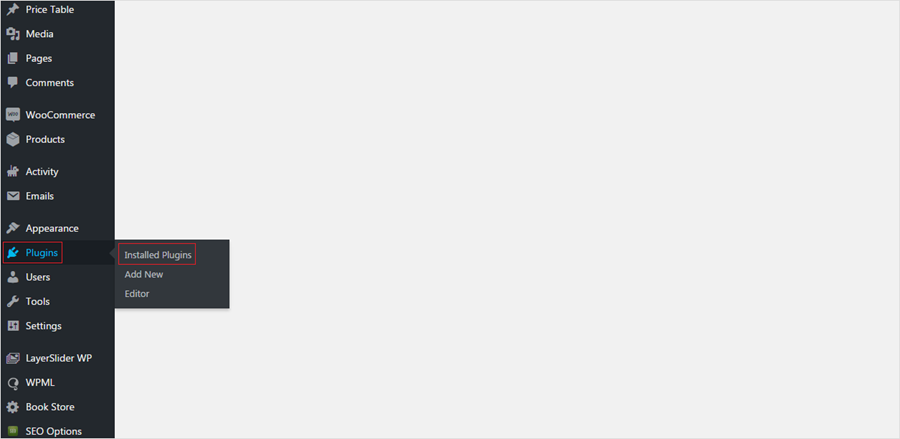
This will take you to the Plugin page of your website. Here, you will see all the plugins that have been currently installed in your application. To deactivate a plugin click on the 'Deactivate' button as shown in Figure 2.
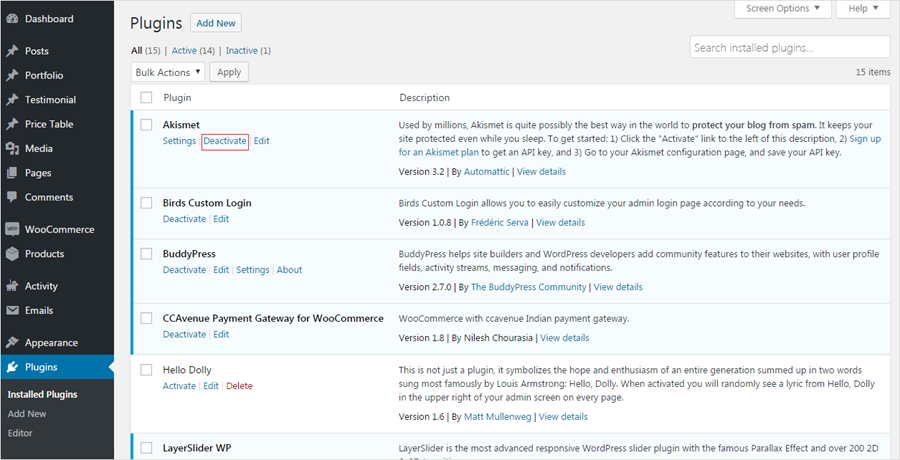
The plugin will initiate the deactivation process on its own.
Remove a WordPress Plugin Permanently
To permanently delete a plugin follow the steps as mentioned below.
To delete a plugin, you will first need to deactivate it. Follow the steps as mentioned above to deactivate a plugin.
Once the plugin has been deactivated, you can click the 'Delete' button to delete the plugin as shown in Figure 3.
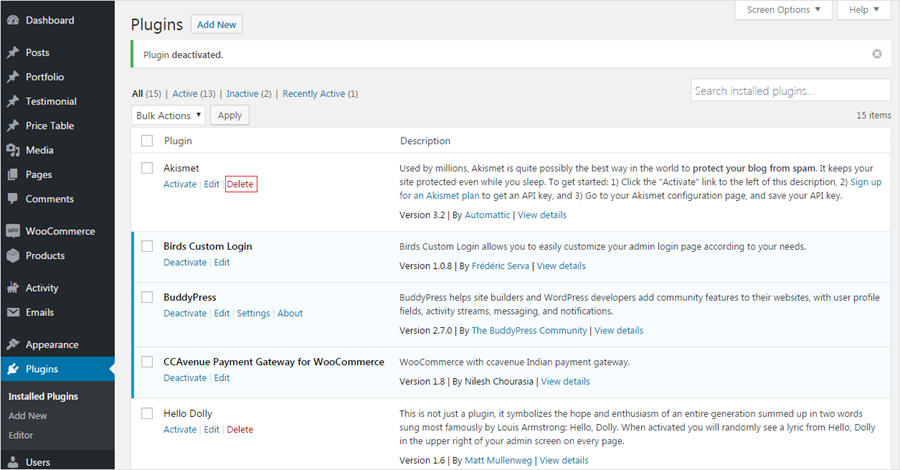
You will need to confirm that you would like to delete the plugin and any data it contains by clicking the 'OK' button as shown in Figure 4. The plugin will now be removed from your WordPress site.
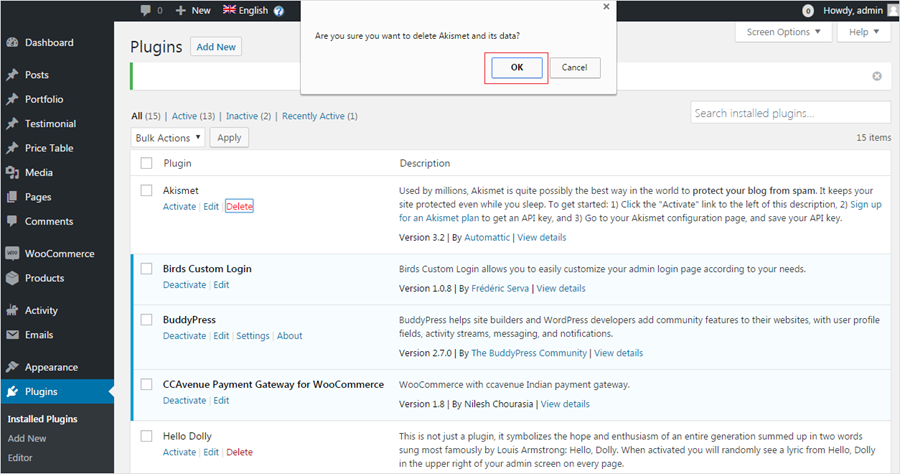
Note: Be aware that the installation and removal of plugins can alter your WordPress installation as they can modify the code in your theme or your overall WordPress installation.

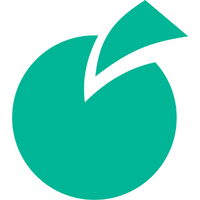 Batoi Corporate Office
Batoi Corporate Office