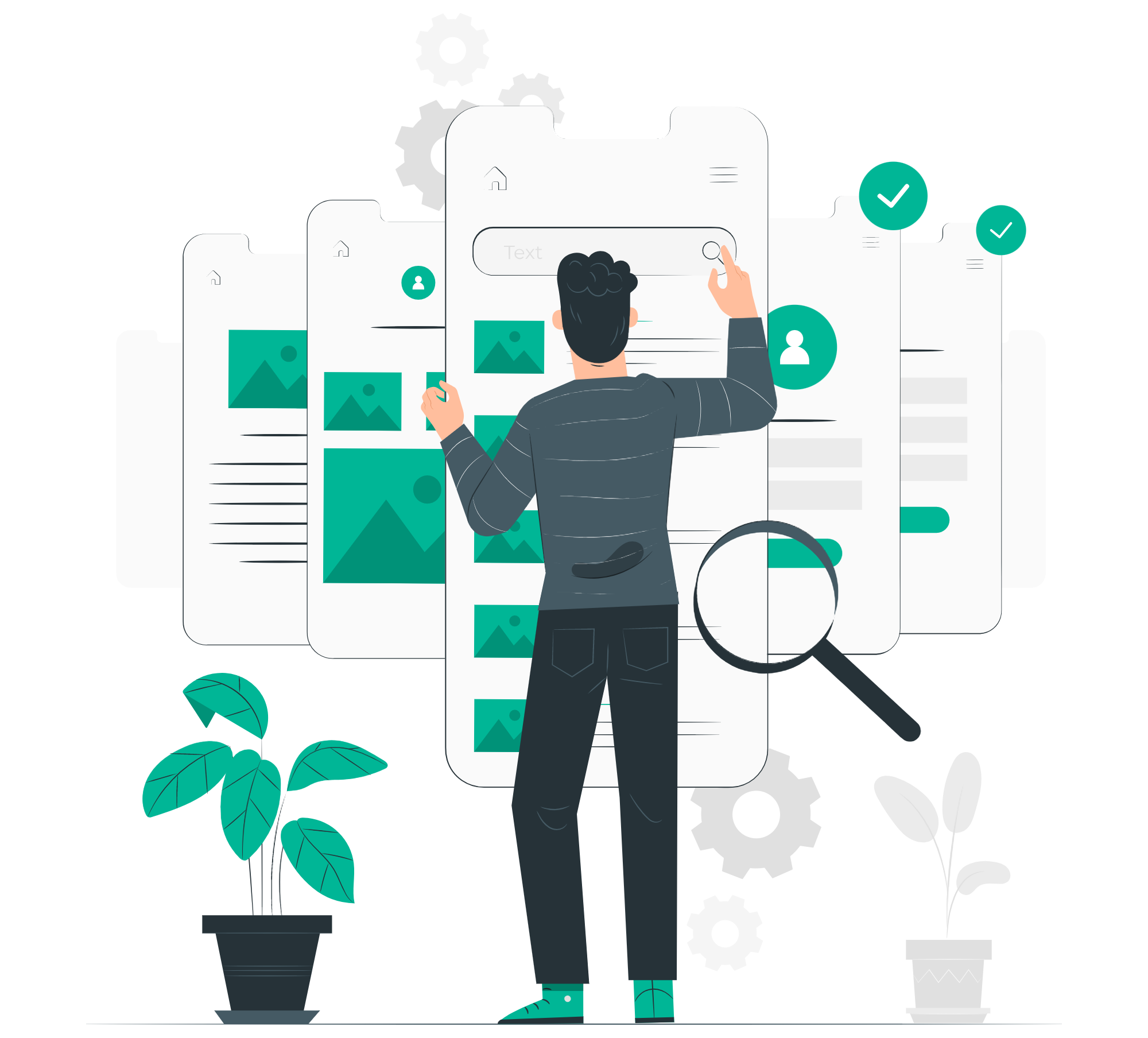Platform Overview
Cloud platform for automation and security.
Foundation Apps
Core tools for work, content, and workflow.
Business Modules
Apps for sales, projects, events, and learning.
Advanced Studios
Automate, secure and govern digital assets.
Batoi Bridge
Secure access for members and partners.