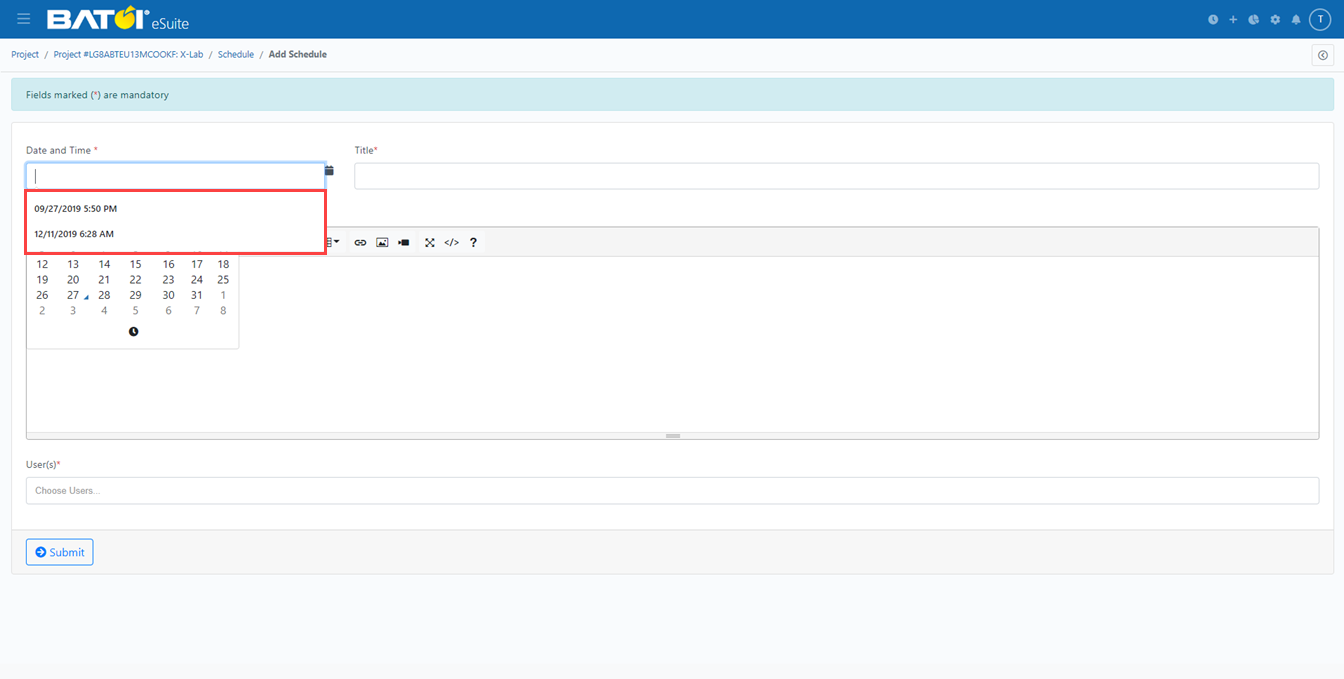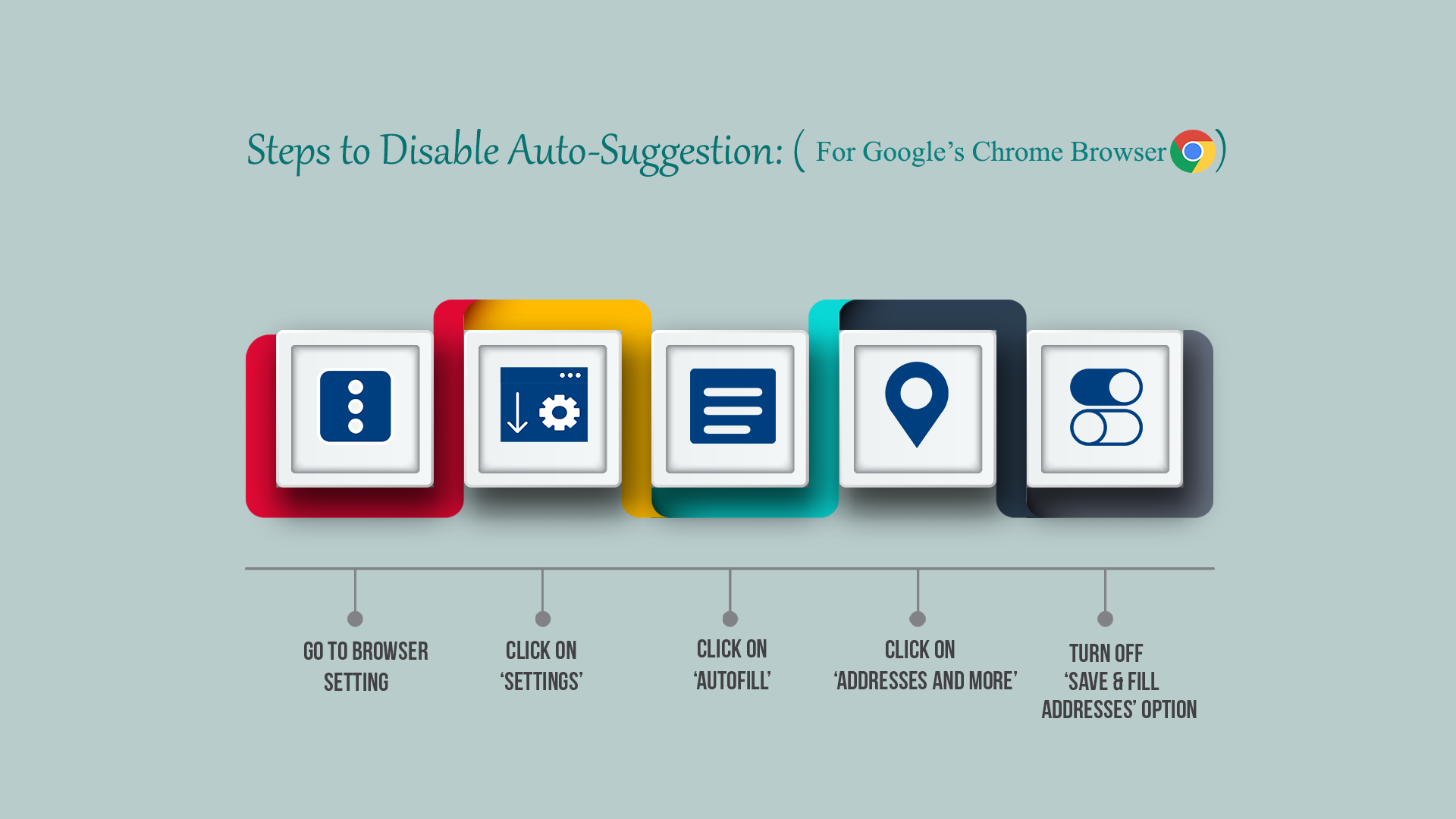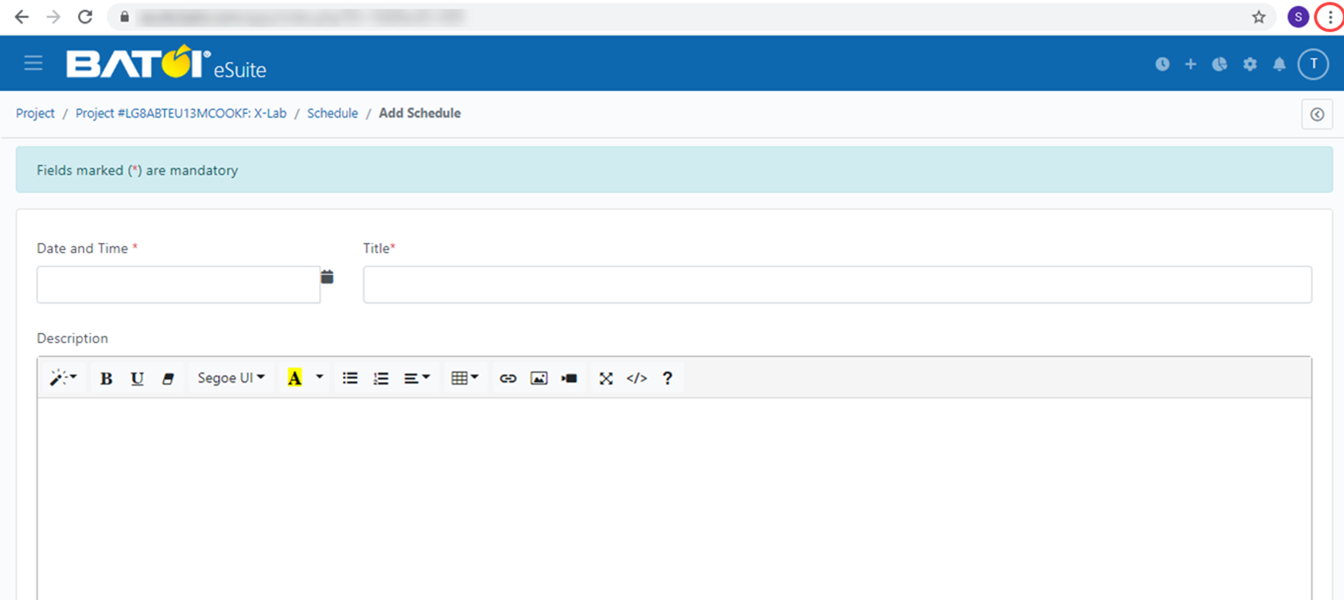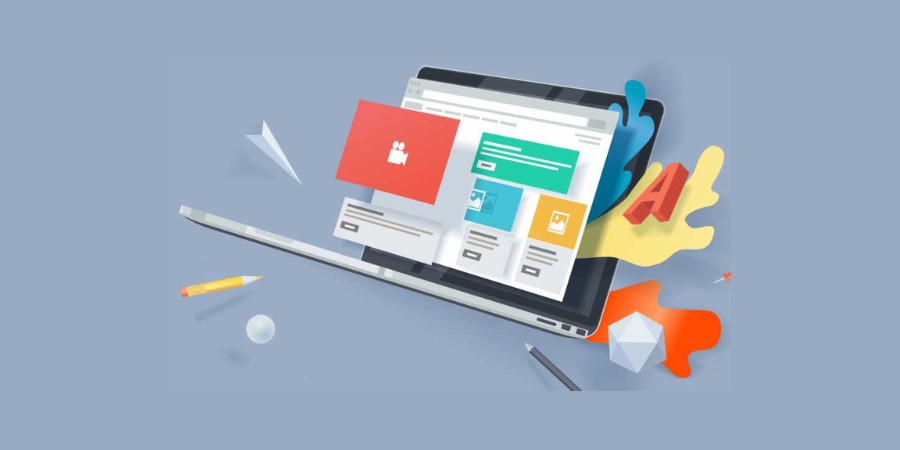
In the input fields of a form, we see auto-suggestions several times.
Clicking on the 'Esc' key from the keyboard can be a temporary solution to get rid of those auto-suggestions.
Disable auto-suggestion in Google Chrome Browser
To disable auto-suggestion permanently on Google Chrome browser, follow the steps as mentioned below.
- Go to your browser settings as shown in Figure 2.
- Click on 'Settings'.
- Click on 'Autofill'.
- Click on 'Addresses and more'.
- Turn off the 'Save and fill addresses' option.
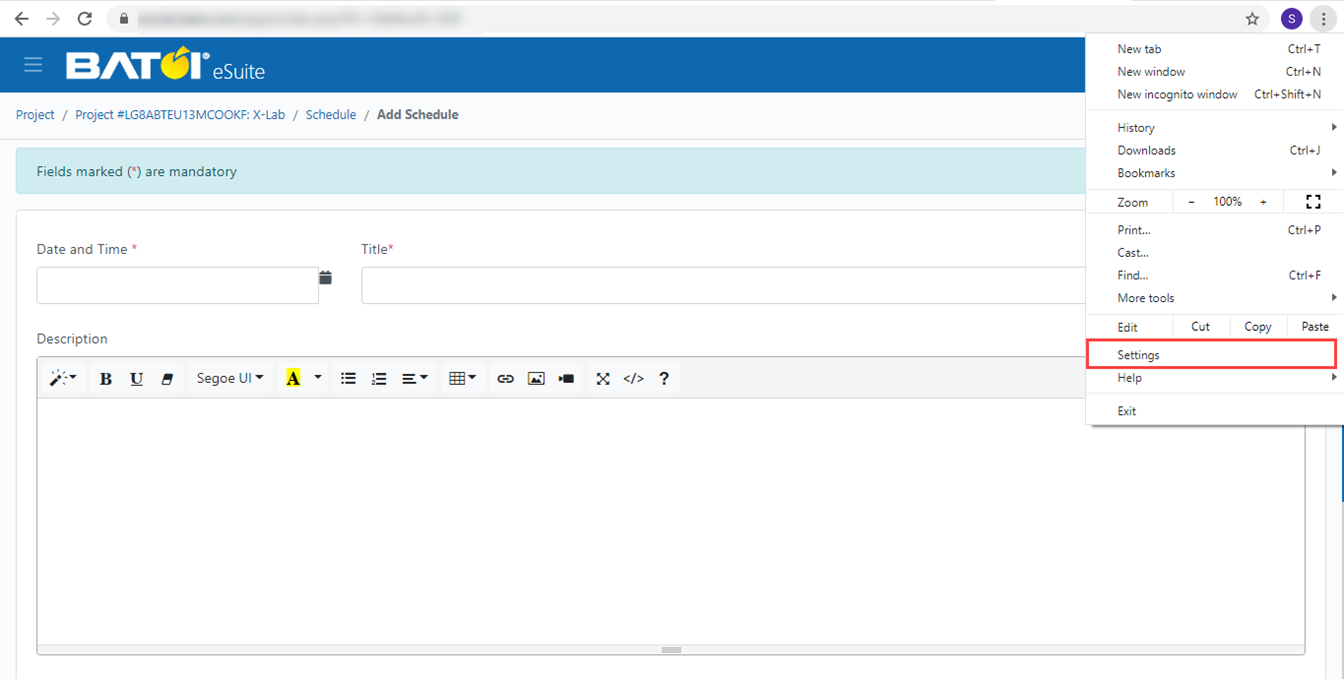
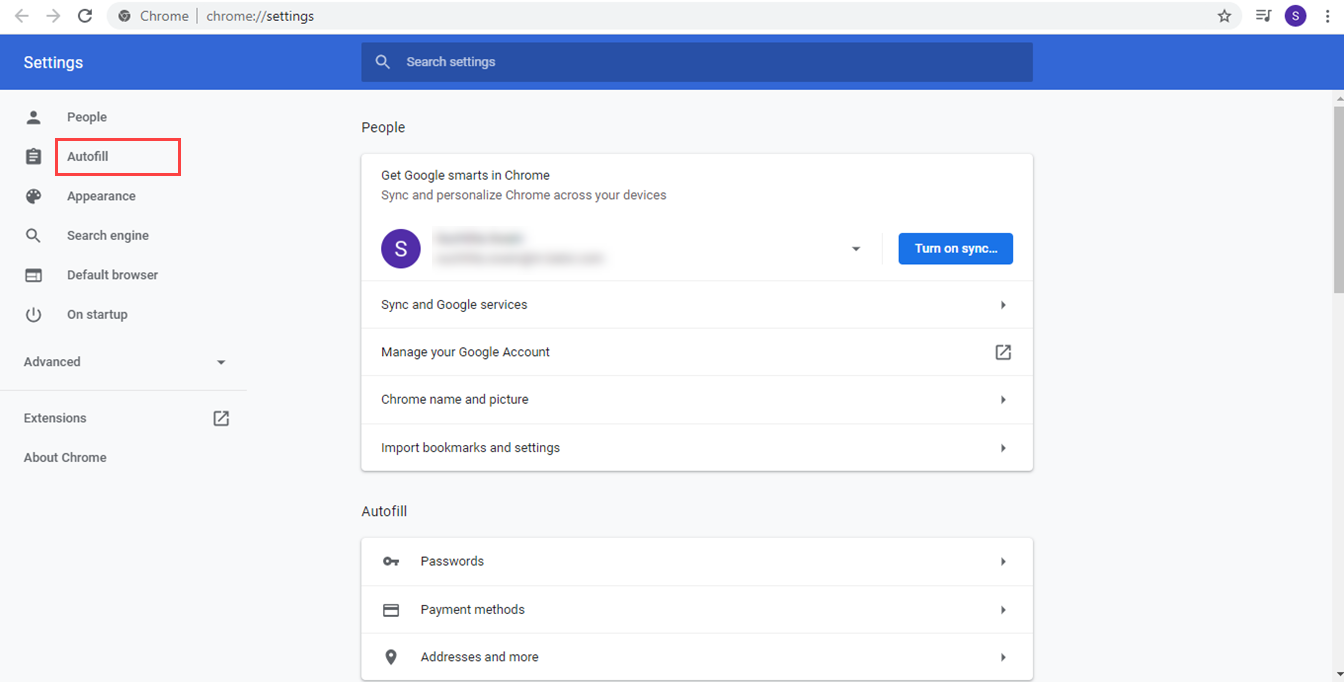
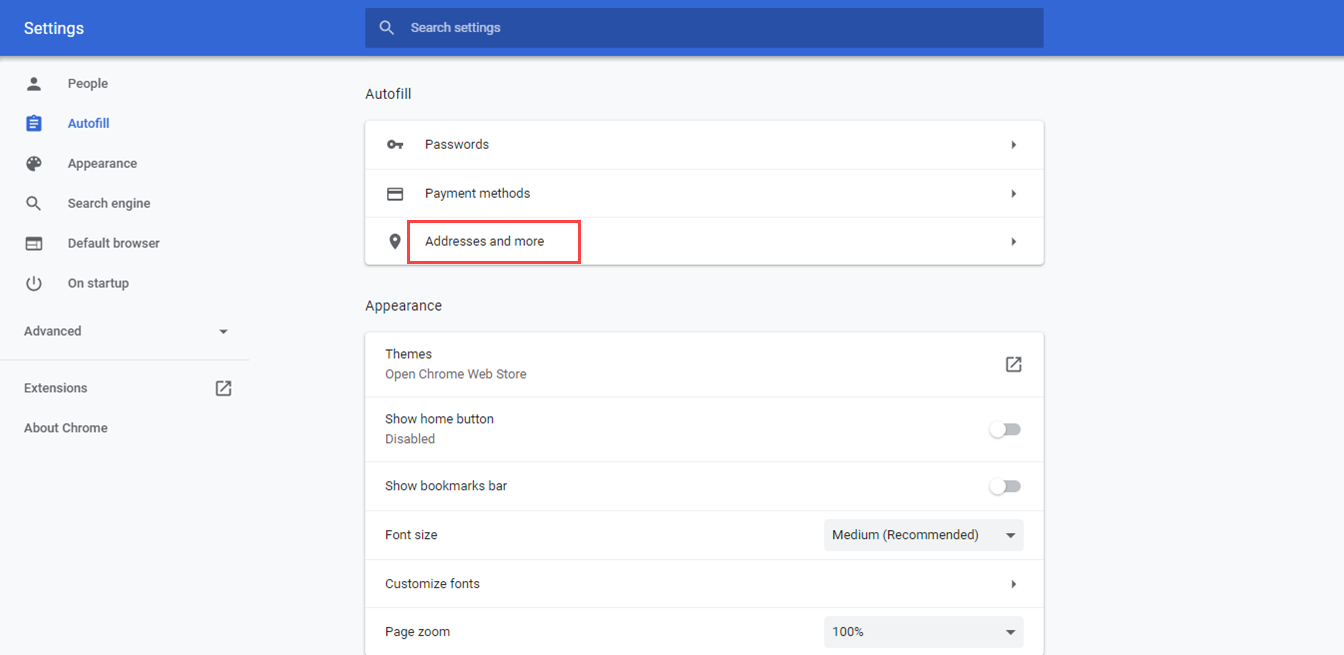
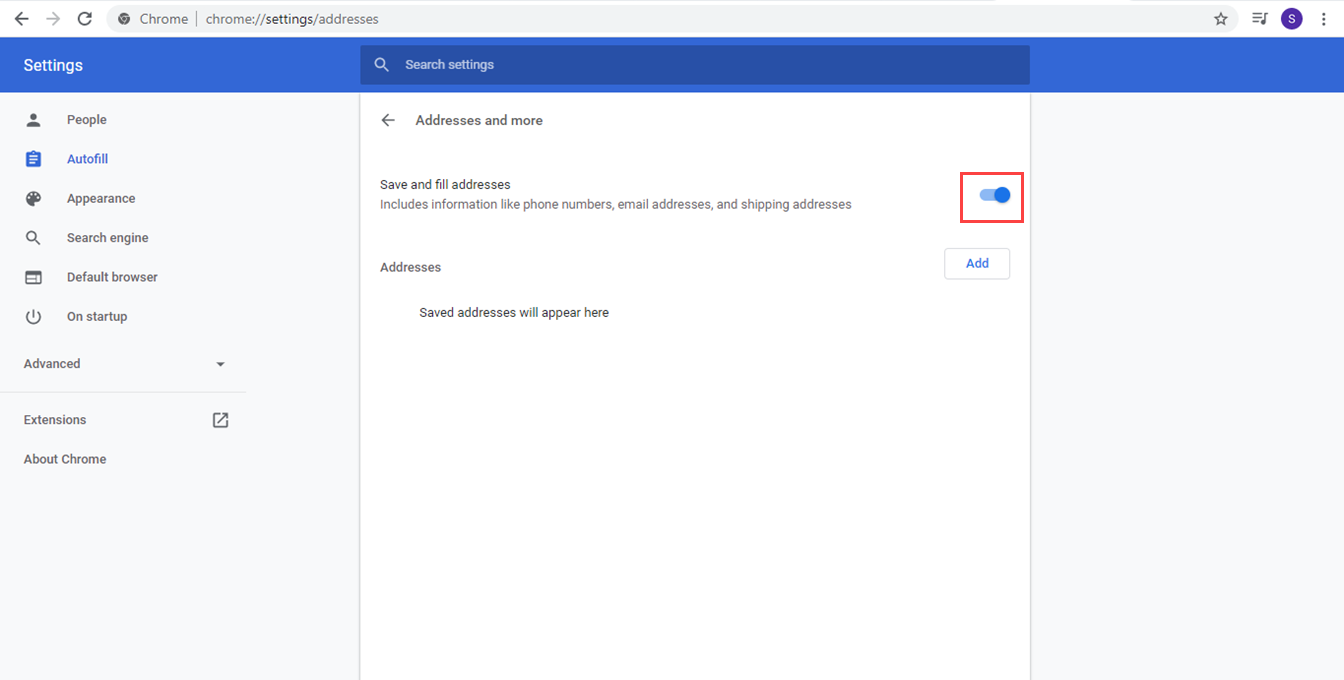
Disable auto-suggestion in Mozilla Firefox Browser
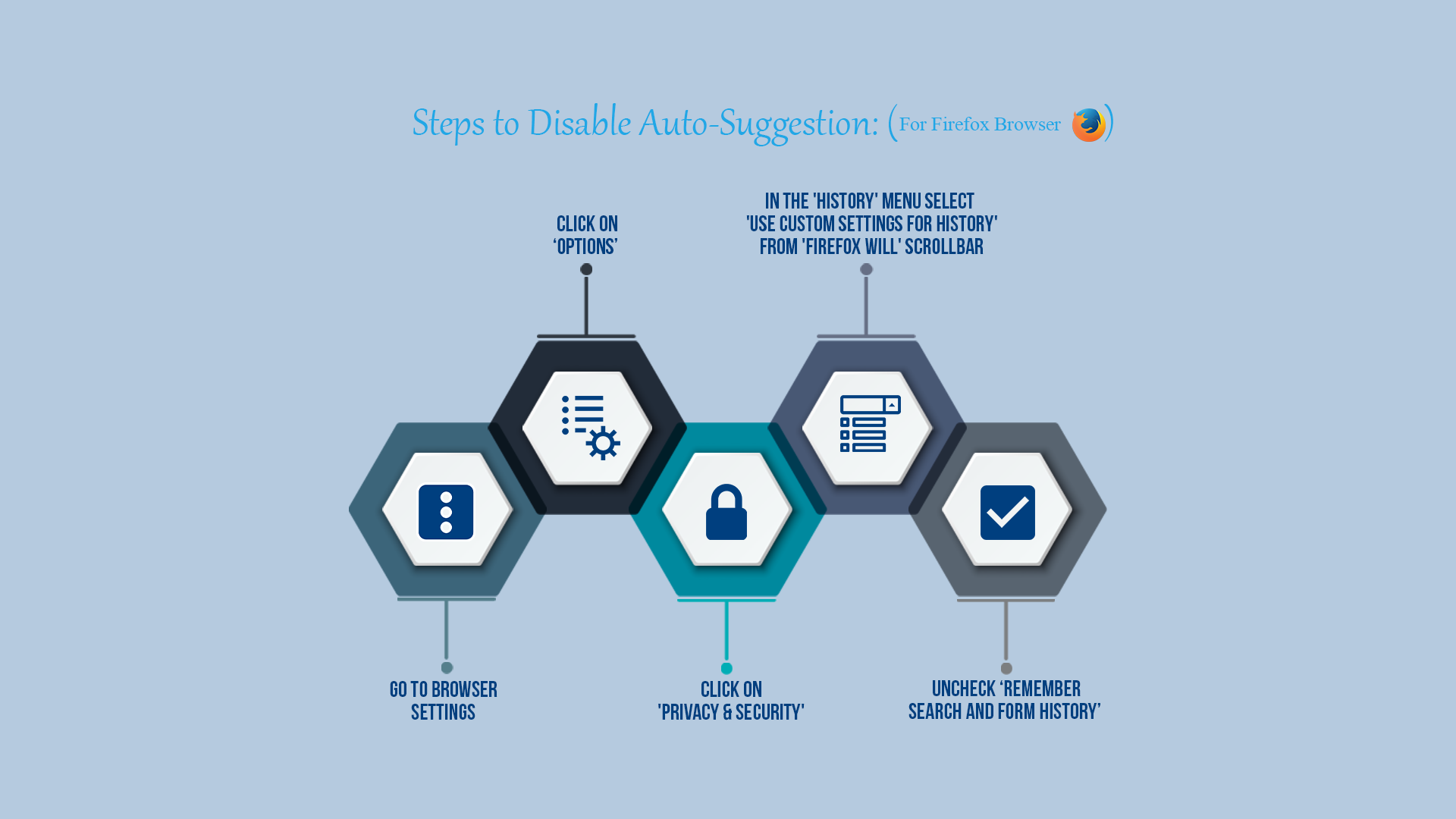
To disable auto-suggestion permanently on Mozilla Firefox browser, follow the steps as mentioned below.
- Go to your browser settings as shown in Figure 7.
- Click on 'Options'.
- Click on 'Privacy & Security'.
- Under 'History', choose 'Use custom settings for history' and uncheck 'Remember search and form history' as shown in Figure 10.
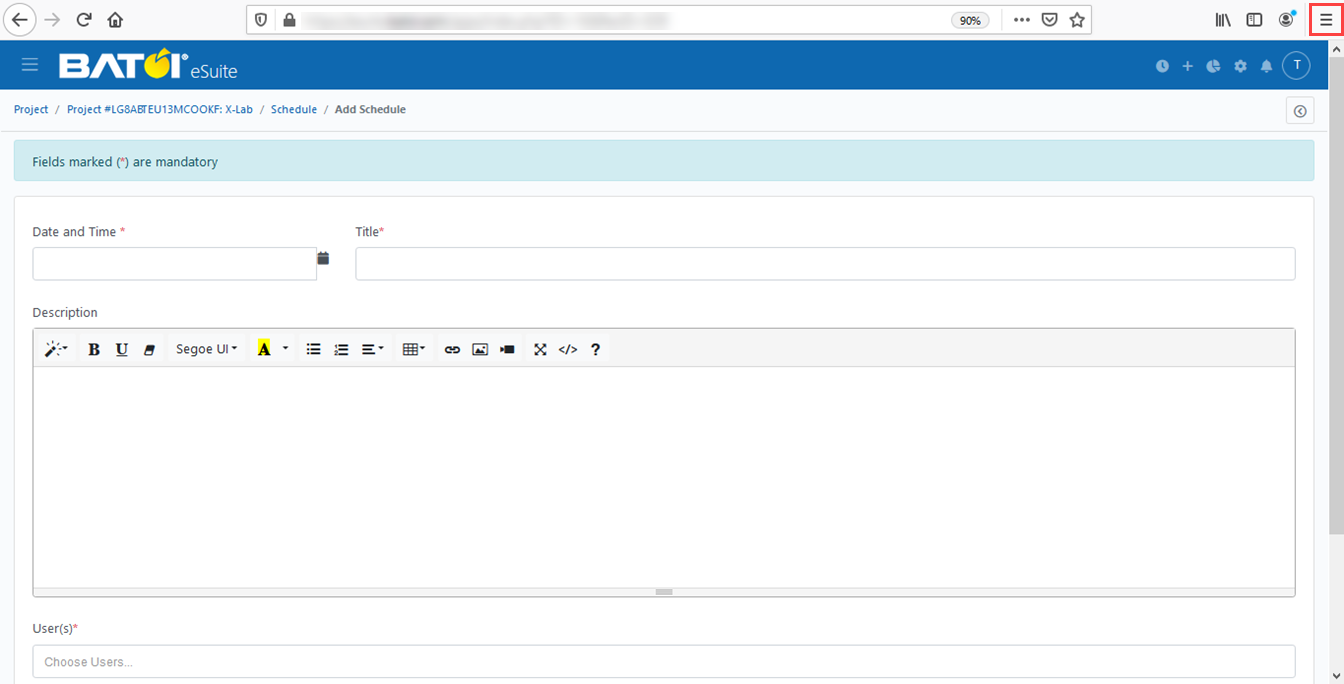
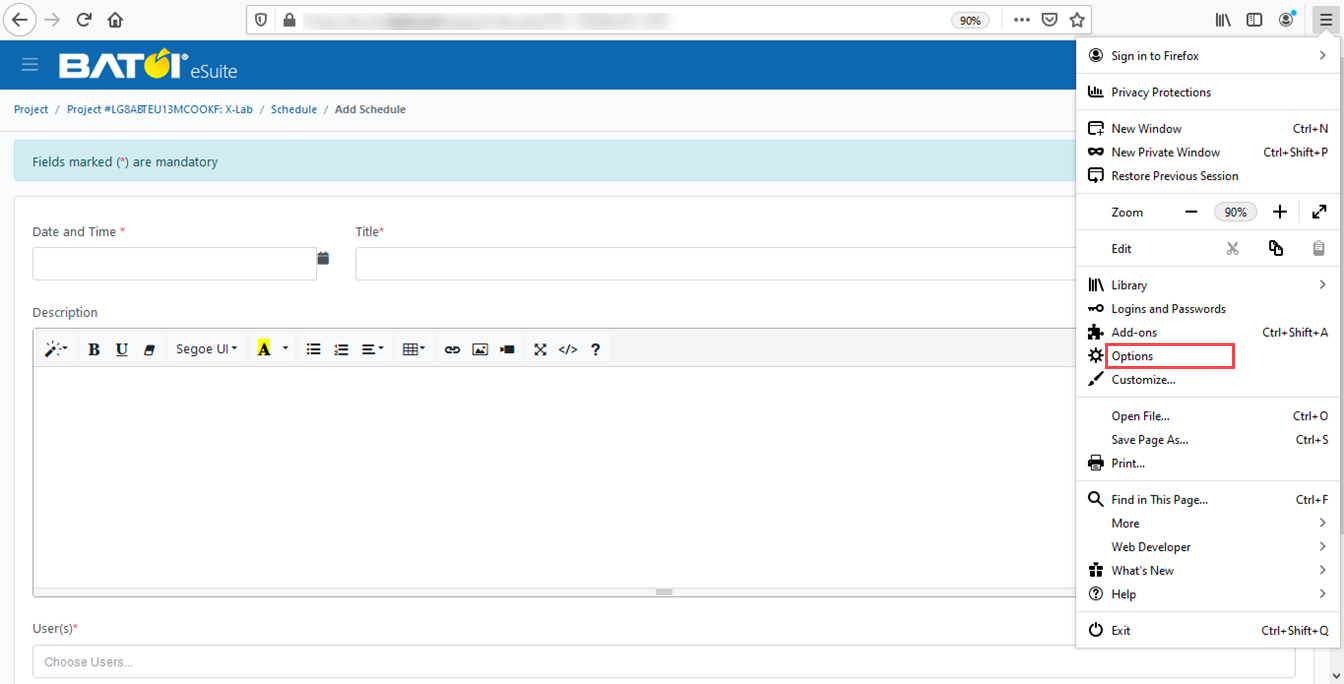
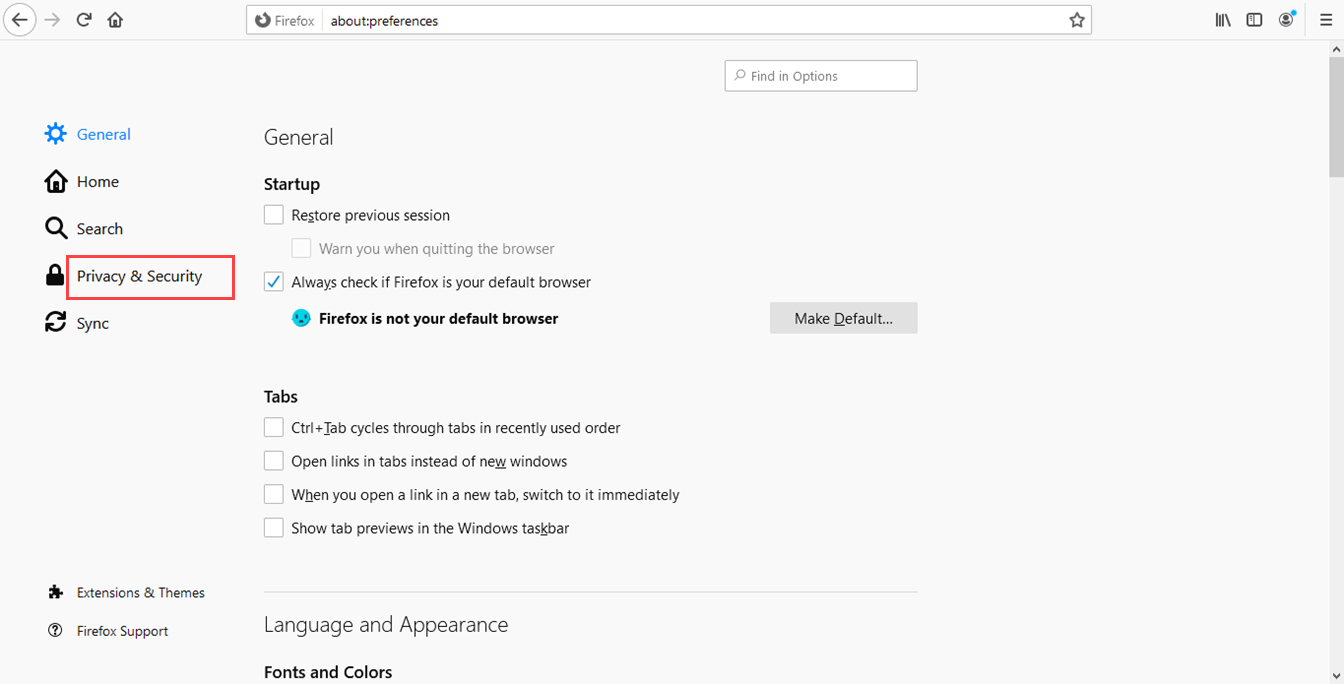
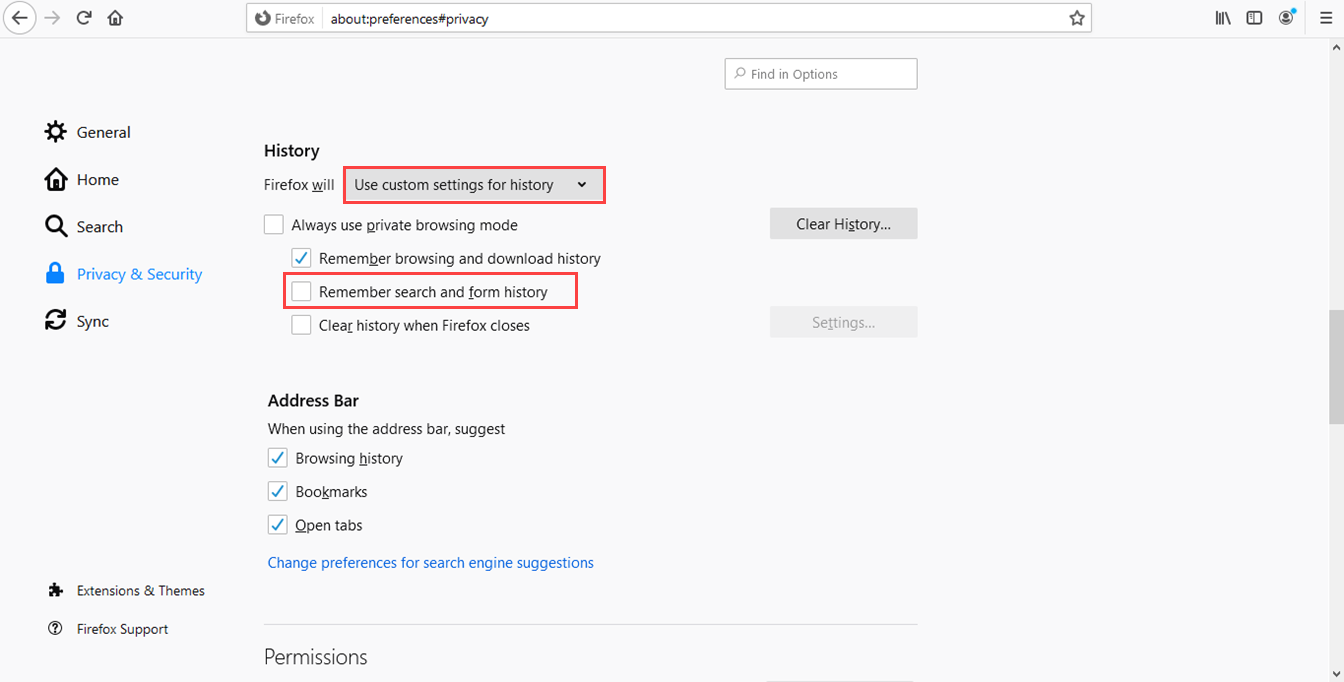
Disable auto-suggestion on Microsoft Edge Browser
To disable auto-suggestion permanently on Microsoft Edge browser, follow the steps as mentioned below.
- Go to your browser settings as shown in Figure 11.
- Click on 'Settings'.
- Click on 'Passwords & autofill'.
- Turn off the 'Save from data' option.
- Click on the 'Opera' button as shown in Figure 15.
- Click on 'Settings'.
- Click on 'Privacy & Security' under the 'Advanced' section. << /p>
- Under the 'Autofill' section, click on 'Addresses and more'.
- Turn off the 'Save and fill addresses' option.
- Type the following URL in the address bar: 'chrome://settings/search#autofill'.
- Click on 'Advanced'.
- Under 'Password and forms', click on the 'Autofill settings'.
- Turn off the 'Autofill' option.
- Go to your browser settings as shown in Figure 24.
- Click on 'Preferences'.
- Click on 'Autofill' tab.
- Deselect all the checkboxes that are checked.
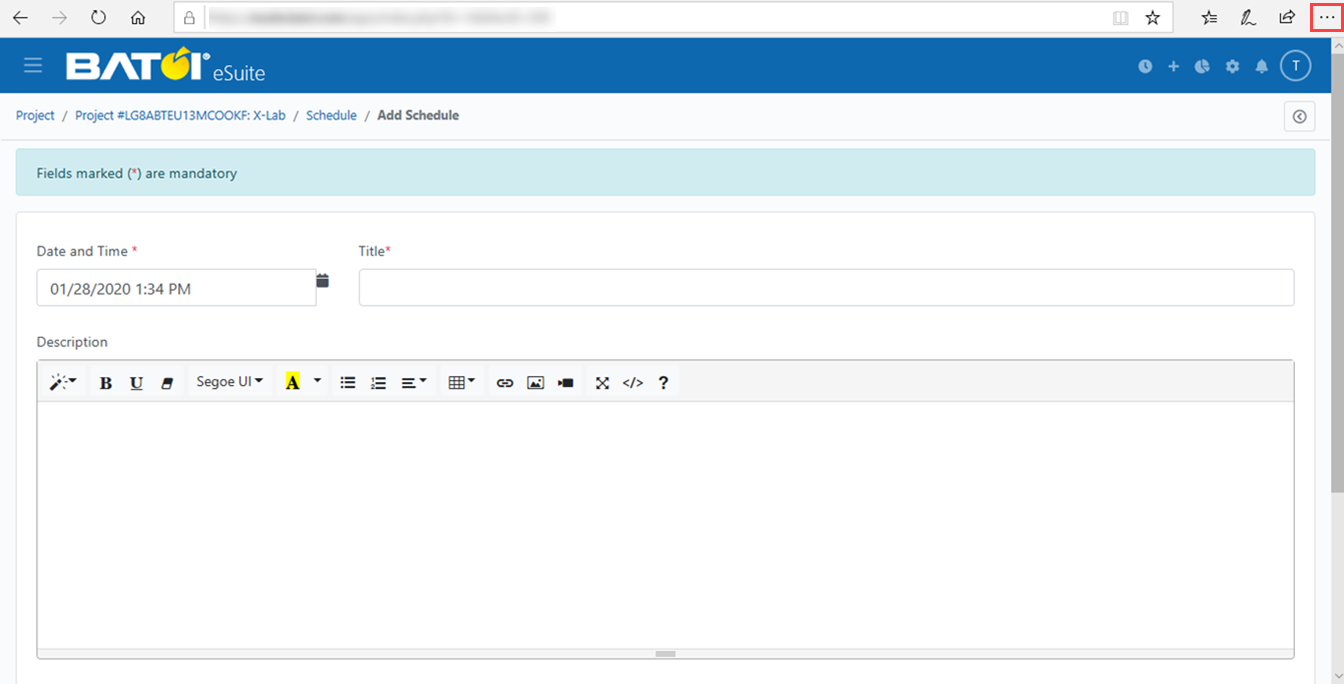
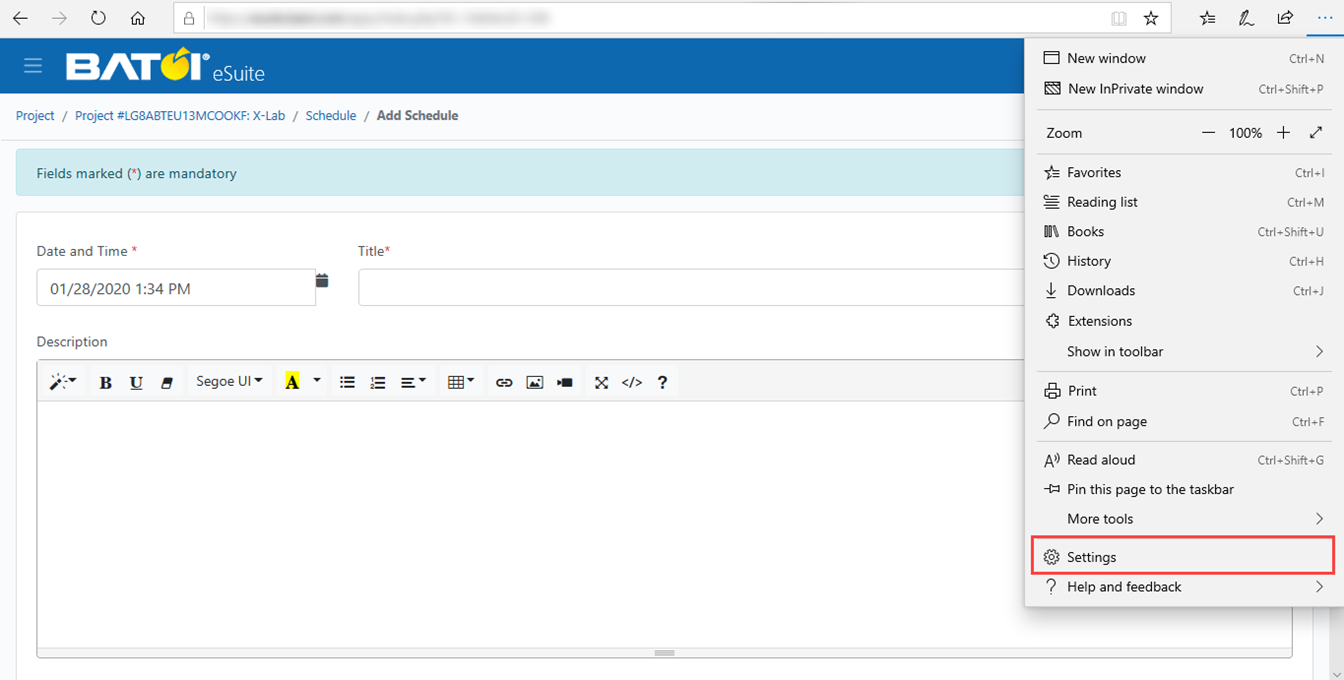
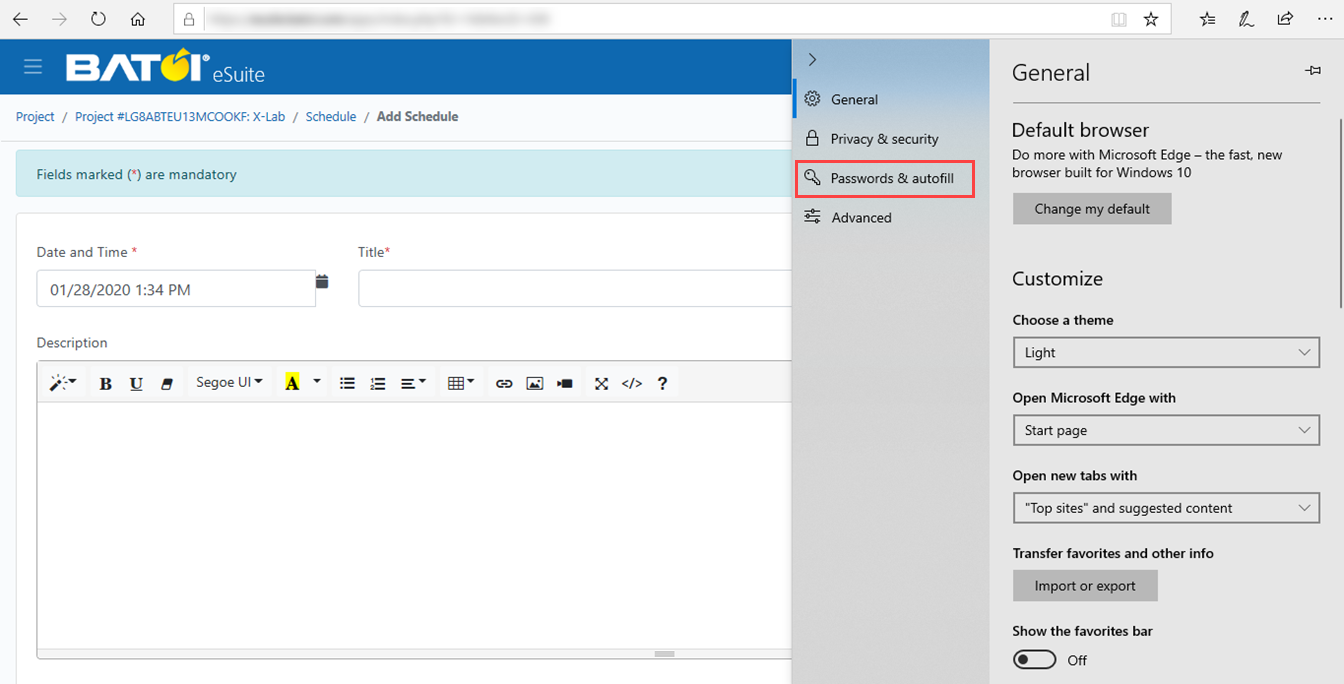
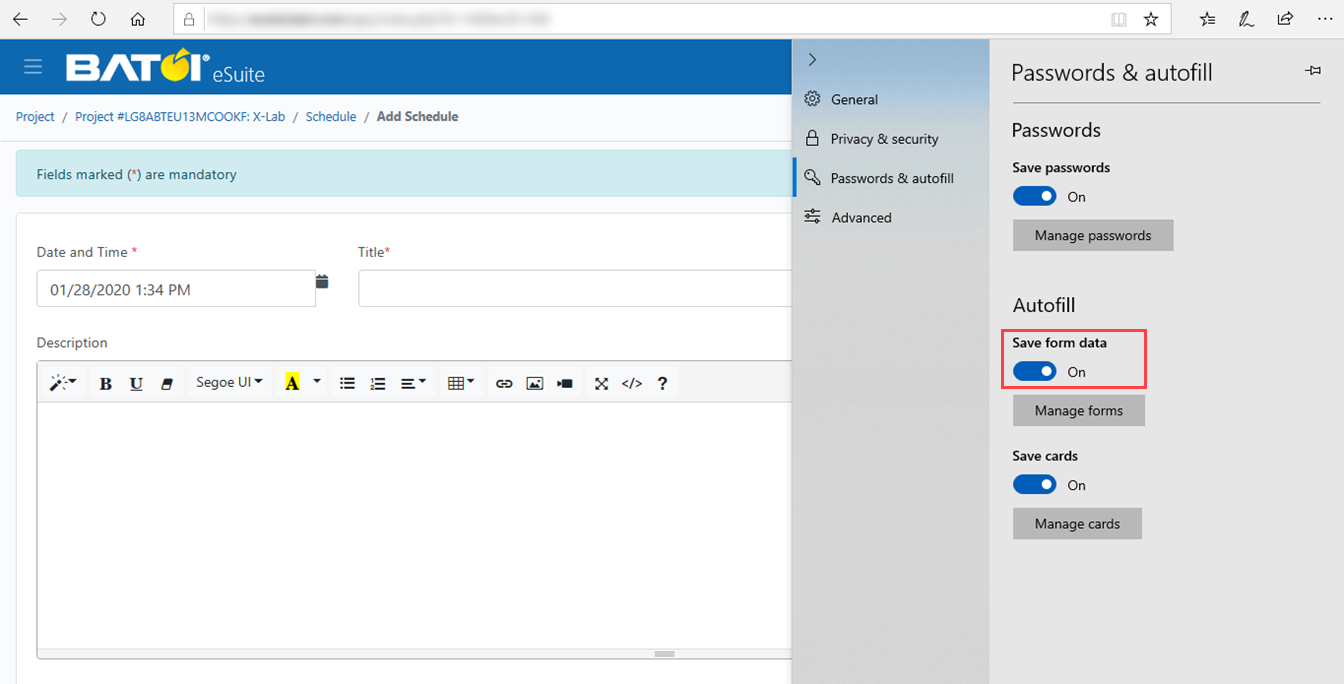
Disable auto-suggestion on Opera Mini Browser
To disable auto-suggestion permanently on Opera Mini browser, follow the steps as mentioned below.
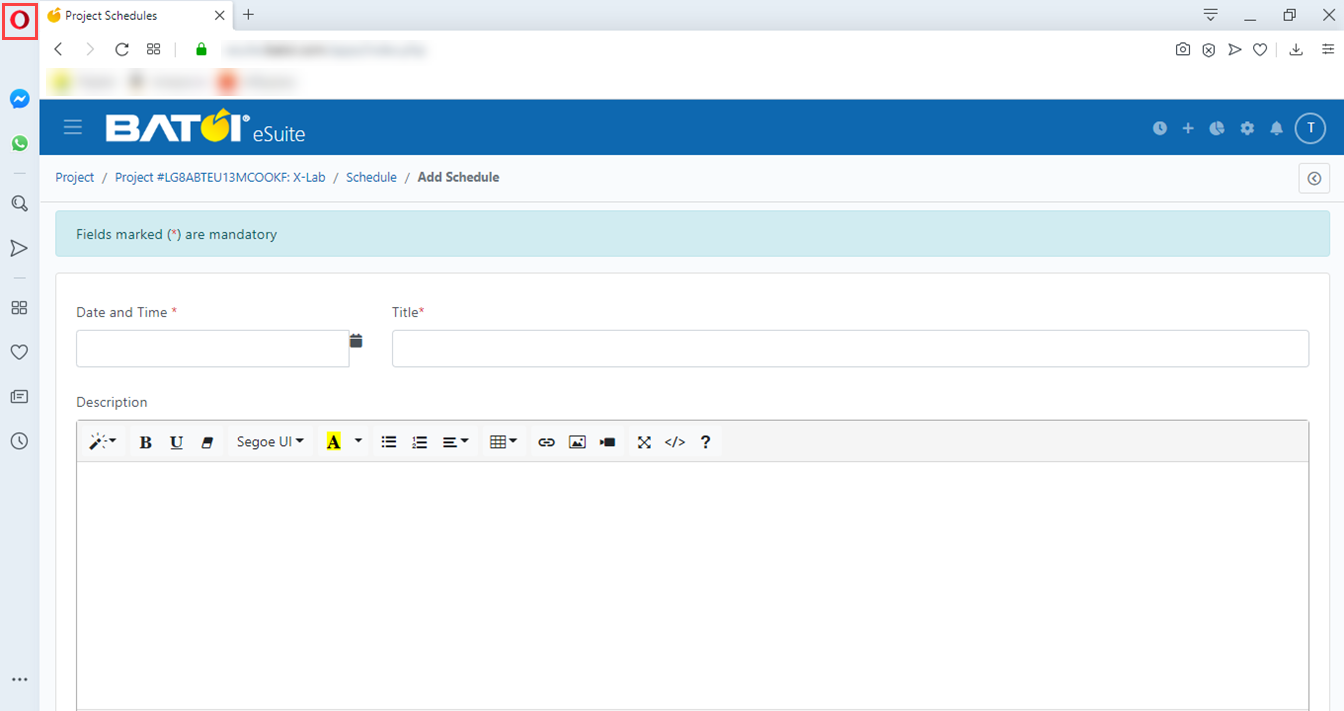
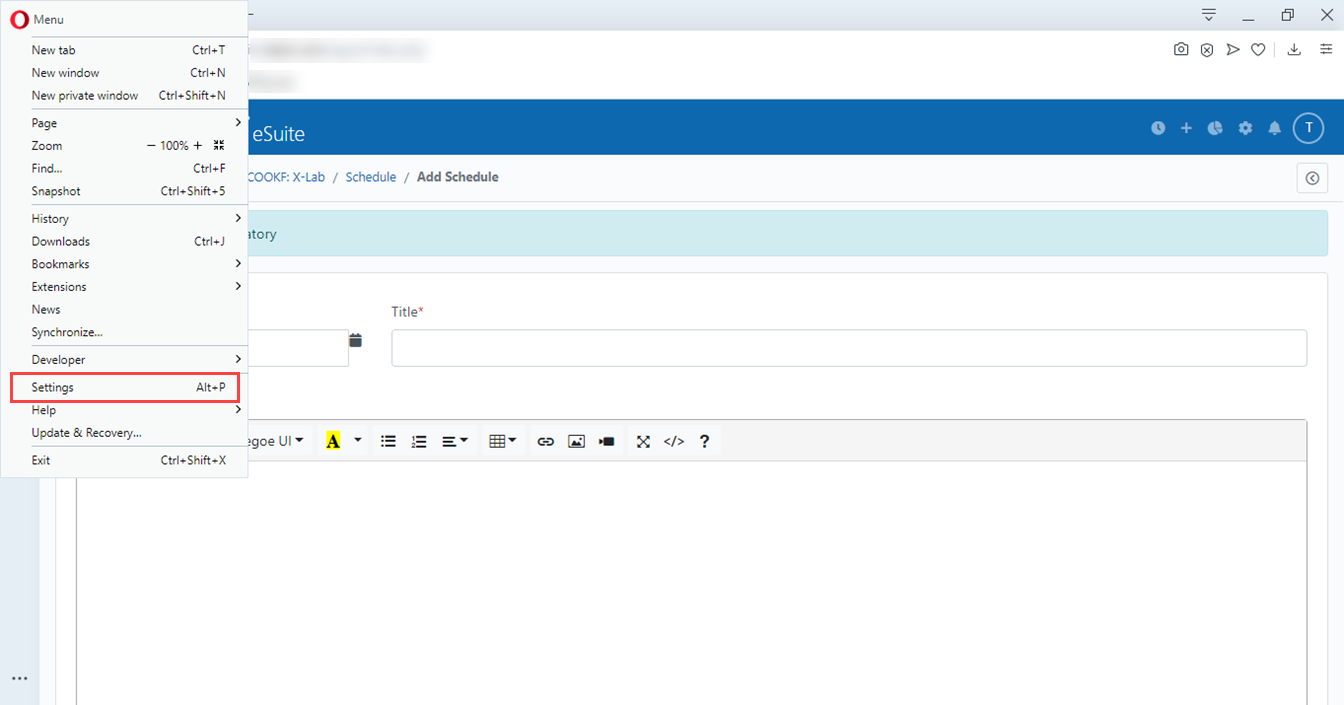
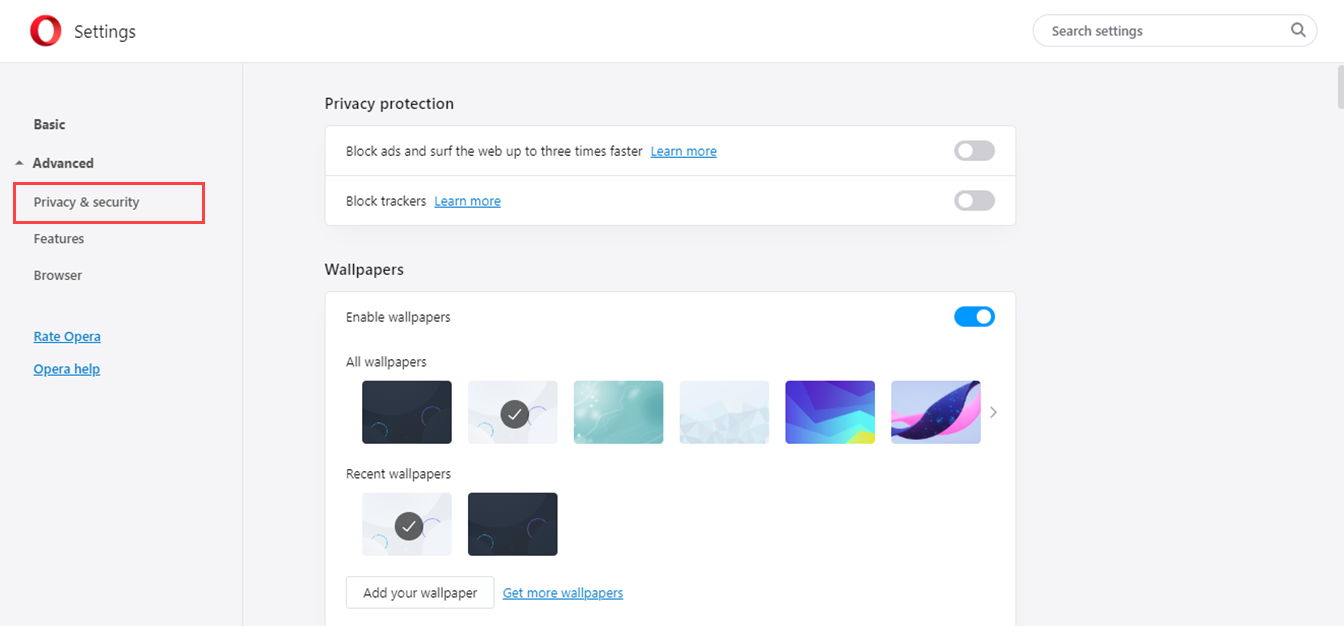
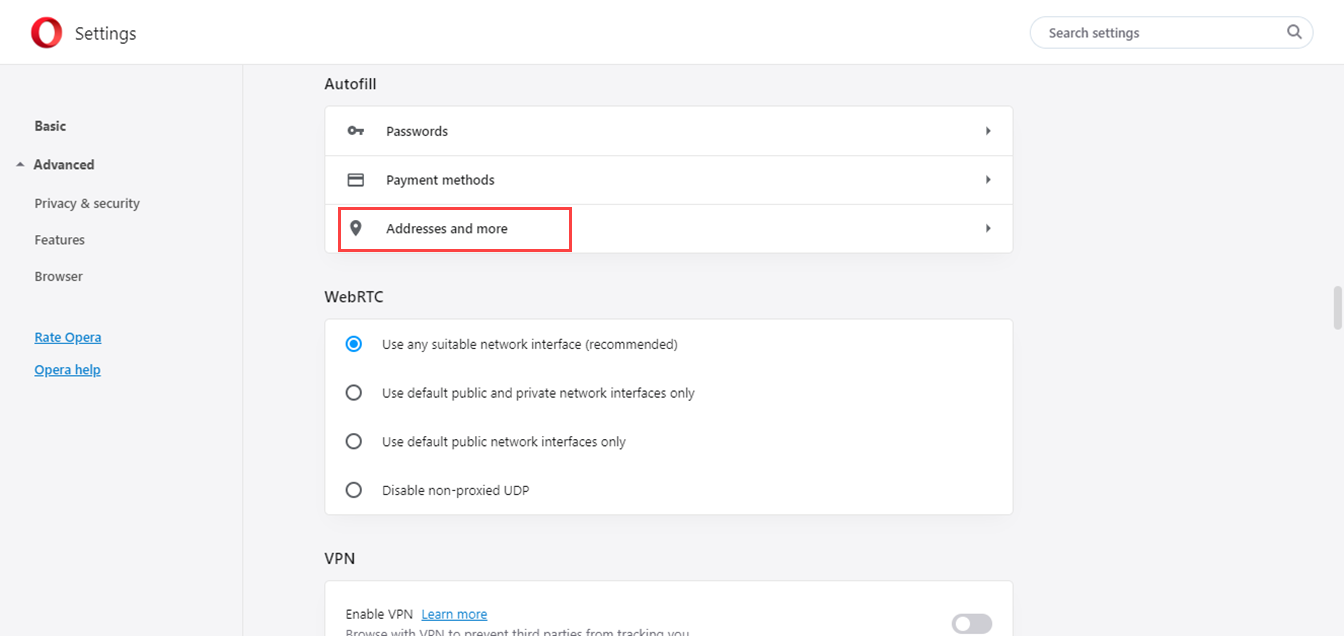
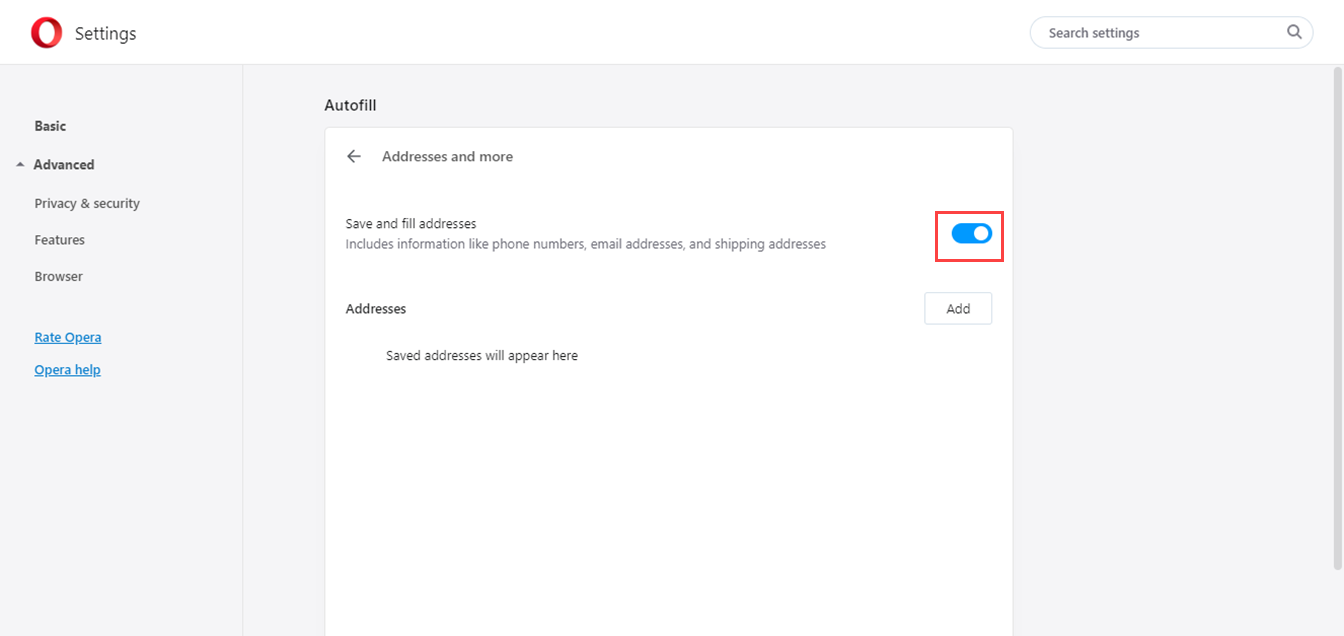
Disable auto-suggestion on Vivaldi Browser
To disable auto-suggestion permanently on Vivaldi browser, follow the steps as mentioned below.
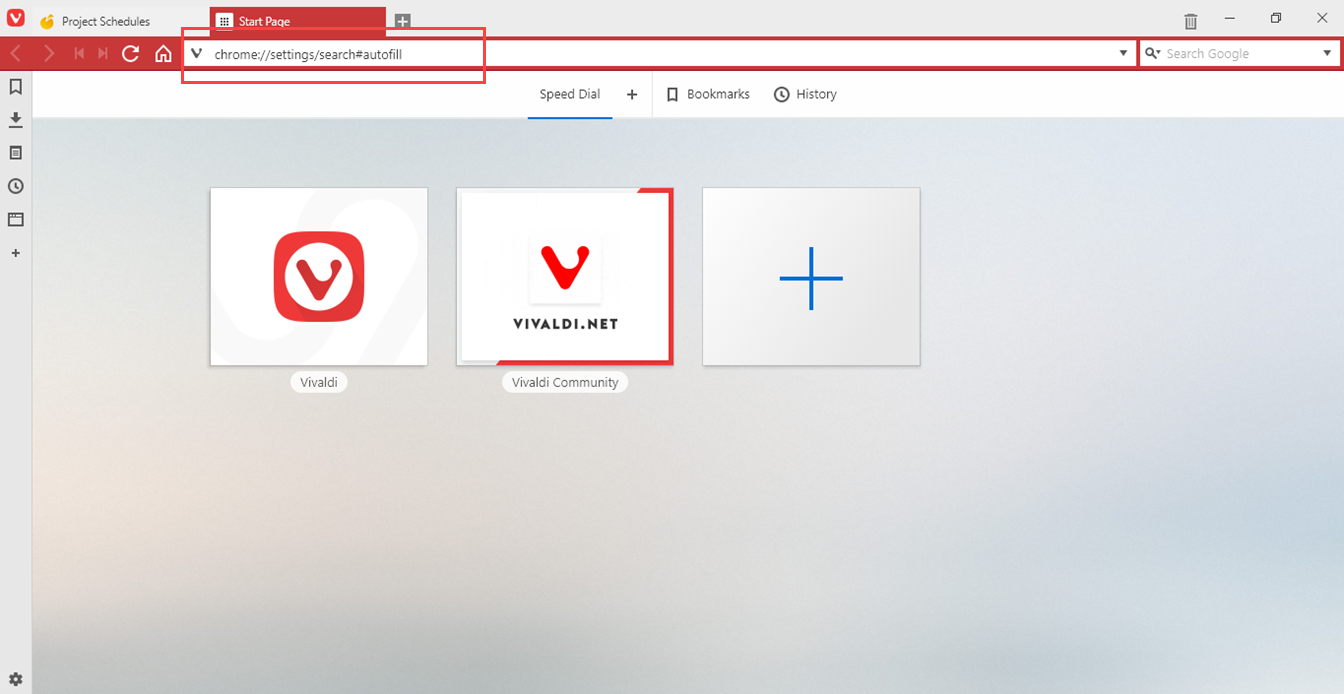
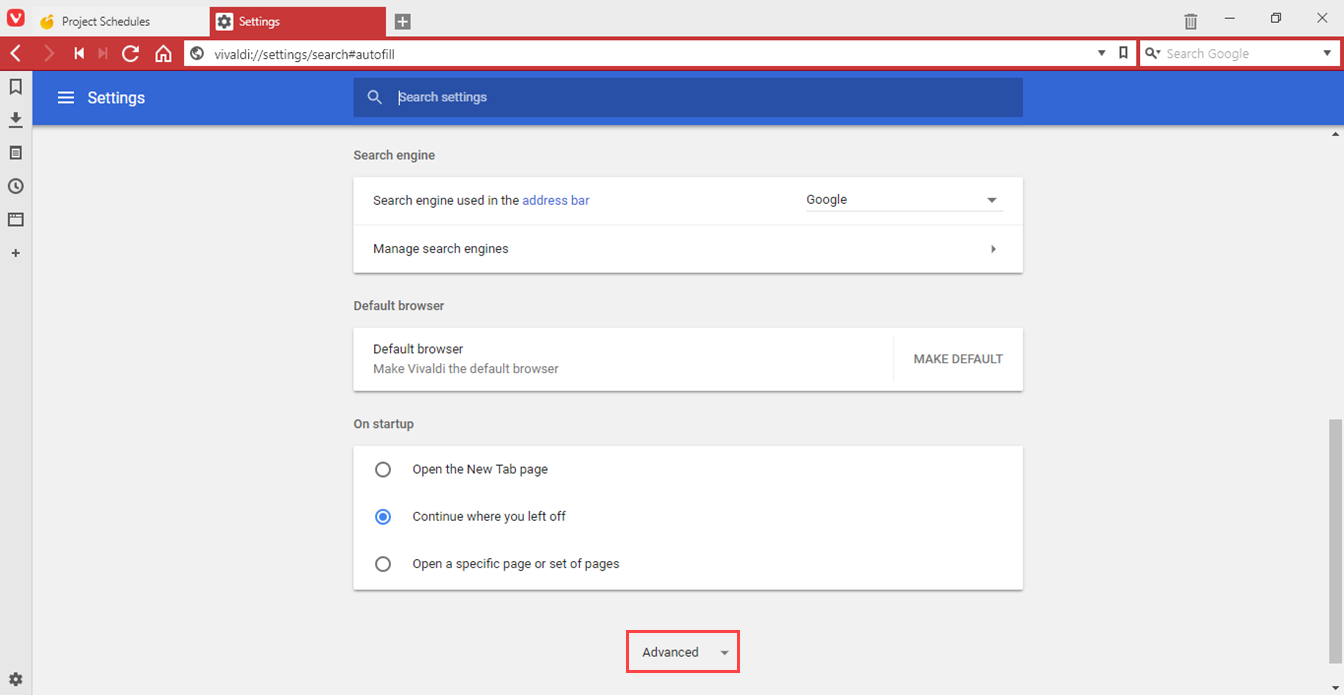
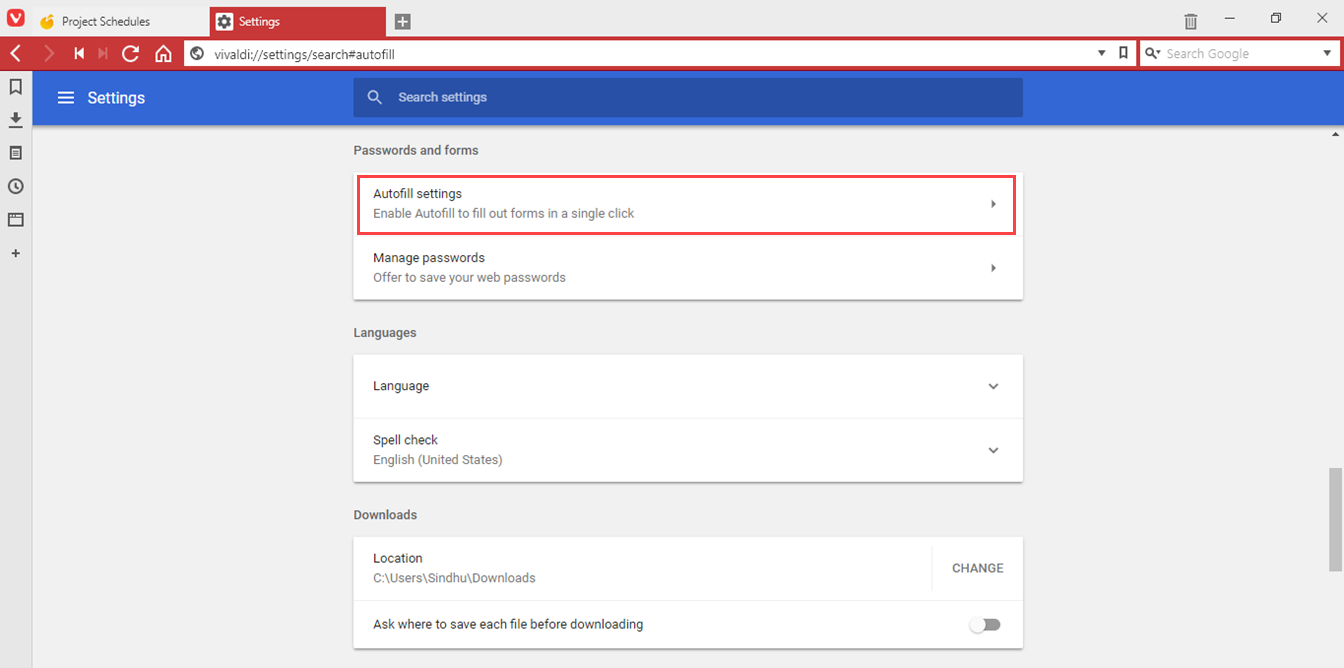
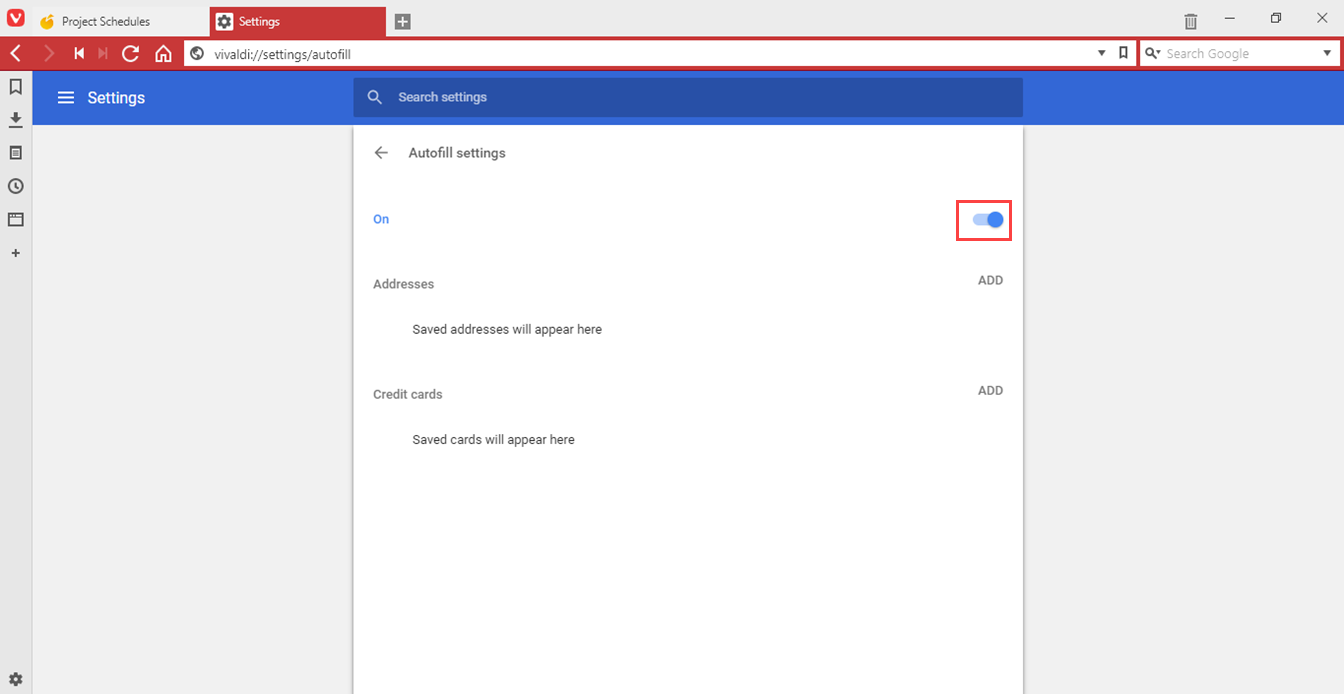
Disable auto-suggestion on Safari Browser
To disable auto-suggestion permanently on Safari browser, follow the steps as mentioned below.
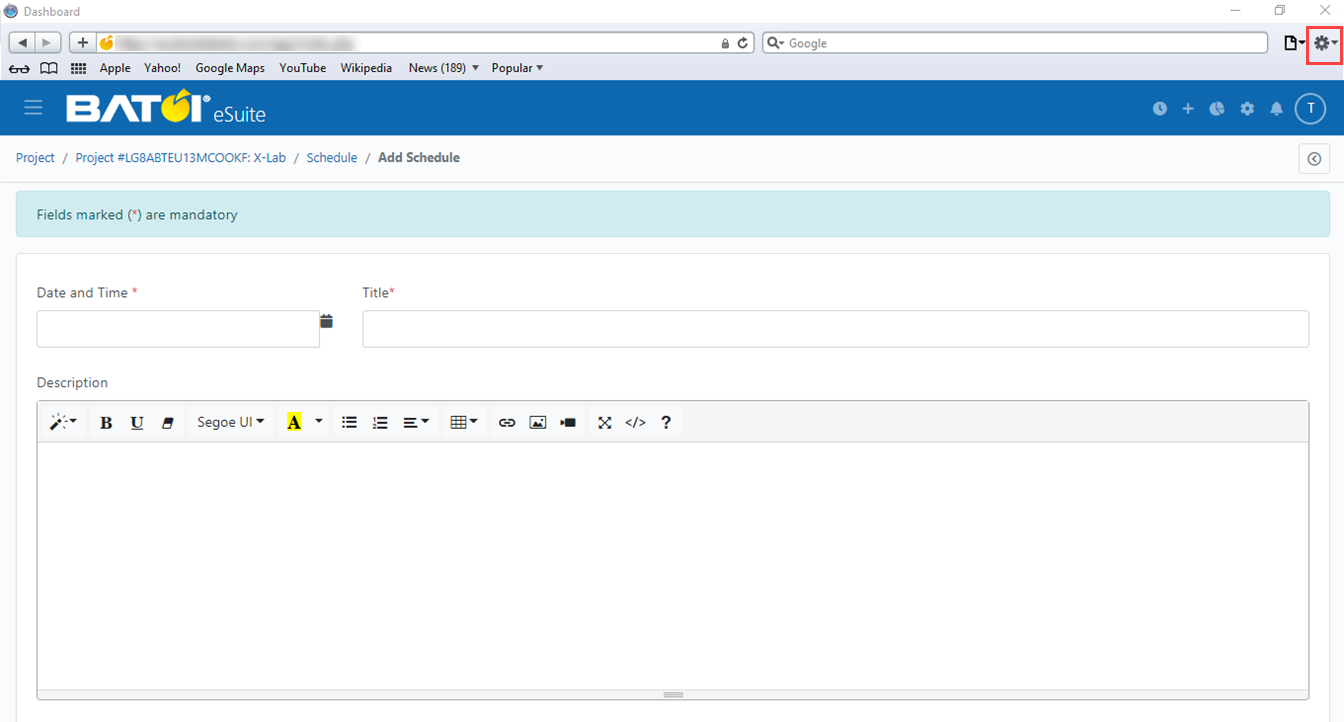
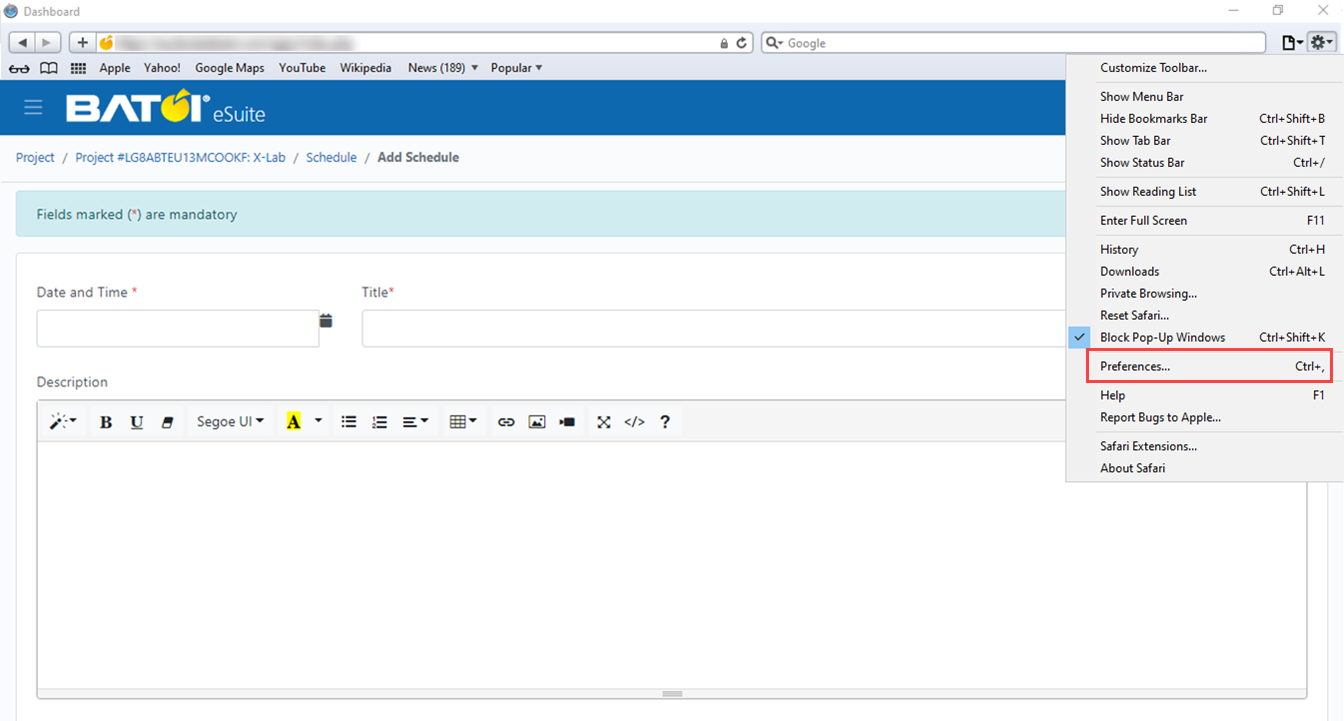
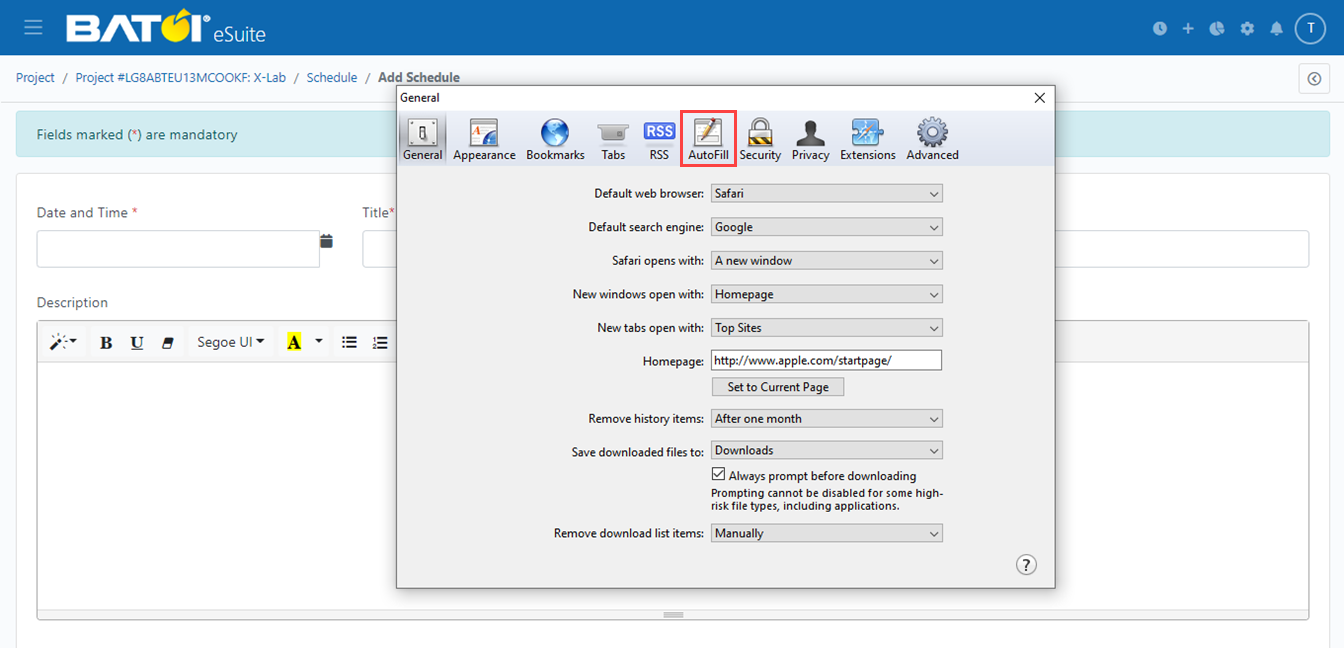
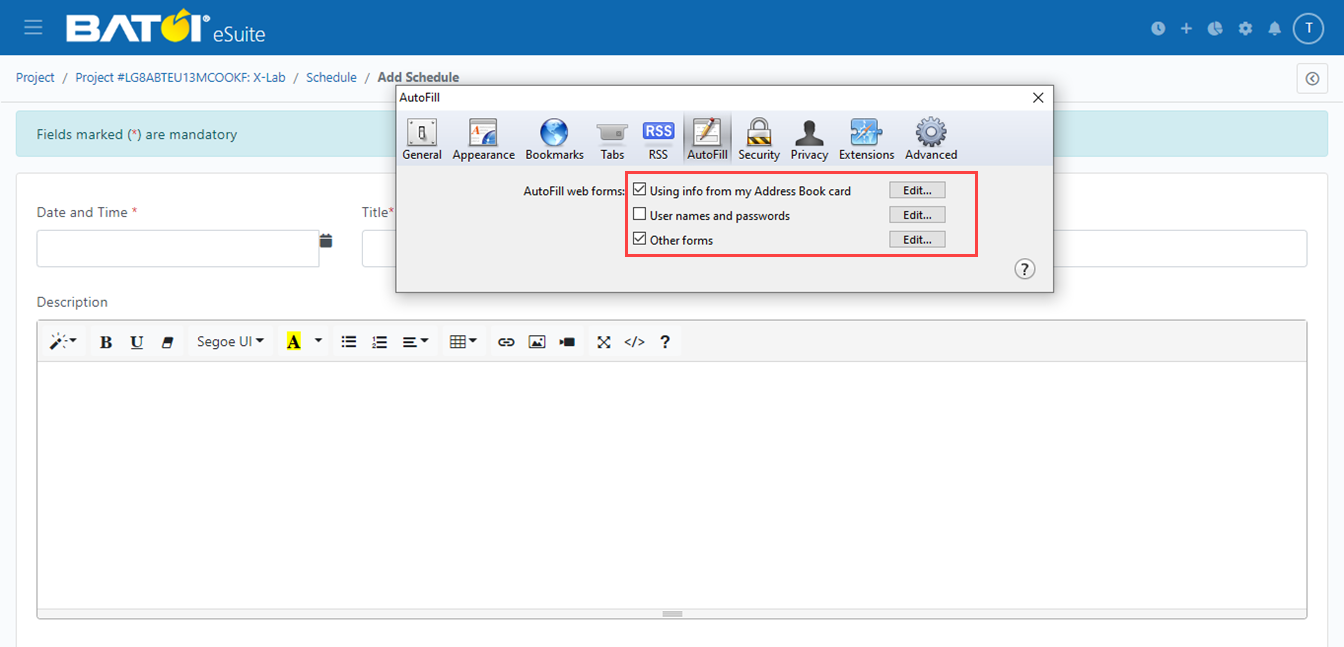

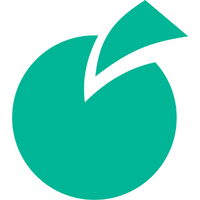 Batoi Corporate Office
Batoi Corporate Office